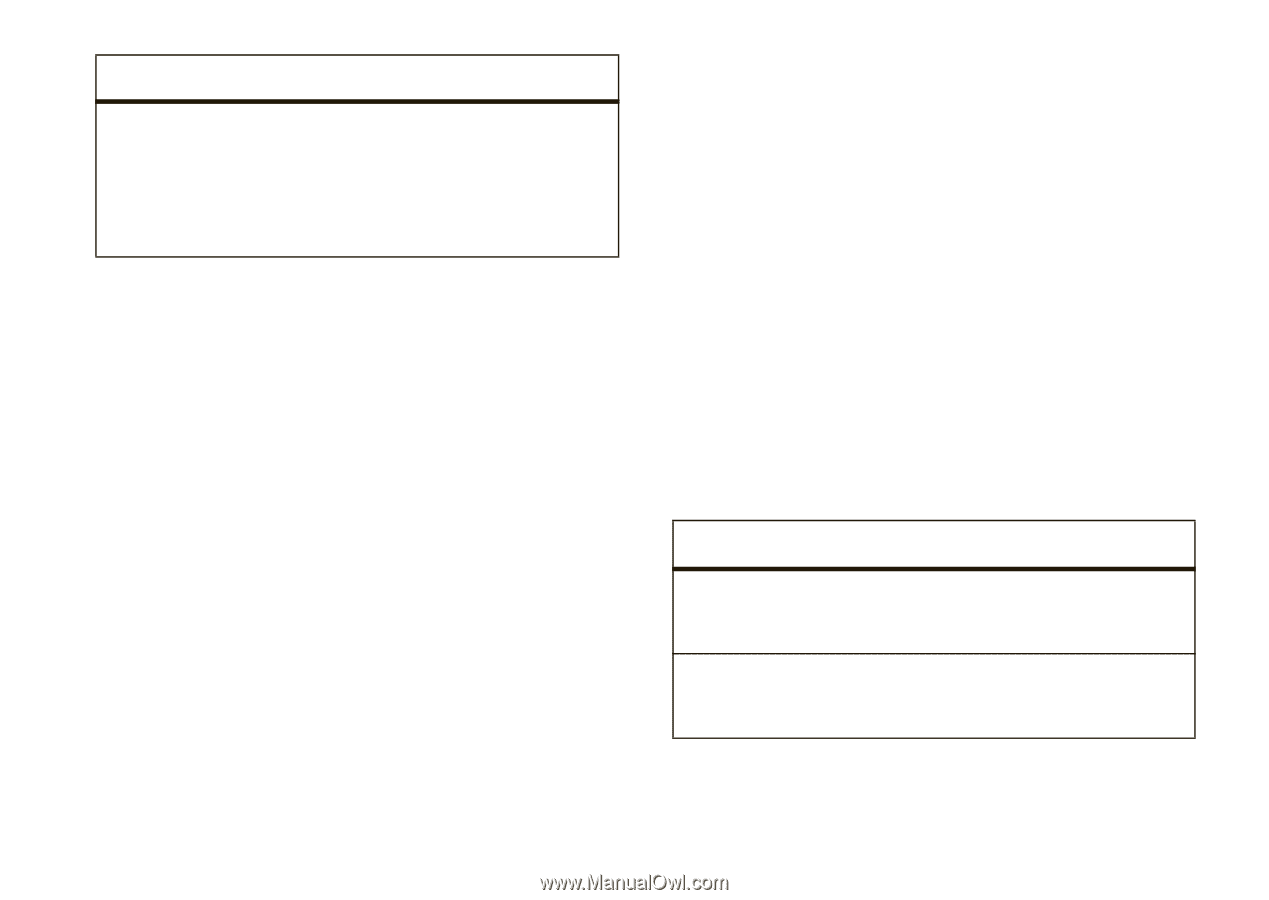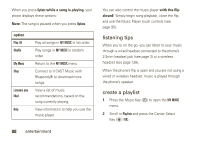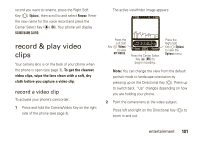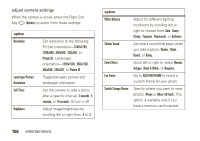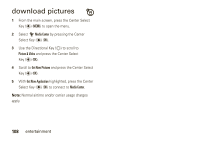Motorola Rapture VU30 Verizon User Guide - Page 105
play a video clip, Media Center, Picture & Video, My Videos, Unmute, Options, Capture Frame
 |
View all Motorola Rapture VU30 manuals
Add to My Manuals
Save this manual to your list of manuals |
Page 105 highlights
option Switch Storage Device Specify where you want to save video clips (Phone or Micro-SD Card). This option is available only when you have a memory card inserted. play a video clip To play a video clip stored on your phone: 1 Press the Center Select Key (P) (MENU) to open the menu. 2 Select ] Media Center by pressing the Center Select Key (P) (OK). 3 Use the Directional Key (N) to scroll to Picture & Video and press the Center Select Key (P) (OK). 4 Scroll to My Videos and press the Center Select Key (P) (OK). 5 Scroll to the clip you want to play and press the Center Select Key (P) (PLAY). Press the Left Soft Key (O) (Mute) while the clip is playing to mute the video clip sound. Press the Left Soft Key (O) (Unmute) to turn sound on again. During video clip playback, press the Right Soft Key (O) (Options) to view and select these options: Capture Frame, My Videos, Info, or Help. When a video clip is not playing, press the Right Soft Key (O) (Options) from the My Videos screen to access these options: options Send Record Video Send the selected clip in a multimedia message (see page 77). Go to the camcorder viewfinder screen to record a new video clip. entertainment 103