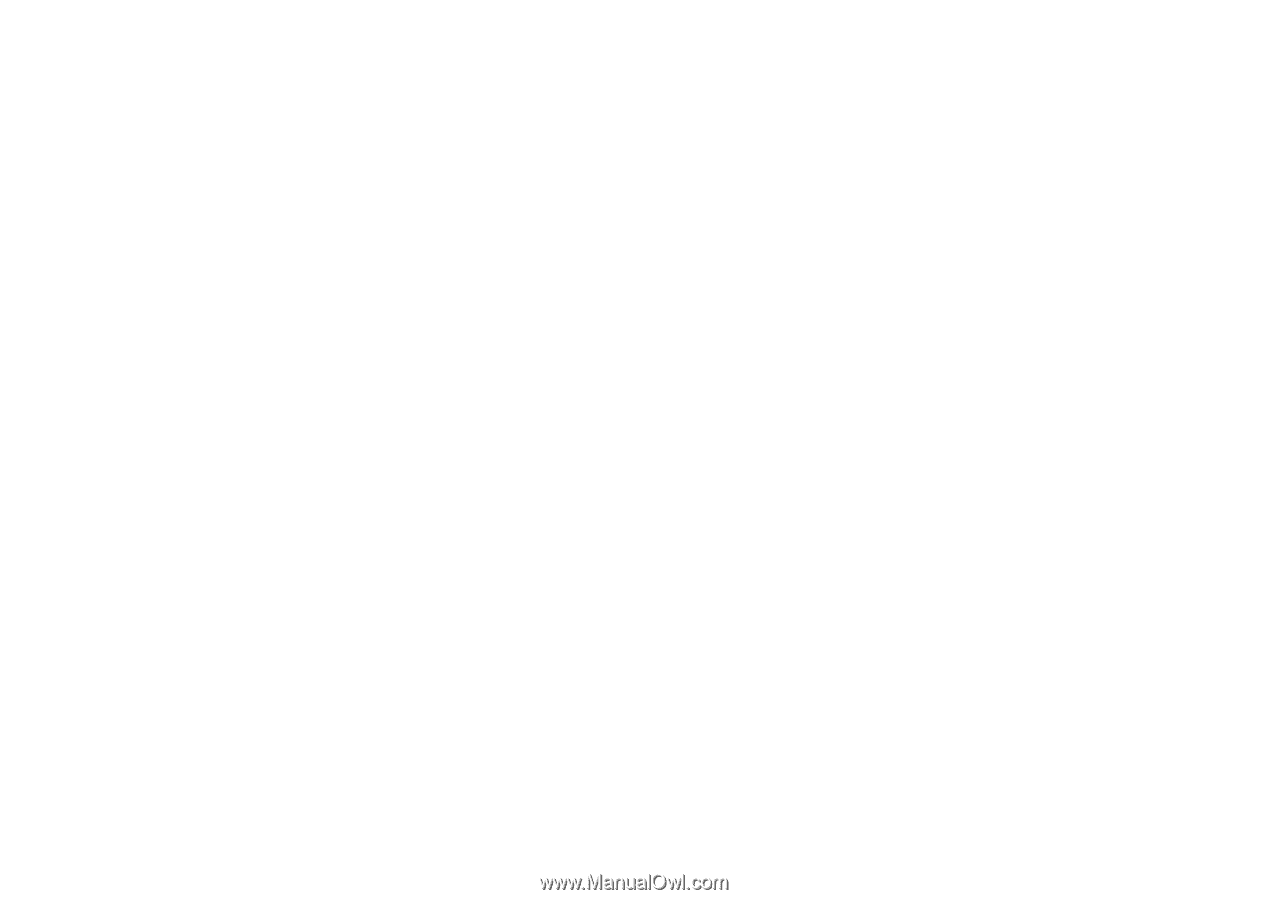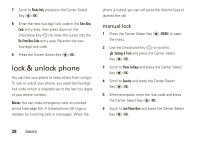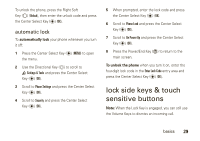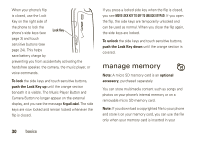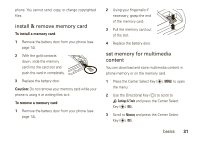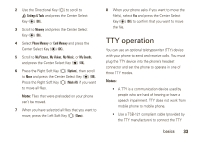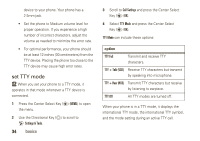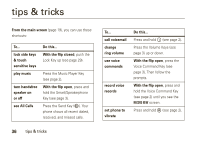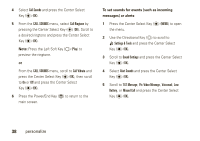Motorola Rapture VU30 Verizon User Guide - Page 35
TTY operation
 |
View all Motorola Rapture VU30 manuals
Add to My Manuals
Save this manual to your list of manuals |
Page 35 highlights
2 Use the Directional Key (N) to scroll to Î Settings & Tools and press the Center Select Key (P) (OK). 3 Scroll to Memory and press the Center Select Key (P) (OK). 4 Select Phone Memory or Card Memory and press the Center Select Key (P) (OK). 5 Scroll to My Pictures, My Videos, My Music, or My Sounds, and press the Center Select Key (P) (OK). 6 Press the Right Soft Key (O) (Options), then scroll to Move and press the Center Select Key (P) (OK). Press the Right Soft Key (O) (Mark All) if you want to move all files. Note: Files that were preloaded on your phone can't be moved. 7 When you have selected all files that you want to move, press the Left Soft Key (O) (Done). 8 When your phone asks if you want to move the file(s), select Yes and press the Center Select Key (P) (OK) to confirm that you want to move the file. TTY operation You can use an optional teletypewriter (TTY) device with your phone to send and receive calls. You must plug the TTY device into the phone's headset connector and set the phone to operate in one of three TTY modes. Notes: • A TTY is a communication device used by people who are hard of hearing or have a speech impairment. TTY does not work from mobile phone to mobile phone. • Use a TSB-121 compliant cable (provided by the TTY manufacturer) to connect the TTY basics 33