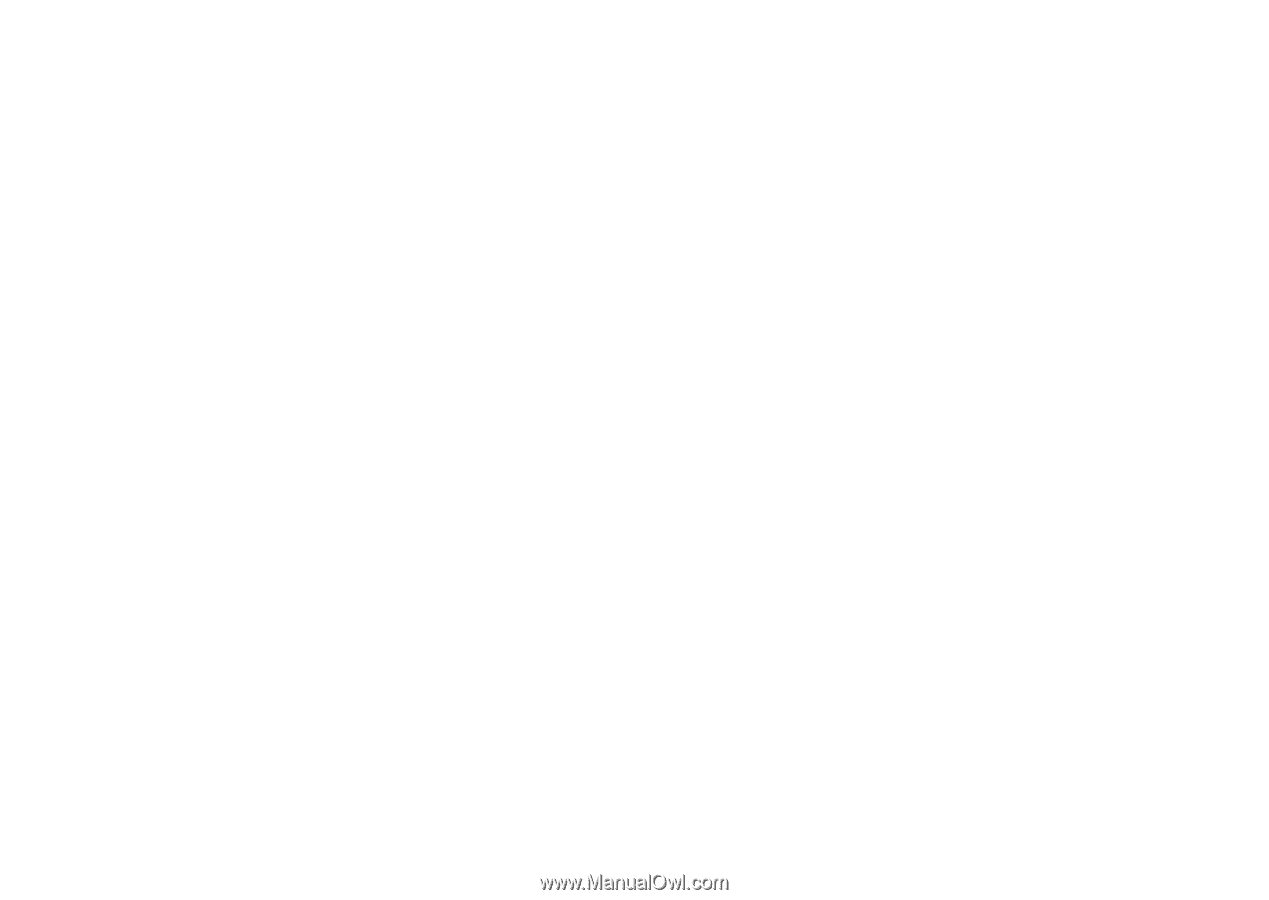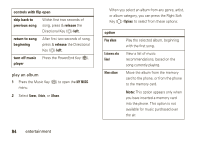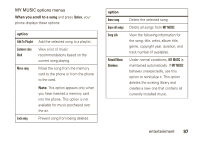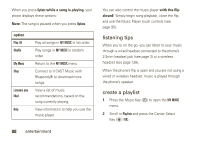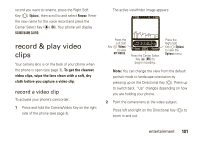Motorola Rapture VU30 Verizon User Guide - Page 101
edit a playlist, Options, Create Playlist, PLAYLISTS, Remove
 |
View all Motorola Rapture VU30 manuals
Add to My Manuals
Save this manual to your list of manuals |
Page 101 highlights
3 If playlists already exist, press the Right Soft Key (O) (Options), then scroll to Create Playlist and press the Center Select Key (P) (OK). or If no playlists exist, the CREATE PLAYLIST screen appears. 4 Use the keypad to enter a title for the playlist on the CREATE PLAYLIST screen and press the Center Select Key (P) (OK). 5 Scroll to a desired song and press the Center Select Key (P) (MARK). Repeat this step for each song you want to add. 6 When you have completed marking your song selections, press the Right Soft Key (O) Done. 7 When finished adding songs to the playlist, press the Clear Key (&) to return to the previous screen or the Power/End Key (%) to return to the main screen. edit a playlist 1 From the PLAYLISTS screen, scroll to the playlist you want to edit, and press the Right Soft Key (O) (Options). 2 Use the Directional Key (N) to scroll to Edit playlist and press the Center Select Key (P) (OK). 3 Edit the playlist as desired. To change the order of songs in your playlist, scroll to a song and press the Center Select Key (P) (Move). Then scroll up or down to move the song up or down in the playlist. When finished, press the Center Select Key (P) (Save). To delete a song, scroll to the song and press the Left Soft Key (O) (Remove). 4 Press the Clear Key (&) to return to the previous screen or Power/End Key (%) to return to the main screen. entertainment 99