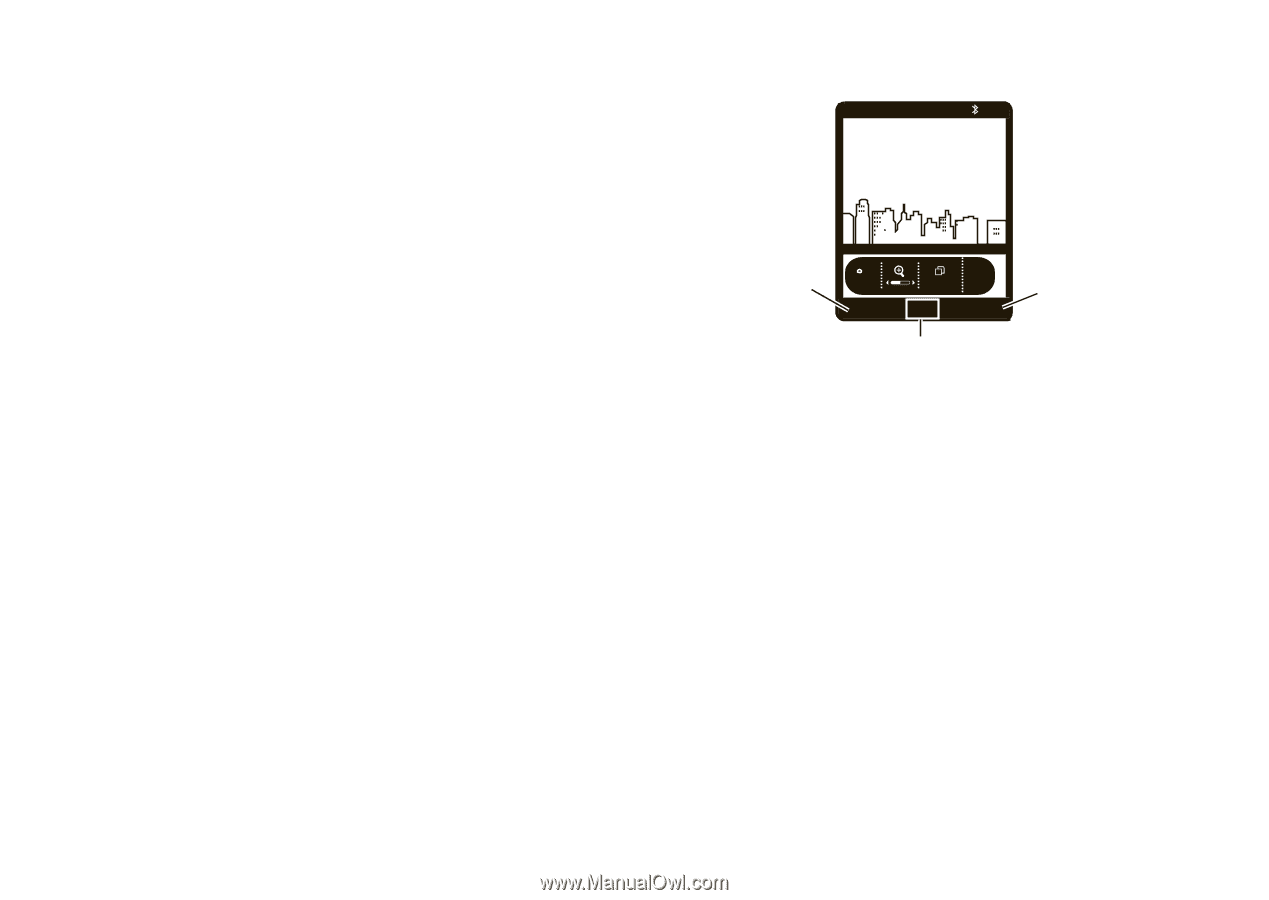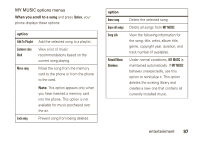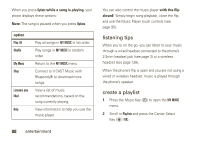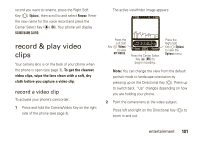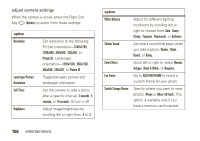Motorola Rapture VU30 Verizon User Guide - Page 103
record & play video clips
 |
View all Motorola Rapture VU30 manuals
Add to My Manuals
Save this manual to your list of manuals |
Page 103 highlights
record you want to rename, press the Right Soft Key (O) (Options), then scroll to and select Rename. Enter the new name for the voice record and press the Center Select Key (P) (OK). Your phone will display SOUND NAME SAVED. record & play video clips Your camera lens is on the back of your phone when the phone is open (see page 3). To get the clearest video clips, wipe the lens clean with a soft, dry cloth before you capture a video clip. record a video clip To activate your phone's camcorder: 1 Press and hold the Camera/Video Key on the right side of the phone (see page 3). The active viewfinder image appears: 0E1VX PN Press the Left Soft Key (O) (Videos) to view MY VIDEOS. Rec 00:00 Videos < 176x144 REC Options Press the Center Select Key (P) (REC) to begin recording. Press the Right Soft Key (O) (Options) to view the Options menu. Note: You can change the view from the default portrait mode to landscape orientation by pressing up on the Directional Key (N). Press up to switch back. "Up" changes depending on how you are holding your phone. 2 Point the camera lens at the video subject. Press left and right on the Directional Key (N) to zoom in and out. entertainment 101