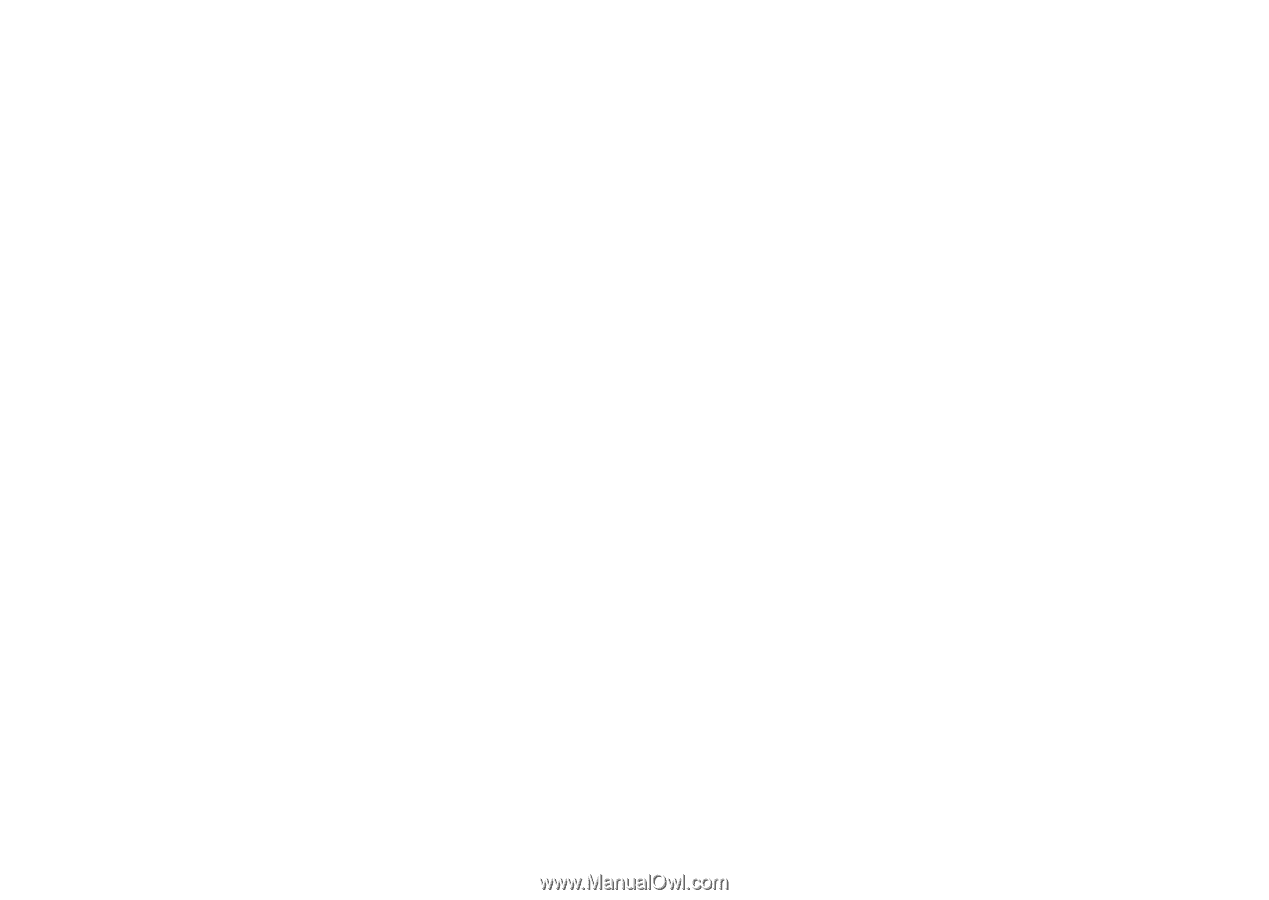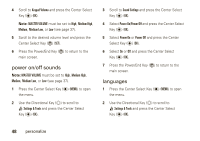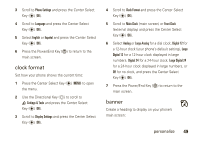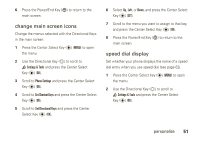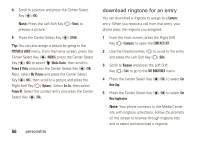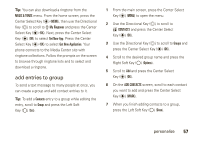Motorola Rapture VU30 Verizon User Guide - Page 55
create entry, edit entry, view entry, New Contact, Contacts, CONTACT LIST, Options, Send TXT, Message
 |
View all Motorola Rapture VU30 manuals
Add to My Manuals
Save this manual to your list of manuals |
Page 55 highlights
To enter a new contact, select New Contact, enter the contact information, and press the Center Select Key (P) (SAVE). create entry 1 From the main screen, press the Right Soft Key (O) (Contacts) to open the CONTACT LIST. 2 Press the Right Soft Key (O) (Options). 3 Select New Contact by pressing the Center Select Key (P) (OK). 4 Enter contact information and press the Center Select Key (P) (SAVE). edit entry 1 From the main screen, press the Right Soft Key (O) (Contacts) to open the CONTACT LIST. 2 Use the Directional Key (N) to scroll to the entry and press the Left Soft Key (O) (Edit). 3 Edit the contact information and press the Center Select Key (P) (SAVE). view entry 1 From the main screen, press the Right Soft Key (O) (Contacts) to open the CONTACT LIST. 2 Scroll to the entry and press the Center Select Key (P) (VIEW). To perform other actions on the entry, press the Right Soft Key (O) (Options) and select Send TXT Message, Send Picture Message, Send Video Message, or Call. erase entry 1 From the main screen, press the Right Soft Key (O) (Contacts) to open the CONTACT LIST. 2 Use the Directional Key (N) to scroll to the entry and press the Right Soft Key (O) (Options). personalize 53