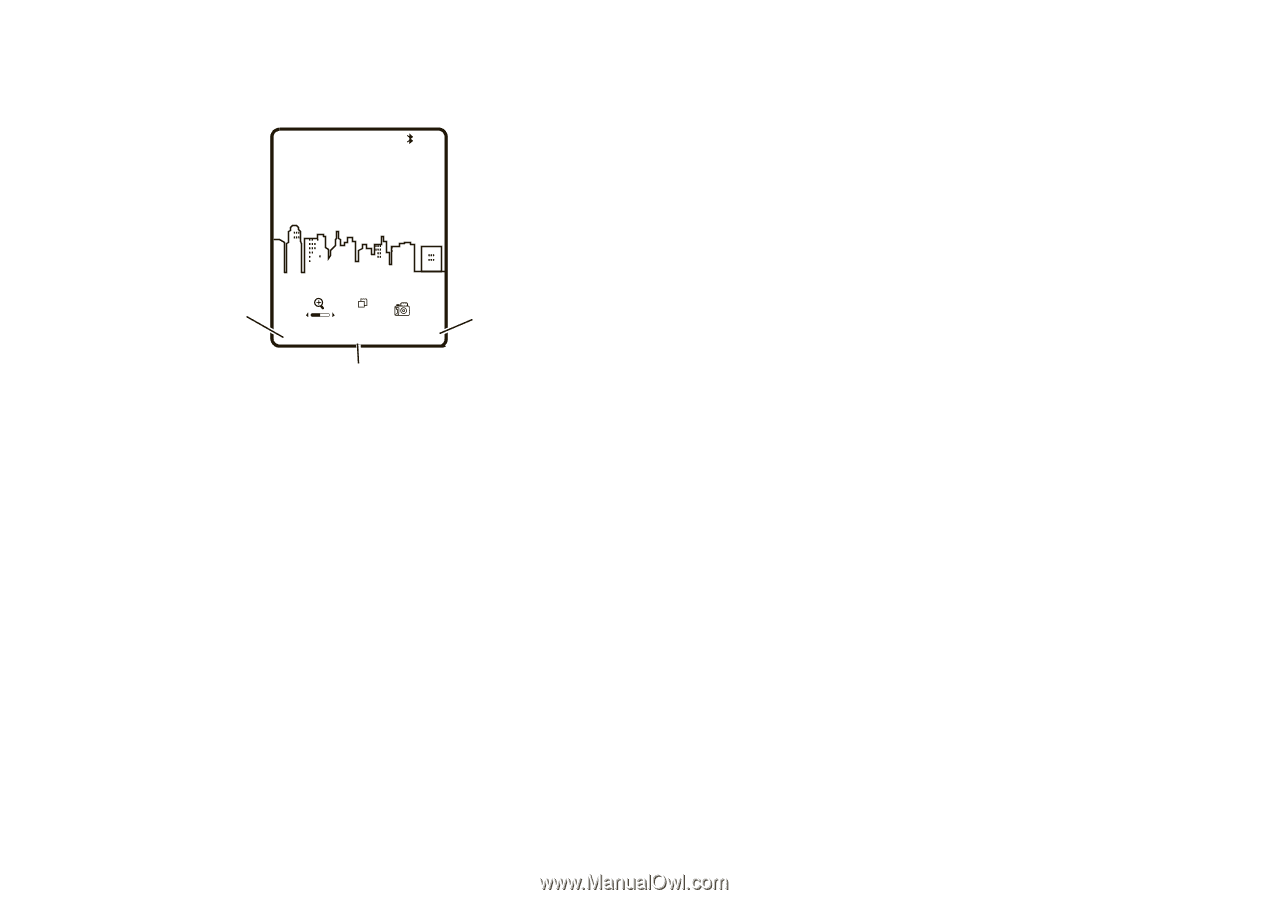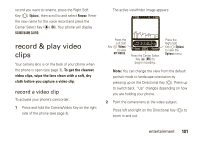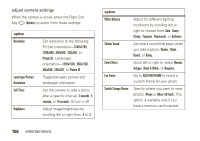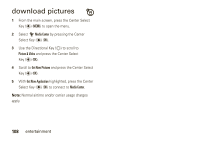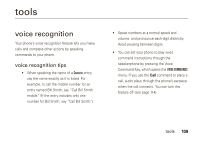Motorola Rapture VU30 Verizon User Guide - Page 107
My Pics, Options, Press the Right Soft Key
 |
View all Motorola Rapture VU30 manuals
Add to My Manuals
Save this manual to your list of manuals |
Page 107 highlights
The camera viewfinder appears on your phone's screen: 0E1VX PN Press the Left Soft Key (O) (My Pics) to view MY PICTURES. 1600x1200 My Pics TAKE Options Press the Center Select Key (P) (TAKE) to take a photo. Press the Right Soft Key (O) (Options) to view the Options menu. Note: You can change the view to landscape orientation (see page 107). Press left and right on the Directional Key (N) to zoom in and out. Press the Right Soft Key (O) (Options) to see more options (see page 106). 2 Point the camera lens at the subject and press the Center Select Key (P) (TAKE). Tip: You can also press the Camera Key on the right side of a phone to take a photo. 3 Press the Center Select Key (P) (SEND) to save the photo and go to the NEW PICTURE MESSAGE screen. (See page 77 for instructions on sending a picture message.) or Press the Left Soft Key (O) (Save) to save the picture in MY PICTURES. or Press the Right Soft Key (O) (Erase) to delete the photo and return to the active viewfinder. entertainment 105