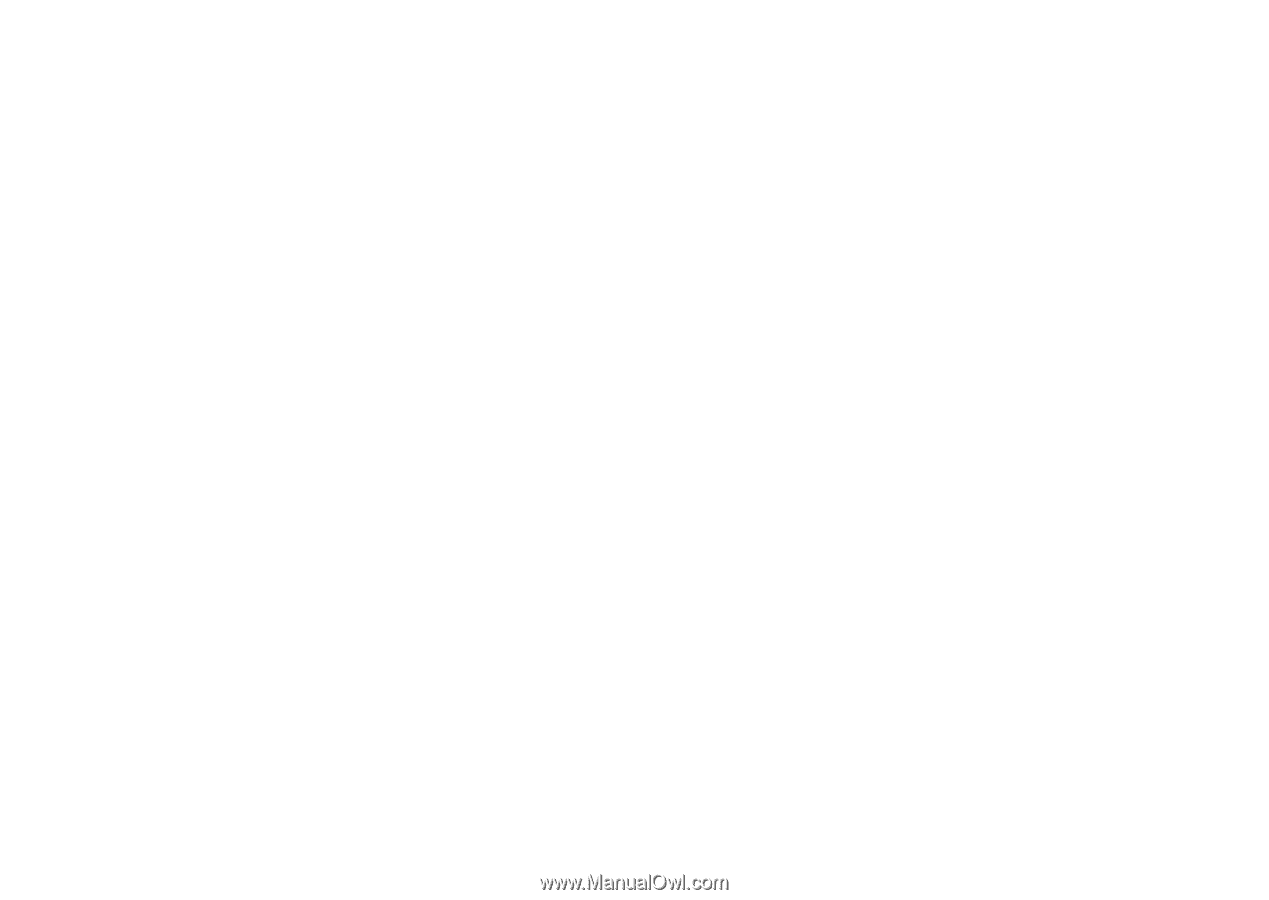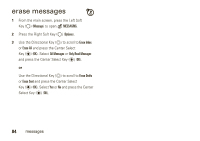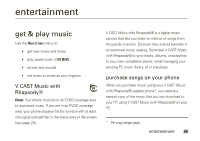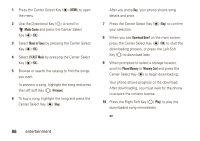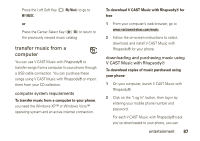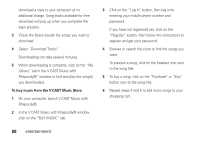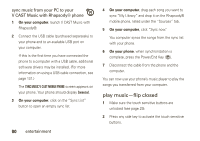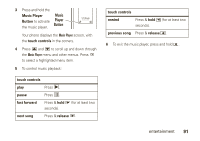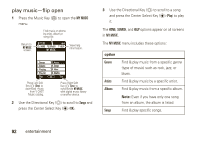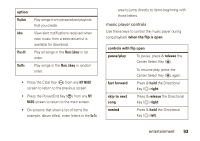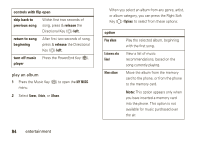Motorola Rapture VU30 Verizon User Guide - Page 91
entertainment, import songs from an audio CD, the MUSIC ON MY CD tab.
 |
View all Motorola Rapture VU30 manuals
Add to My Manuals
Save this manual to your list of manuals |
Page 91 highlights
7 When you finish shopping, click on "MY PURCHASES," follow the on-screen instructions to complete your purchase(s) and download the song(s) you have purchased. Downloading can take several minutes. 8 When downloading is complete, click on the "My Library" tab in the V CAST Music with Rhapsody®" window to find and play the song(s) you downloaded. To transfer the songs to your phone, see "sync music from your PC to your V CAST Music with Rhapsody® phone" on page 90. import songs from an audio CD 1 On your computer, launch V CAST Music with Rhapsody®. 2 Insert an audio CD into your computer's CD ROM drive. 3 If the "Music on My CD" window is not already open in V CAST Music with Rhapsody®, click on the "MUSIC ON MY CD" tab. The names of all the tracks on the CD are listed in the window. (You may need to enter artist name and other information for the tracks.) 4 Select the tracks you want to import or "Rip" by clicking the check box next to them. Select all tracks by checking the "Title" check box at above the list of tracks. 5 Click on the "Rip CD" button. The songs you selected are imported to V CAST Music with Rhapsody®. To transfer the songs to your phone, see "sync music from your PC to your V CAST Music with Rhapsody® phone" on page 90. entertainment 89