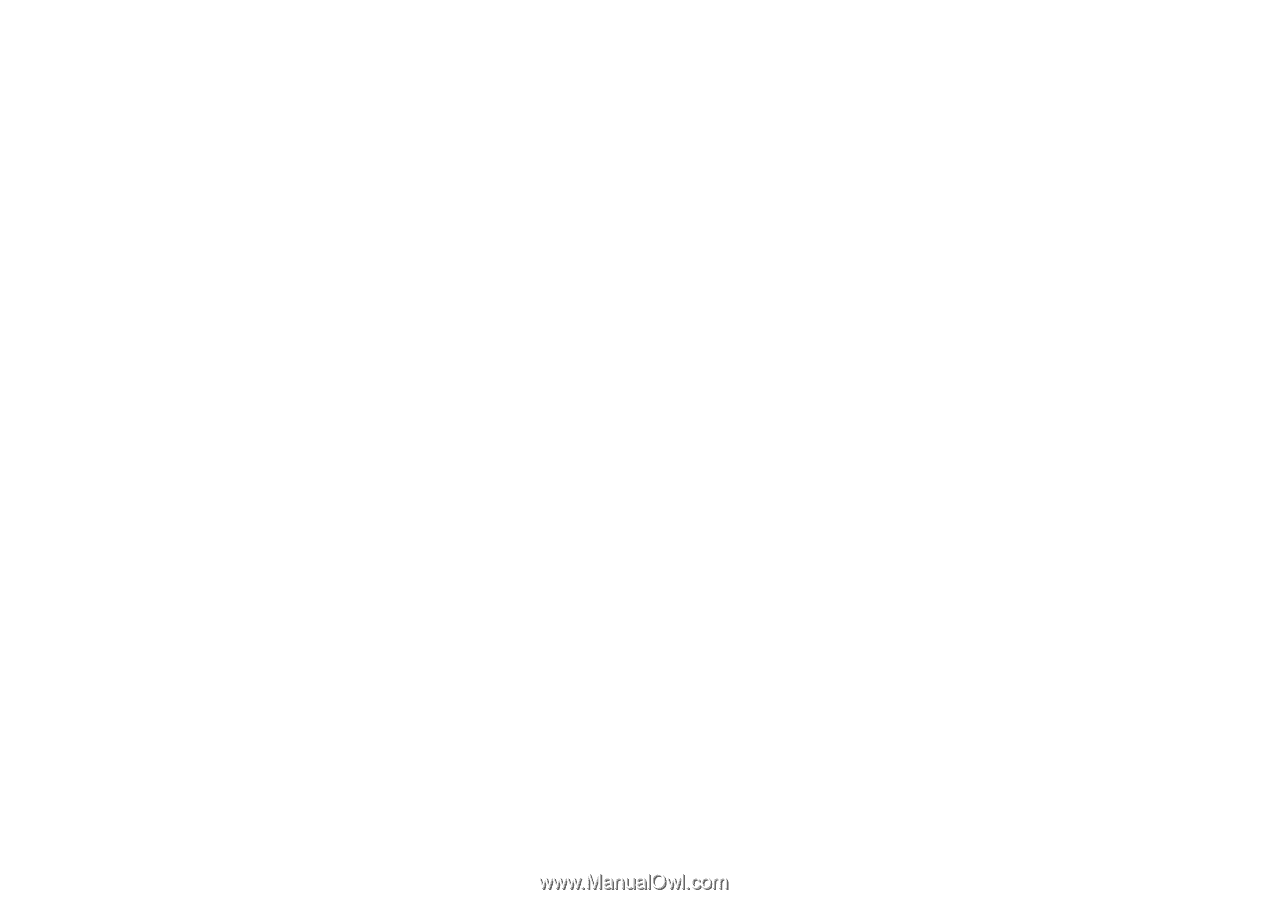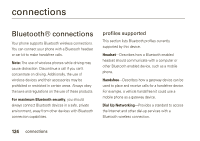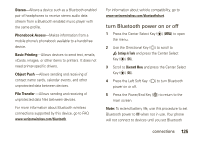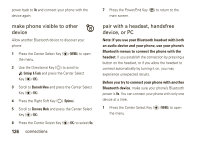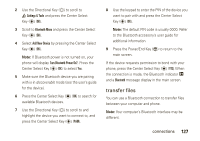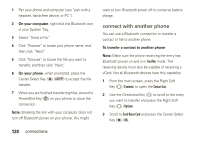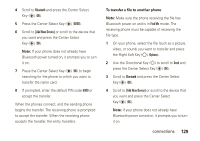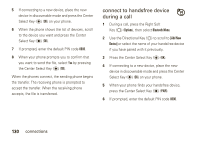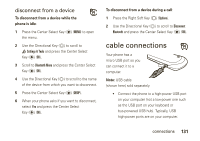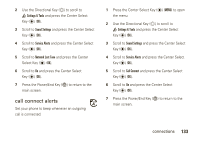Motorola Rapture VU30 Verizon User Guide - Page 130
connect with another phone, On your computer, On your phone, To transfer a contact to another phone
 |
View all Motorola Rapture VU30 manuals
Add to My Manuals
Save this manual to your list of manuals |
Page 130 highlights
1 Pair your phone and computer (see "pair with a headset, handsfree device, or PC"). 2 On your computer, right-click the Bluetooth icon in your System Tray. 3 Select "Send a File." 4 Click "Browse" to locate your phone name, and then click "Next." 5 Click "Browse" to locate the file you want to transfer, and then click "Next." 6 On your phone, when prompted, press the Center Select Key (P) (ACCEPT) to accept the file transfer. 7 When you are finished transferring files, press the Power/End Key (%) on your phone to close the connection. Note: Breaking the link with your computer does not turn off Bluetooth power on your phone. You might 128 connections want to turn Bluetooth power off to conserve battery charge. connect with another phone You can use a Bluetooth connection to transfer a contact or file to another phone. To transfer a contact to another phone: Note: Make sure the phone receiving the entry has Bluetooth power on and is in Find Me mode. The receiving device must also be capable of receiving a vCard. Not all Bluetooth devices have this capability. 1 From the main screen, press the Right Soft Key (O) (Contacts) to open the Contact List. 2 Use the Directional Key (N) to scroll to the entry you want to transfer and press the Right Soft Key (O) (Options). 3 Scroll to Send Name Card and press the Center Select Key (P) (OK).