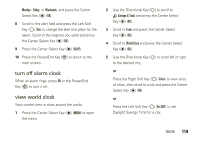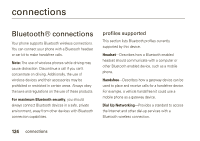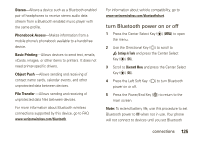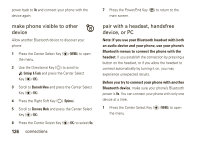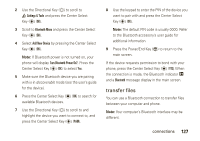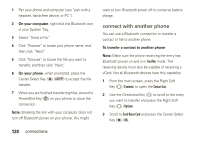Motorola Rapture VU30 Verizon User Guide - Page 125
manage video clips
 |
View all Motorola Rapture VU30 manuals
Add to My Manuals
Save this manual to your list of manuals |
Page 125 highlights
To view a picture, scroll to the picture and press the Center Select Key (P) (VIEW). While looking at a picture, press the Right Soft Key (O) (Options) to see the following options: Send, Set As, To Online Album, Take New Picture, Get New Pictures, Rename, Lock, Erase All, Slide Show, File Info, or Print (see page 124). Note: The options you see for pictures that you create are different than the options you see for copyrighted content such as the images that were preloaded on your phone. You cannot send copyrighted content to another person. manage video clips 1 Press the Center Select Key (P) (MENU) to open the menu. 2 Select ] Media Center by pressing the Center Select Key (P) (OK). 3 Use the Directional Key (N) to scroll to Picture & Video and press the Center Select Key (P) (OK). 4 Scroll to My Videos and press the Center Select Key (P) (OK) to view your video clips. 5 To play a video clip, scroll to the video clip and press the Center Select Key (P) (PLAY). From the MY VIDEOS screen, press the Right Soft Key (O) (Options) to see the following options: Send, Record Video, To Online Album, V CAST Videos, Rename, Lock, Erase All, File Info, or Trim. Note: The OPTIONS menu includes different options for copyrighted videos. For example, you cannot send copyrighted content to another person. tools 123