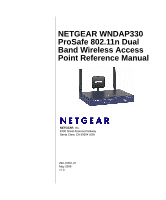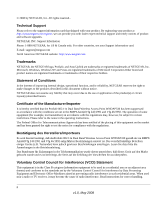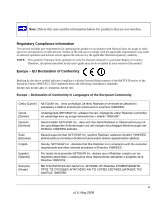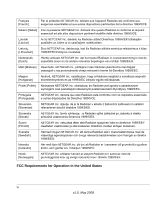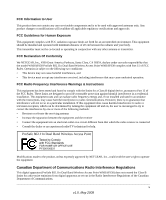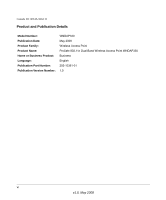Netgear WNDAP330 WNDAP330 User Manual
Netgear WNDAP330 - ProSafe - Wireless Access Point Manual
 |
UPC - 606449056464
View all Netgear WNDAP330 manuals
Add to My Manuals
Save this manual to your list of manuals |
Netgear WNDAP330 manual content summary:
- Netgear WNDAP330 | WNDAP330 User Manual - Page 1
NETGEAR WNDAP330 ProSafe 802.11n Dual Band Wireless Access Point Reference Manual NETGEAR, Inc. 4500 Great America Parkway Santa Clara, CA 95054 USA 202-10361-01 May 2008 v1.0 - Netgear WNDAP330 | WNDAP330 User Manual - Page 2
without notice. NETGEAR does not assume any liability that may occur due to the use or application of the product(s) or circuit layout(s) described herein. Certificate of the Manufacturer/Importer It is hereby certified that the ProSafe 802.11n Dual Band Wireless Access Point WNDAP330 has been - Netgear WNDAP330 | WNDAP330 User Manual - Page 3
Region or Country. Therefore, all options described in this user's guide may not be available in your version of the product. Europe 893 Europe - Declaration of Conformity in Languages of the European Community Cesky [Czech] NETGEAR Inc. tímto prohlašuje, že tento Radiolan je ve shode se základní - Netgear WNDAP330 | WNDAP330 User Manual - Page 4
Inc. yfir því að Radiolan er í samræmi við grunnkröfur og aðrar kröfur, sem gerðar eru í tilskipun 1999/5/EC. Norsk [Norwegian] NETGEAR Inc. erklærer herved at utstyret Radiolan er i samsvar med de grunnleggende krav og øvrige relevante krav i direktiv 1999/5/EF. FCC Requirements for Operation in - Netgear WNDAP330 | WNDAP330 User Manual - Page 5
antenna or transmitter. FCC Declaration Of Conformity We NETGEAR, Inc., 4500 Great America Parkway, Santa Clara, CA 95054, declare under our sole responsibility that the model WNDAP330 ProSafe 802.11n Dual Band Wireless Access Point WNDAP330 Interference Warnings & Instructions This equipment has - Netgear WNDAP330 | WNDAP330 User Manual - Page 6
Canada ID: 4054A-WG111 Product and Publication Details Model Number: Publication Date: Product Family: Product Name: Home or Business Product: Language: Publication Part Number: Publication Version Number: WNDAP330 May 2008 Wireless Access Point ProSafe 802.11n Dual Band Wireless Access Point - Netgear WNDAP330 | WNDAP330 User Manual - Page 7
How to Use This Manual xii How to Print This Manual xii Revision History ...xiii Chapter 1 Introduction About the ProSafe 802.11n Dual Band Wireless Access Point WNDAP330 1-1 Key Features and Standards 1-2 Supported Standards and Conventions 1-2 Key Features ...1-3 802.11a/b/g/n Standards-based - Netgear WNDAP330 | WNDAP330 User Manual - Page 8
ProSafe Dual Band Wireless Access Point WNDAP330 Reference Manual Verifying Wireless Connectivity 2-11 Logging In Using the Default IP Address 2-12 Setting Basic IP Options 2-13 Wireless Settings ...2-14 Configuring 802.11b/g/n Wireless Settings 2-14 Configuring 802.11a/n Wireless Settings 2-17 - Netgear WNDAP330 | WNDAP330 User Manual - Page 9
ProSafe Dual Band Wireless Access Point WNDAP330 Reference Manual Using Activity Log Information 3-12 11 Configuring a WNDAP330 as a Point-to-Point Bridge 4-14 Configuring a Point-to-Multi-Point Wireless Bridge 4-16 Configuring the WNDAP330 as a Wireless Repeater 4-18 Chapter 5 Troubleshooting - Netgear WNDAP330 | WNDAP330 User Manual - Page 10
ProSafe Dual Band Wireless Access Point WNDAP330 Reference Manual Appendix B Related Documents Appendix C Command Line Reference Command Sets ...C-1 Index x Contents 1.0, May 2008 - Netgear WNDAP330 | WNDAP330 User Manual - Page 11
About This Manual The NETGEAR® ProSafe™ 802.11n Dual Band Wireless Access Point WNDAP330 Reference Manual describes how to install, configure and troubleshoot the ProSafe 802.11n Dual Band Wireless Access Point WNDAP330. The information in this manual is intended for readers with intermediate - Netgear WNDAP330 | WNDAP330 User Manual - Page 12
according to these specifications: Product Version Manual Publication Date ProSafe 802.11n Dual Band Wireless Access Point WNDAP330 May 2008 For more information about network, Internet, firewall, and VPN technologies, see the links to the NETGEAR website in Appendix B, "Related Documents." Note - Netgear WNDAP330 | WNDAP330 User Manual - Page 13
ProSafe Dual Band Wireless Access Point WNDAP330 Reference Manual • Printing from PDF. Your computer must have the free Adobe Acrobat reader installed in order to view and print PDF files. The Acrobat reader is available on the Adobe Web site at http://www.adobe.com. - Printing a PDF chapter. Use - Netgear WNDAP330 | WNDAP330 User Manual - Page 14
ProSafe Dual Band Wireless Access Point WNDAP330 Reference Manual xiv About This Manual v1.0, May 2008 - Netgear WNDAP330 | WNDAP330 User Manual - Page 15
features of the NETGEAR ProSafe 802.11n Dual Band Wireless Access Point WNDAP330. It also antenna. Typically, an individual in-building access point provides a maximum connectivity area of about a 500 foot radius. Consequently, the ProSafe 802.11n Dual Band Wireless Access Point WNDAP330 can support - Netgear WNDAP330 | WNDAP330 User Manual - Page 16
ProSafe Dual Band Wireless Access Point WNDAP330 Reference Manual Key Features and Standards The WNDAP330 Wireless Access Point is easy-to-use and provides solid wireless and networking support. It also offers a wide range of security options. Supported Standards and Conventions The following - Netgear WNDAP330 | WNDAP330 User Manual - Page 17
ProSafe Dual Band Wireless Access Point WNDAP330 Reference Manual Key Features The WNDAP330 provides solid functionality, the 5GHz band, the 802.11 a/n protocols are support and the 802.11b/g/n protocol support is disabled. In this case, the configuration options for 802.11b/g/n protocols are greyed - Netgear WNDAP330 | WNDAP330 User Manual - Page 18
function correctly, Wireless clients must also support WMM. • Quality of Service (QoS) Support. You can configure parameters that affect 802.11a/b/g/n Standards-based Wireless Networking The ProSafe 802.11n Dual Band Wireless Access Point WNDAP330 provides a bridge between Ethernet wired LANs and 802 - Netgear WNDAP330 | WNDAP330 User Manual - Page 19
ProSafe Dual Band Wireless Access Point WNDAP330 Reference Manual • Aggregation Support • Reduced InterFrame Spacing support • Multiple Input, Multiple Output (MIMO) support • Distributed coordinated function (CSMA/CA, Back off procedure, ACK procedure, retransmission of unacknowledged frames) • RTS - Netgear WNDAP330 | WNDAP330 User Manual - Page 20
WNDAP330 Reference Manual • FSM7352PS - ProSafe 48 Port 10/100 L3 Managed Stackable Switch with 4 Gigabit Ports and 48 Port PoE • GS724TP - ProSafe 24-Port GE PoE Smart Switch • GS748TP - ProSafe installed • 802.11a/b/g/n or 802.11a/b/g/n-compliant devices, such as the NETGEAR WG511 Wireless Adapter - Netgear WNDAP330 | WNDAP330 User Manual - Page 21
SMA 3dbi dual band patch antenna. • Power adapter and cord (12 V dc, 1.5 A) • Straight-through Category 5 Ethernet cable • NETGEAR WNDAP330 802.11a/b/g/n Dual Band Wireless Access Point Installation Guide • Resource CD which includes this manual. • Support Registration card Contact your reseller - Netgear WNDAP330 | WNDAP330 User Manual - Page 22
ProSafe Dual Band Wireless Access Point WNDAP330 Reference Manual Front Panel The WNDAP330 front hardware functions are described below. 1 2 3 4 5 6 Figure 1-1 The following table explains the LED indicators: Table 1-1. Front Panel LED Indicators Item 1 2 LED PWR Off On TEST - Netgear WNDAP330 | WNDAP330 User Manual - Page 23
ProSafe Dual Band Wireless Access Point WNDAP330 Reference Manual Table 1-1. Front Panel LED Indicators (continued) Item 3 4 5 6 LED DESCRIPTION 100 Off Yellow Green LINK/ACT LAN Off Blink (Green) 802.11na WLAN Off Blink (Green) 802 Indicator (5 GHz) Indicates WLAN 802.11n/a (5GHz) mode is - Netgear WNDAP330 | WNDAP330 User Manual - Page 24
ProSafe Dual Band Wireless Access Point WNDAP330 Reference Manual Rear Panel 1 2 3 4 1 5 1 Figure 1-2 The WNDAP330 rear panel functions are described below: 1. Left, Middle, and Right Detachable Antenna The WNDAP330 provides three detachable antennas (two dipole and one patch). 2. Restore to - Netgear WNDAP330 | WNDAP330 User Manual - Page 25
ProSafe Dual Band Wireless Access Point WNDAP330 Reference Manual 4. RJ-45 Ethernet Port Use the WNDAP330 Ethernet RJ-45 port to connect to an Ethernet LAN through a device such as a hub, switch, router, or POE switch. 5. Power Socket This socket connects to the WNDAP330 12V 1.5A power adapter. - Netgear WNDAP330 | WNDAP330 User Manual - Page 26
ProSafe Dual Band Wireless Access Point WNDAP330 Reference Manual 1-12 v1.0, May 2008 Introduction - Netgear WNDAP330 | WNDAP330 User Manual - Page 27
Installation and Configuration This chapter describes how to set up your ProSafe 802.11n Dual Band Wireless Access Point WNDAP330 for wireless connectivity to your LAN. This basic configuration will enable computers with 802.11b/g/n or 802.11a/n wireless adapters to do such things as connect to the - Netgear WNDAP330 | WNDAP330 User Manual - Page 28
ProSafe Dual Band Wireless Access Point WNDAP330 Reference Manual Note: Failure to follow these guidelines can result in significant performance degradation or inability to wirelessly connect to the WNDAP330 antenna in a vertical position provides best side-to-side coverage. Putting the antenna 11). - Netgear WNDAP330 | WNDAP330 User Manual - Page 29
ProSafe Dual Band Wireless Access Point WNDAP330 Reference Manual Figure 2-1 There are several ways you can enhance the security of your wireless network: • Restrict Access Based on MAC address. You can restrict access to - Netgear WNDAP330 | WNDAP330 User Manual - Page 30
Dual Band Wireless Access Point WNDAP330 Reference Manual Installing the WNDAP330 Wireless Access Point Before installing the ProSafe 802.11n Dual Band Wireless Access Point WNDAP330, you should make sure that your Ethernet network is up and working. You will be connecting the access point to - Netgear WNDAP330 | WNDAP330 User Manual - Page 31
ProSafe Dual Band Wireless Access Point WNDAP330 Reference Manual 2. Enter admin for the user name and password for the password, both in lower case letters as shown in Figure 2-2. Figure 2-2 3. Click Login. The main menu of the WNDAP330 will display as shown in Figure 2-3. • When the wireless - Netgear WNDAP330 | WNDAP330 User Manual - Page 32
characters long. 5. From the Country/Region pull-down menu, select the region where the WNDAP330 can be used (the default Country/Region is the United States). Note: If your country or region is not listed, please check with Netgear Support. 2-6 Basic Installation and Configuration v1.0, May 2008 - Netgear WNDAP330 | WNDAP330 User Manual - Page 33
ProSafe Dual Band Wireless Access Point WNDAP330 Reference Manual 6. Select Time from the left-hand menu. The Time screen will display, as shown in Figure 2-4. Figure 2-4 7. Enter the Time Settings for your area. See - Netgear WNDAP330 | WNDAP330 User Manual - Page 34
ProSafe Dual Band Wireless Access Point WNDAP330 Reference Manual 8. Select IP on the main menu. The IP Settings screen will display, as shown in Figure 2-5. Figure 2-5 9. Configure the IP Address settings appropriate for your - Netgear WNDAP330 | WNDAP330 User Manual - Page 35
ProSafe Dual Band Wireless Access Point WNDAP330 Reference Manual Figure 2-6 2. Configure the following information: - Time Zone. From the pull-down the IP address of the custom NTP server. The default is time-b.netgear.com. 3. Click Apply. Basic Installation and Configuration 2-9 v1.0, May 2008 - Netgear WNDAP330 | WNDAP330 User Manual - Page 36
ProSafe Dual Band Wireless Access Point WNDAP330 Reference Manual Configuring Wireless Access To configure antenna on either side so that they are vertical. Note: Refer to the antenna positioning and wireless mode configuration information in the Advanced Configuration chapter of the Reference Manual - Netgear WNDAP330 | WNDAP330 User Manual - Page 37
the 802.11a/n is NETGEAR-11a. The SSID of any wireless access adapters must match the SSID configured in the ProSafe 802.11n Dual Band Wireless Access Point WNDAP330. If they do not match, no wireless connection will be made. Note: If you are unable to connect, see Chapter 5, "Troubleshooting and - Netgear WNDAP330 | WNDAP330 User Manual - Page 38
ProSafe Dual Band Wireless Access Point WNDAP330 Reference Manual Logging In Using the Default IP Address After you install the WNDAP330, log in to the wireless access point to configure the basic settings and the wireless settings. The WNDAP330 is set, by default, with the IP address of 192.168.0. - Netgear WNDAP330 | WNDAP330 User Manual - Page 39
ProSafe Dual Band Wireless Access Point WNDAP330 Reference Manual Your Web browser should automatically find the WNDAP330 Wireless Access Point and display the home screen. Setting Basic IP Options The basic IP settings for your wireless access point are entered on this - Netgear WNDAP330 | WNDAP330 User Manual - Page 40
ProSafe Dual Band Wireless Access Point WNDAP330 Reference Manual - DHCP Client. By default, the Dynamic Host Configuration Protocol in both the 802.11b/g/n and 802.11a/n modes. Configuring 802.11b/g/n Wireless Settings To configure the wireless settings of your 802.11 b/g/n wireless access point - Netgear WNDAP330 | WNDAP330 User Manual - Page 41
ProSafe Dual Band Wireless Access Point WNDAP330 Reference Manual Figure 2-10 2. Configure the Wireless LAN settings based on the following field descriptions: • Wireless Mode. Select the desired wireless operating mode. The default is 11ng. The options are: - 11b - All 802.11b wireless stations - Netgear WNDAP330 | WNDAP330 User Manual - Page 42
ProSafe Dual Band Wireless Access Point WNDAP330 Reference Manual • Wireless Network Name (SSID). This is the name of your wireless network. It is set to the default name of NETGEAR_11a for 802.11a/n and NETGEAR_11g for 802 11 for US and Canada, NETGEAR The possible data rates supported are: • Data - Netgear WNDAP330 | WNDAP330 User Manual - Page 43
ProSafe Dual Band Wireless Access Point WNDAP330 Reference Manual • Data Rates for Channel Width=20MHz and Guard Interval=long (800ms): 3. Click Apply to save your 802.11b/g/n wireless settings. Configuring 802.11a/n Wireless Settings To configure the 802.11.a wireless settings of your wireless - Netgear WNDAP330 | WNDAP330 User Manual - Page 44
ProSafe Dual Band Wireless Access Point WNDAP330 Reference Manual 1. From the main menu under Configuration, select Wireless, and then select the 802.11a/na tab. The Wireless Settings screen for your 11a/n access point will display as shown in Figure 2-11 below. Figure 2-11 2. Configure the - Netgear WNDAP330 | WNDAP330 User Manual - Page 45
ProSafe Dual Band Wireless Access Point WNDAP330 Reference Manual • Wireless Network Name (SSID). This is the name of your wireless network. It is set to the default name of NETGEAR_11a for 802.11a/n and NETGEAR_11g for 802 " available on the NETGEAR website. (A link the USA and Canada, 13 channels - Netgear WNDAP330 | WNDAP330 User Manual - Page 46
ProSafe Dual Band Wireless Access Point WNDAP330 Reference Manual • Data Rates for Channel Width=20MHz and Guard Interval=short (400ms): Best, 7.2 Mbps, local regulatory regulations. 3. Click Apply to save your 802.11a/n wireless settings. 2-20 v1.0, May 2008 Basic Installation and Configuration - Netgear WNDAP330 | WNDAP330 User Manual - Page 47
ProSafe Dual Band Wireless Access Point WNDAP330 Reference Manual Configuring QoS Settings Wi-Fi Multimedia Support (WMM). Wireless Multimedia (WMM) is a subset of the 802.11e standard. WMM allows wireless traffic to have a range of priorities, depending on the type of data. Time-dependent - Netgear WNDAP330 | WNDAP330 User Manual - Page 48
ProSafe Dual Band Wireless Access Point WNDAP330 Reference Manual Setting Up and Testing Basic Wireless Connectivity Follow the instructions not be necessary to change the wireless channel unless you notice interference problems or are near another wireless access point. Select a channel that is - Netgear WNDAP330 | WNDAP330 User Manual - Page 49
ProSafe Dual Band Wireless Access Point WNDAP330 Reference Manual Program the wireless adapter of your PCs to have the same SSID that you configured in the WNDAP330. Check that they have a wireless link and are able to obtain an IP address by DHCP from the WNDAP330. Note: If you are configuring the - Netgear WNDAP330 | WNDAP330 User Manual - Page 50
ProSafe Dual Band Wireless Access Point WNDAP330 Reference Manual profile-and to tell profiles apart. (The default names are NETGEAR, NETGEAR-1, NETGEAR-2, and so on.) You can enter a value of up to 802.11a/n and NETGEAR_11g for 802.11b/g/n. 2-24 v1.0, May 2008 Basic Installation and - Netgear WNDAP330 | WNDAP330 User Manual - Page 51
2000 with Service Pack 3 do include the client software that supports WPA. However, client software is required on the client. Consult the product documentation for your wireless adapter and WPA or WPA2 client software for instructions on configuring WPA2 settings. You can configure the WNDAP330 to - Netgear WNDAP330 | WNDAP330 User Manual - Page 52
ProSafe Dual Band Wireless Access Point WNDAP330 Reference Manual Table 2-1. Network Authentication Types Typea Description WPA2-PSK Only select this if all clients support mode that will only work with other wireless devices that support this mode. This is the standard encryption method used - Netgear WNDAP330 | WNDAP330 User Manual - Page 53
ProSafe Dual Band Wireless Access Point WNDAP330 Reference Manual - WPA Preshared Key Passphrase. If using ID. If the hubs/switches on your LAN support the VLAN (802.1Q) standard and this feature has been enabled, the default VLAN ID for WNDAP330 will be associated with each profile. The default - Netgear WNDAP330 | WNDAP330 User Manual - Page 54
ProSafe Dual Band Wireless Access Point WNDAP330 Reference Manual SSID and WEP/WPA Settings Setup Form 802.11b/g/n Configuration For a first step. • SSID: The Service Set Identification (SSID) identifies the wireless local area network. NETGEAR_11g is the default WNDAP330 SSID. However, you may - Netgear WNDAP330 | WNDAP330 User Manual - Page 55
ProSafe Dual Band Wireless Access Point WNDAP330 Reference Manual 802.11a/n Configuration For a new wireless network, as the first step. • SSID: The Service Set Identification (SSID) identifies the wireless local area network. NETGEAR_11a is the default WNDAP330 SSID. However, you may customize it - Netgear WNDAP330 | WNDAP330 User Manual - Page 56
ProSafe Dual Band Wireless Access Point WNDAP330 Reference Manual Configuring the RADIUS Server Settings You can setup or modify the RADIUS Server settings to compliment Network Authentication security options. The RADIUS Server must be used with Legacy 802.1x, and can be used with WPA and WPA2 - Netgear WNDAP330 | WNDAP330 User Manual - Page 57
ProSafe Dual Band Wireless Access Point WNDAP330 Reference Manual Figure 2-14 3. Enter the following RADIUS Server settings: • Authentication Server. This configuration is required for authentication using a RADIUS Server.The IP Address, Port Number, and - Netgear WNDAP330 | WNDAP330 User Manual - Page 58
ProSafe Dual Band Wireless Access Point WNDAP330 Reference Manual - Port Number. Port number of the RADIUS Server. The Setting up a Security Profile The WNDAP330 allows you to set up eight different security profiles for 802.11b/g/n and eight different profiles for 802.11a/n. Each profile can be - Netgear WNDAP330 | WNDAP330 User Manual - Page 59
ProSafe Dual Band Wireless Access Point WNDAP330 Reference Manual To configure a Security Profile: 1. From your Web browser, log in to the WNDAP330 Security Profile Settings for 802.11b/g/n or 802.11a/n. The screen is set by default to identify it as NETGEAR-11a. 6. Enable or disable the Broadcast - Netgear WNDAP330 | WNDAP330 User Manual - Page 60
ProSafe Dual Band Wireless Access Point WNDAP330 Reference Manual • To configure WEP encryption for Open Systems or 9. If the hubs/switches on your LAN support the VLAN (802.1Q) standard and this feature has been enabled, the default VLAN ID for WNDAP330 will be associated with each profile. The - Netgear WNDAP330 | WNDAP330 User Manual - Page 61
document "Wireless Communications" for a full explanation of each of these options, as defined by the IEEE 802.11 wireless communication standard. A link to this document on the NETGEAR website is in Appendix B, "Related Documents." 5. Wireless Client Security Separation is disabled by default. If - Netgear WNDAP330 | WNDAP330 User Manual - Page 62
XP and Windows 2000 with Service Pack 3 or above do include the client software that supports WPA. Nevertheless, the wireless adapter hardware and driver must also support WPA. Consult the product document for your wireless adapter and WPA client software for instructions on configuring WPA settings - Netgear WNDAP330 | WNDAP330 User Manual - Page 63
ProSafe Dual Band Wireless Access Point WNDAP330 Reference Manual card supports WPA2. Consult the product document for your wireless adapter and WPA2 client software for instructions and then select either Security Profile Settings for 802.11b/g/n or 802.11a/n. The screen for the Profile Settings you - Netgear WNDAP330 | WNDAP330 User Manual - Page 64
also support WPA. • Service Pack 3 does not include the client software that supports WPA2. Make sure your client card supports WPA2. The wireless adapter hardware and driver must also support WPA2. Consult the product documentation for your wireless adapter; WPA client software for instructions on - Netgear WNDAP330 | WNDAP330 User Manual - Page 65
ProSafe Dual Band Wireless Access Point WNDAP330 Reference Manual 4. Under the Configuration tab, select Security from the main menu, and then select either Security Profile Settings for 802.11b/g/n or 802.11a/n. The screen for the Profile Settings you selected will display. When the Security - Netgear WNDAP330 | WNDAP330 User Manual - Page 66
ProSafe Dual Band Wireless Access Point WNDAP330 Reference Manual To configure WPA-PSK: 1. From the Network Authentication Make sure your client card supports WPA2. Consult the product document for your wireless adapter and WPA2 client software for instructions on configuring WPA2 settings. Figure - Netgear WNDAP330 | WNDAP330 User Manual - Page 67
ProSafe Dual Band Wireless Access Point WNDAP330 Reference Manual Configuring WPA-PSK and WPA2-PSK Not all wireless adapters support WPA and WPA2. Client software is required on the client: • Windows XP and Windows 2000 with Service Pack 3 or above do include the client software that supports WPA. - Netgear WNDAP330 | WNDAP330 User Manual - Page 68
ProSafe Dual Band Wireless Access Point WNDAP330 Reference Manual Restricting Wireless Access by MAC Address The optional Access Control window lets you block the network access privilege of any specified stations through the WNDAP330 Wireless Access Point. When you enable access control, the access - Netgear WNDAP330 | WNDAP330 User Manual - Page 69
ProSafe Dual Band Wireless Access Point WNDAP330 Reference Manual Figure 2-24 3. Check the Turn Access Control On radio box found in your area, or enter the MAC address of a station to add a new station manually. (You can usually find the MAC address printed on the bottom of the wireless adapter.) - Netgear WNDAP330 | WNDAP330 User Manual - Page 70
ProSafe Dual Band Wireless Access Point WNDAP330 Reference Manual 8. Click Add to add the wireless device to the Trusted Wireless Stations list. settings. Now, only devices on this list will be allowed to wirelessly connect to the WNDAP330. 2-44 v1.0, May 2008 Basic Installation and Configuration - Netgear WNDAP330 | WNDAP330 User Manual - Page 71
Chapter 3 Management This chapter describes how to use the management features of your ProSafe 802.11n Dual Band Wireless Access Point WNDAP330. To access these features, connect to the WNDAP330 as described in "Logging In Using the Default IP Address" on page 2-12. Then select the category under - Netgear WNDAP330 | WNDAP330 User Manual - Page 72
ProSafe Dual Band Wireless Access Point WNDAP330 Reference Manual 2. Enter the following information in the SNMP fields: • SNMP: Enable SNMP to allow the SNMP network management software, such as HP OpenView, to manage the - Netgear WNDAP330 | WNDAP330 User Manual - Page 73
ProSafe Dual Band Wireless Access Point WNDAP330 Reference Manual Figure 3-2 Using the Secure Telnet Interface The WNDAP330 includes a secure use the Telnet client to connect over the Ethernet port, use the IP address of the WNDAP330 as the host name. To use the CLI from a Console Port: 1. Using the - Netgear WNDAP330 | WNDAP330 User Manual - Page 74
ProSafe Dual Band Wireless Access Point WNDAP330 Reference Manual • Baud rate: 9600 bps • Data bits: 8 • Parity: none • Stop bit: 1 • Flow control: none These settings appear below the connector on the back panel. 3. Press Enter. - Netgear WNDAP330 | WNDAP330 User Manual - Page 75
ProSafe Dual Band Wireless Access Point WNDAP330 Reference Manual Upgrading the Wireless Access Point Software The software of the WNDAP330 Wireless Access Point is stored in FLASH memory, and can be upgraded as new software is released by NETGEAR. Upgrade files can be downloaded from Netgear's Web - Netgear WNDAP330 | WNDAP330 User Manual - Page 76
ProSafe Dual Band Wireless Access Point WNDAP330 Reference Manual The Web browser used to upload new firmware into the WNDAP330 must support HTTP uploads, such as Microsoft Internet Explorer 6.0 or above, or Netscape Navigator 4.78 or above. Figure 3-4 To upgrade the WNDAP330 firmware: 1. Download - Netgear WNDAP330 | WNDAP330 User Manual - Page 77
ProSafe Dual Band Wireless Access Point WNDAP330 Reference Manual Configuration File Management The WNDAP330 Wireless Access Point settings are stored in the wireless access point in a configuration file. This file can be saved (backed up) to a user's computer, retrieved ( - Netgear WNDAP330 | WNDAP330 User Manual - Page 78
ProSafe Dual Band Wireless Access Point WNDAP330 Reference Manual Figure 3-6 The two screens are described in the following sections: Saving the Configuration Under the Maintenance tab, from Upgrade on the main menu, select Configuration - Netgear WNDAP330 | WNDAP330 User Manual - Page 79
ProSafe Dual Band Wireless Access Point WNDAP330 Reference Manual Restoring the Configuration To restore your settings Restore to upload the file. After completing the upload, the WNDAP330 will reboot automatically. Restoring the WNDAP330 to the Factory Default Settings It is sometimes desirable to - Netgear WNDAP330 | WNDAP330 User Manual - Page 80
ProSafe Dual Band Wireless Access Point WNDAP330 Reference Manual 2. On the Restore Defaults screen, enable the Restore to factory default settings option by selecting the Yes radio button. 3. Click Apply to reset to the - Netgear WNDAP330 | WNDAP330 User Manual - Page 81
ProSafe Dual Band Wireless Access Point WNDAP330 Reference Manual Figure 3-8 2. First enter the old password in the Current Password field. 3. Then enter the new password twice-once the Advanced option, and then select SysLog to view the screen shown in Figure 3-9. Management v1.0, May 2008 3-11 - Netgear WNDAP330 | WNDAP330 User Manual - Page 82
ProSafe Dual Band Wireless Access Point WNDAP330 Reference Manual Figure 3-9 2. Enable SysLog - Enable this option if you have a SysLog server on your LAN. If enabled, you must enter the IP address of your SysLog - Netgear WNDAP330 | WNDAP330 User Manual - Page 83
ProSafe Dual Band Wireless Access Point WNDAP330 Reference Manual To view the Activity Log , under the The System screen, under the Monitoring tab provides a summary of the current WNDAP330 configuration settings, including current IP settings and current Wireless settings. This information is - Netgear WNDAP330 | WNDAP330 User Manual - Page 84
ProSafe Dual Band Wireless Access Point WNDAP330 Reference Manual Under the Monitoring tab, select System on the main menu to view the System screen, shown in Figure 3-11 below. This screen shows the parameters listed in Table 3-1: Table 3-1. System Information Fields Field Description Access - Netgear WNDAP330 | WNDAP330 User Manual - Page 85
ProSafe Dual Band Wireless Access Point WNDAP330 Reference Manual Figure 3-11 Viewing Network Traffic Statistics The Statistics screen displays information for both wired (LAN) and wireless (WLAN) interface network traffic. To access Statistics information: 1. Under the - Netgear WNDAP330 | WNDAP330 User Manual - Page 86
ProSafe Dual Band Wireless Access Point WNDAP330 Reference Manual Figure 3-12 2. Click Refresh to update the Statistics information for each interface. . Table 3-2, shown below, describes the information fields detailed on the Statistics screen. Table 3-2. - Netgear WNDAP330 | WNDAP330 User Manual - Page 87
ProSafe Dual Band Wireless Access Point WNDAP330 Reference Manual Table 3-2. Statistics Fields Field Broadcast Packets Multicast Packets Total Packets Total Bytes Description The Broadcast packets sent and received since the WNDAP330 was restarted. The Multicast packets sent and received since - Netgear WNDAP330 | WNDAP330 User Manual - Page 88
ProSafe Dual Band Wireless Access Point WNDAP330 Reference Manual To view the Wireless Station List: 1. Under the Monitoring tab, select Wireless Stations on the main menu. The Wireless Stations list will display, as shown - Netgear WNDAP330 | WNDAP330 User Manual - Page 89
ProSafe Dual Band Wireless Access Point WNDAP330 Reference Manual 1. Under the Configuration tab, select Security on the main menu, select Advanced from the lefthand menu, and then select Rogue AP. The Rogue AP screen - Netgear WNDAP330 | WNDAP330 User Manual - Page 90
ProSafe Dual Band Wireless Access Point WNDAP330 Reference Manual Importing Rogue AP List from a File To replace the existing AP list: 1. Create a text file that contains the MAC address of each known AP, separated - Netgear WNDAP330 | WNDAP330 User Manual - Page 91
ProSafe Dual Band Wireless Access Point WNDAP330 Reference Manual Viewing Rogue AP Statistics The WNDAP330 can detect rogue APs and wireless stations and can exclude them from connecting to the WNDAP330 Wireless Access Point. To view Rogue AP list: 1. Under the Monitoring tab, select Rogue AP. - Netgear WNDAP330 | WNDAP330 User Manual - Page 92
ProSafe Dual Band Wireless Access Point WNDAP330 Reference Manual Figure 3-16 2. In the Unknown AP List or the Known AP List sections, click Refresh to refresh the corresponding list. 3. In the Unknown AP List - Netgear WNDAP330 | WNDAP330 User Manual - Page 93
Chapter 4 Advanced Configuration This chapter describes how to configure the advanced features of your ProSafe 802.11n Dual Band Wireless Access Point WNDAP330. The advanced configuration features are located under various sub-menus under Configuration and provide the following functions: • IP - Netgear WNDAP330 | WNDAP330 User Manual - Page 94
ProSafe Dual Band Wireless Access Point WNDAP330 Reference Manual . Figure 4-1 3. Configure the following TCP/IP configurations for using the WNDAP330 as a DHCP Server for wireless clients. • DHCP Server: By default, the Dynamic Host Configuration Protocol (DHCP) server is disabled. If you have a - Netgear WNDAP330 | WNDAP330 User Manual - Page 95
ProSafe Dual Band Wireless Access Point WNDAP330 Reference Manual • Gateway Address: The Access Point will assign this IP address as the default gateway for any traffic beyond the local network. • Primary DNS Server: The - Netgear WNDAP330 | WNDAP330 User Manual - Page 96
ProSafe Dual Band Wireless Access Point WNDAP330 Reference Manual Hotspot Settings If you want the wireless access point to capture and redirect all HTTP (TCP, port 80) requests, use this feature to be "captured" - Netgear WNDAP330 | WNDAP330 User Manual - Page 97
ProSafe Dual Band Wireless Access Point WNDAP330 Reference Manual Configuring Advanced Wireless Settings The parameters. The default advanced wireless LAN parameter settings usually work well. Configuring 802.11b/g/n Advanced Wireless Settings To configure advanced Wireless Settings: 1. Under - Netgear WNDAP330 | WNDAP330 User Manual - Page 98
ProSafe Dual Band Wireless Access Point WNDAP330 Reference Manual 3. Select the 802.11b/g/n tab. The Advanced Wireless Settings screen you selected will display, as shown in Figure 4-3., Figure 4-3 4. Enter the appropriate information in the fields described below: • - Netgear WNDAP330 | WNDAP330 User Manual - Page 99
ProSafe Dual Band Wireless Access Point WNDAP330 Reference Manual • Beacon Interval (100 - 1000): The Beacon Interval. default is Auto. 5. Click Apply to enable the Wireless Settings. Configuring 802.11a/n Advanced Wireless Settings To configure advanced Wireless Settings: 1. Under the Configuration - Netgear WNDAP330 | WNDAP330 User Manual - Page 100
ProSafe Dual Band Wireless Access Point WNDAP330 Reference Manual 3. Select the 802.11a/n tab. The Advanced Wireless Settings screen you selected will display, as shown in Figure 4-3., Figure 4-4 4. Enter the appropriate information in the fields described below: • - Netgear WNDAP330 | WNDAP330 User Manual - Page 101
ProSafe Dual Band Wireless Access Point WNDAP330 Reference Manual QoS Settings Wi-Fi Multimedia Support (WMM). Wireless Multimedia (WMM) is a subset of the 802.11e standard. WMM allows wireless , Wireless clients must also support WMM. Figure 4-5 shows the Quality of Service (QoS) screen. For most - Netgear WNDAP330 | WNDAP330 User Manual - Page 102
ProSafe Dual Band Wireless Access Point WNDAP330 Reference Manual Figure 4-5 The QoS options on the WNDAP330 are as follows: • AP EDCA Parameters. Specify the AP EDCA parameters for different types of data transmitted from the WNDAP330 Wireless Access Point to the wireless client. • Station EDCA - Netgear WNDAP330 | WNDAP330 User Manual - Page 103
ProSafe Dual Band Wireless Access Point WNDAP330 Reference Manual ProSafe 802.11n Dual Band Wireless Access Point WNDAP330 , the WNDAP330 can communicate supported. WPA2-PSK can (and should) be used to protect this communication. • Wireless Point-to-Multi-Point Bridge. Select this only if this WNDAP330 - Netgear WNDAP330 | WNDAP330 User Manual - Page 104
ProSafe Dual Band Wireless Access Point WNDAP330 Reference Manual The other Bridge-mode Wireless Stations must be set to Point-to-Point Bridge mode, using the MAC address of this WNDAP330 the fields provided. WEP, WPA-PSK, or WPA2-PSK are supported. WPA2-PSK can (and should) be used to protect this - Netgear WNDAP330 | WNDAP330 User Manual - Page 105
ProSafe Dual Band Wireless Access Point WNDAP330 Reference Manual Figure 4-6 On the screens shown in Figure 4-6 above, when you select the radio button for any option, an Edit button displays. Click this button to - Netgear WNDAP330 | WNDAP330 User Manual - Page 106
ProSafe Dual Band Wireless Access Point WNDAP330 Reference Manual Figure 4-7 Configuring a WNDAP330 as a Point-to-Point Bridge To and Repeating. The Bridging and Repeating screen will display. 2. Configure the WNDAP330 (AP1) on LAN Segment 1 in Point-to-Point Bridge mode. 4-14 v1 - Netgear WNDAP330 | WNDAP330 User Manual - Page 107
ProSafe Dual Band Wireless Access Point WNDAP330 Reference Manual Figure 4-8 3. Configure the WNDAP330 (AP2) on LAN Segment for both access points: • Verify that the LAN network configuration of the WNDAP330 Wireless Access Points both are configured to operate in the same LAN network address - Netgear WNDAP330 | WNDAP330 User Manual - Page 108
ProSafe Dual Band Wireless Access Point WNDAP330 Reference Manual 5. Verify connectivity across the LAN 1 and LAN 2. A computer on either Repeating screen will display. Figure 4-9 2. Configure the Operating Mode of the WNDAP330 Wireless Access Points. 4-16 v1.0, May 2008 Advanced Configuration - Netgear WNDAP330 | WNDAP330 User Manual - Page 109
. Note: You can extend this multi-point bridging by adding additional WNDAP330s configured in Point-to-Point mode for each additional LAN segment. Furthermore, you can extend the range of the wireless network with NETGEAR wireless antenna accessories. Advanced Configuration v1.0, May 2008 4-17 - Netgear WNDAP330 | WNDAP330 User Manual - Page 110
ProSafe Dual Band Wireless Access Point WNDAP330 Reference Manual Configuring the WNDAP330 as a Wireless Repeater To configure the WNDAP330 as a Wireless Repeater as shown in Figure 4-10: 1. Under the Configuration tab, select Wireless Bridge on the main menu. Then, select Bridging and Repeating. - Netgear WNDAP330 | WNDAP330 User Manual - Page 111
ProSafe Dual Band Wireless Access Point WNDAP330 Reference Manual • If using DHCP, all WNDAP330 Wireless Access Points should be set to "Obtain an IP address automatically (DHCP Client)" in the IP Address Source portion of the Basic IP Settings menu. • All WNDAP330 Wireless Access Points use the - Netgear WNDAP330 | WNDAP330 User Manual - Page 112
ProSafe Dual Band Wireless Access Point WNDAP330 Reference Manual 4-20 v1.0, May 2008 Advanced Configuration - Netgear WNDAP330 | WNDAP330 User Manual - Page 113
and Debugging This chapter provides information about troubleshooting your ProSafe 802.11n Dual Band Wireless Access Point WNDAP330. After each problem description, instructions are given to help you diagnose and solve the problem. For the common problems listed, go to the section indicated. • Is - Netgear WNDAP330 | WNDAP330 User Manual - Page 114
and then plug it in again. • Make sure the antennas are tightly connected to the WNDAP330. • Contact NETGEAR technical support if the Wireless LAN activity light remains off. The LAN light is not lit. There is a hardware connection problem.Check these items: • Make sure the cable connectors are - Netgear WNDAP330 | WNDAP330 User Manual - Page 115
are not sure about these settings, follow the instructions for "Installing the WNDAP330 Wireless Access Point" on page 2-4. When I enter a URL or IP address I get a timeout error. A number of things could be causing this. Try the following troubleshooting steps. • Check whether other PCs work. If - Netgear WNDAP330 | WNDAP330 User Manual - Page 116
ProSafe Dual Band Wireless Access Point WNDAP330 Reference Manual Using the Reset Button to Restore Factory Default Settings The Reset button (see "Rear Panel" on page 1-10) has two functions: • Reboot. When pressed and released quickly, the WNDAP330 will reboot (restart). • Reset to Factory - Netgear WNDAP330 | WNDAP330 User Manual - Page 117
Appendix A Default Settings and Technical Specifications This appendix provides the factory default settings and technical specifications for the ProSafe 802.11n Dual Band Wireless Access Point WNDAP330. Factory Default Settings You can use the reset button located on the front of your device to - Netgear WNDAP330 | WNDAP330 User Manual - Page 118
ProSafe Dual Band Wireless Access Point WNDAP330 Reference Manual Table A-1. Access Point Default Configuration Settings (continued List All wireless stations allowed WMM Support Enabled a. Maximum Wireless signal rate derived from IEEE Standard 802.11 specifications. Actual throughput will vary - Netgear WNDAP330 | WNDAP330 User Manual - Page 119
WNDAP330 Reference Manual Technical Specifications Table A-2. WNDAP330 Technical Specifications Parameter 802.11a Data Rates 802.11na Data Rates 802.11a/na Operating Frequencies 802.11a/na Encryption 802.11g Data Rates 802.11ng Data Rates ProSafe 802 data encryption 1, 2, 5.5, 11, 12, 18, 24, 36 - Netgear WNDAP330 | WNDAP330 User Manual - Page 120
WNDAP330 Reference Manual Table A-2. WNDAP330 Technical Specifications Parameter 802.11b/bg/ng Operating Frequencies 802.11 b/bg/ng Encryption Network Management Maximum Clients Status LEDs Power Adapter Electromagnetic Compliance Environmental Specifications ProSafe 802 64 supported. Power - Netgear WNDAP330 | WNDAP330 User Manual - Page 121
links to reference documents you can use to gain a more complete understanding of the technologies used in your NETGEAR product. Document Link Internet Networking and TCP/IP http://documentation.netgear.com/reference/enu/tcpip/index.htm Addressing Wireless Communications http://documentation - Netgear WNDAP330 | WNDAP330 User Manual - Page 122
ProSafe Dual Band Wireless Access Point WNDAP330 Reference Manual B-2 Related Documents v1.0, May 2008 - Netgear WNDAP330 | WNDAP330 User Manual - Page 123
Appendix C Command Line Reference The ProSafe 802.11n Dual Band Wireless Access Point WNDAP330 (AP) can be configured either through the command line interface (CLI), a Web browser, or an MIB browser. The CLI allows viewing and modification of the - Netgear WNDAP330 | WNDAP330 User Manual - Page 124
ProSafe Dual Band Wireless Access Point WNDAP330 Reference Manual | | | | |-guardinterval --interval (from interference from other transmissions) | | wireless transmit power | | | | |-preamble --wireless preamble (only effect on 802.11b rates) | | | | |-radio --enable wireless radio | | | - Netgear WNDAP330 | WNDAP330 User Manual - Page 125
ProSafe Dual Band Wireless Access Point WNDAP330 Reference Manual keyno --key number name --profile name presharedkey --pre-shared key security-separation --disable associated wireless client communication ssid --network name (1-32 chars) status --profile status - Netgear WNDAP330 | WNDAP330 User Manual - Page 126
ProSafe Dual Band Wireless Access Point WNDAP330 Reference Manual | | | | | | | | | | | |-5> --5th security profile authentication --authentication type encryption --data encryption hide-network-name --hide network name key1 --wireless wep key 1 key2 --wireless wep key 2 - Netgear WNDAP330 | WNDAP330 User Manual - Page 127
ProSafe Dual Band Wireless Access Point WNDAP330 Reference Manual name --profile name presharedkey --pre-shared key security-separation --disable associated wireless client communication ssid --network name (1-32 chars) status --profile status vlan-id --VLAN - Netgear WNDAP330 | WNDAP330 User Manual - Page 128
ProSafe Dual Band Wireless Access Point WNDAP330 Reference Manual remote-mac --remote MAC status -- video --station video data | | | | | |-station-data3-voice --station voice data | | | | | |-support --support | | | | | | | | | | | | |-5GHz> --5 GHz wireless LAN interface setting | - Netgear WNDAP330 | WNDAP330 User Manual - Page 129
ProSafe Dual Band Wireless Access Point WNDAP330 Reference Manual | | | | |-channelwidth --wireless channel width | | | | |-dtim-interval --wireless DTIM period in beacon interval | | | | |-extension-protection-spacing --wireless extension protection spacing | | | | |-fragmentation-length -- - Netgear WNDAP330 | WNDAP330 User Manual - Page 130
ProSafe Dual Band Wireless Access Point WNDAP330 Reference Manual authentication --authentication type encryption --data encryption hide-network-name --hide network name key1 --wireless wep key 1 key2 --wireless wep key 2 key3 --wireless wep key 3 key4 -- - Netgear WNDAP330 | WNDAP330 User Manual - Page 131
ProSafe Dual Band Wireless Access Point WNDAP330 Reference Manual security-separation --disable associated wireless client communication ssid --network name (1-32 chars) status --profile status vlan-id --VLAN id wep-pass-phrase --wireless wep passphrase - Netgear WNDAP330 | WNDAP330 User Manual - Page 132
ProSafe Dual Band Wireless Access Point WNDAP330 Reference Manual encryption --data encryption hide-network-name --hide network name key1 --wireless wep key 1 key2 --wireless wep key 2 key3 --wireless wep key 3 key4 --wireless wep key 4 - Netgear WNDAP330 | WNDAP330 User Manual - Page 133
ProSafe Dual Band Wireless Access Point WNDAP330 Reference Manual wepkeytype --wireless wep key type 2> | | | |-station-data2-video --station video data | | | | | |-station-data3-voice --station voice data | | | | | |-support --??? | | | | | Command Line Reference v1.0, May 2008 - Netgear WNDAP330 | WNDAP330 User Manual - Page 134
ProSafe Dual Band Wireless Access Point WNDAP330 Reference Manual | | | | | | | | | | |-ip> --set host IP | | |-address --host IP address | | |-default-gateway --IP address of default gateway | | |-dhcp-client --enable dhcp client | | |-dns-server --IP address of - Netgear WNDAP330 | WNDAP330 User Manual - Page 135
ProSafe Dual Band Wireless Access Point WNDAP330 Reference Manual | |-time> | | |-custom-ntp-server | | |-daylightsaving | | |-ntp-client | | |-ntp-server | | |-time-zone | | | |-vlan> | | |-management-vlan | | |-untagged-vlan | | |-untagged-vlan-status | | | |-exit |-file |-firmware-upgrade |- - Netgear WNDAP330 | WNDAP330 User Manual - Page 136
ProSafe Dual Band Wireless Access Point WNDAP330 Reference Manual C-14 v1.0, May 2008 Command Line Reference - Netgear WNDAP330 | WNDAP330 User Manual - Page 137
default subnet 2-4 3DES 3-3 802.11a default name 2-11 802.11a/g 1-4 802.11b/g default name 2-11 802.1Q VLAN 1-2 A Access 4-9 AMPDU default settings 4-7, 4-9 Antenna 2.4 GHz 1-10 5 GHZ 1-10 antenna position 2-2, 2-10 AP EDCA parameters CSMA/CD 4-6, 4-8 Customer support 1-ii v1.0, May 2008 Index-1 - Netgear WNDAP330 | WNDAP330 User Manual - Page 138
ProSafe Dual Band Wireless Access Point WNDAP330 Reference Manual D Data Encryption AES 2-38, 2-40 TKIP 2-37 TKIP+AES 2-39, 4-1 Documentation 2-5 DTIM Interval default setting 4-7, 4-9 dynamic IP addresses enabling 2-11 E Edit Security Profile 2-24 emulation program settings Telnet, use with 3-3 - Netgear WNDAP330 | WNDAP330 User Manual - Page 139
ProSafe Dual Band Wireless Access Point WNDAP330 Reference Manual IP Subnet mask default 2-14 L LAN IP address 11 configuring 4-14 power adapter 1-11 Preamble Type defalt setting 4-7 Primary DNS Servers default 2-14 Q QoS Settings screen 2-21 QoS. See Quality of Service 1-4 Quality of Service - Netgear WNDAP330 | WNDAP330 User Manual - Page 140
ProSafe Dual Band Wireless Access Point WNDAP330 Reference Manual Receive Traps 3-2 reception range equipment placement 2-1 registering 1-ii Remote Console 3-1 remote management via Telenet 3-1 Remote Management screen 3-1 Repeater 4-12 repeater mode enabling 4-1 Repeater, wireless configuring 4- - Netgear WNDAP330 | WNDAP330 User Manual - Page 141
ProSafe Dual Band Wireless Access Point WNDAP330 Reference Manual 3DES 3-3 CLI 1-4 SSH1 11 point-to-point bridge 4-11 wireless access point default name 2-11 deployment of 2-10 verifying connectivity 2-11 11a 2-10 11b/g 2-10 configuring 802.11a 2-17 configuring 802.11b/g 2-14 screen 2-17 Wireless - Netgear WNDAP330 | WNDAP330 User Manual - Page 142
ProSafe Dual Band Wireless Access Point WNDAP330 Reference Manual Wireless Station adding new 2-43 Wireless Station List screen 3-18 WPA 2-3 use restrictions 2-25 WPA and WPA2 with RADIUS configuration of 2-38 Network Authentication screens 2-
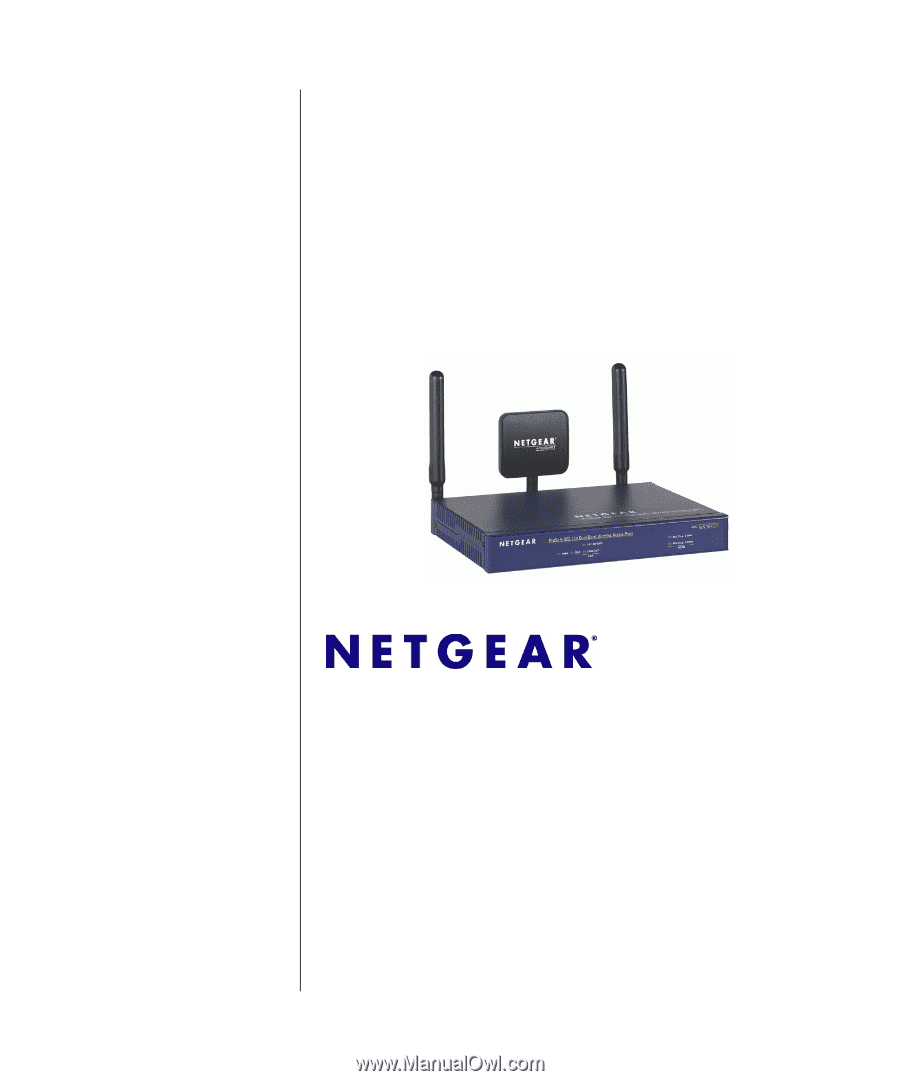
202-10
361-01
May 2008
v1.0
NETGEAR
, Inc.
4500 Great America Parkway
Santa Clara, CA 95054 USA
NETGEAR WNDAP330
ProSafe 802.11n Dual
Band Wireless Access
Point Reference Manual