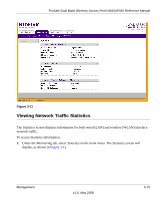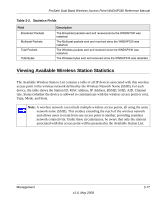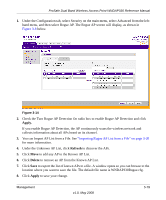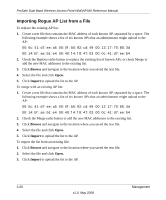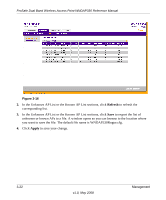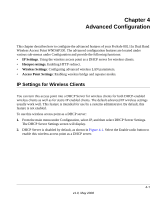Netgear WNDAP330 WNDAP330 User Manual - Page 89
Apply., Refresh, Delete
 |
UPC - 606449056464
View all Netgear WNDAP330 manuals
Add to My Manuals
Save this manual to your list of manuals |
Page 89 highlights
ProSafe Dual Band Wireless Access Point WNDAP330 Reference Manual 1. Under the Configuration tab, select Security on the main menu, select Advanced from the lefthand menu, and then select Rogue AP. The Rogue AP screen will display, as shown in Figure 3-8 below. Figure 3-14 2. Check the Turn Rogue AP Detection On radio box to enable Rogue AP Detection and click Apply. If you enable Rogue AP Detection, the AP continuously scans the wireless network and collects information about all APs heard on its channel. 3. You can Import AP List from a File. See "Importing Rogue AP List from a File" on page 3-20 for more information. 4. Under the Unknown AP List, click Refresh to discover the APs. 5. Click Move to add any AP to the Known AP List. 6. Click Delete to remove an AP from the Known AP List. 7. Click Save to export the list of known APs to a file. A window opens so you can browse to the location where you want to save the file. The default file name is WNDAP330Rogue.cfg. 8. Click Apply to save your change. Management v1.0, May 2008 3-19