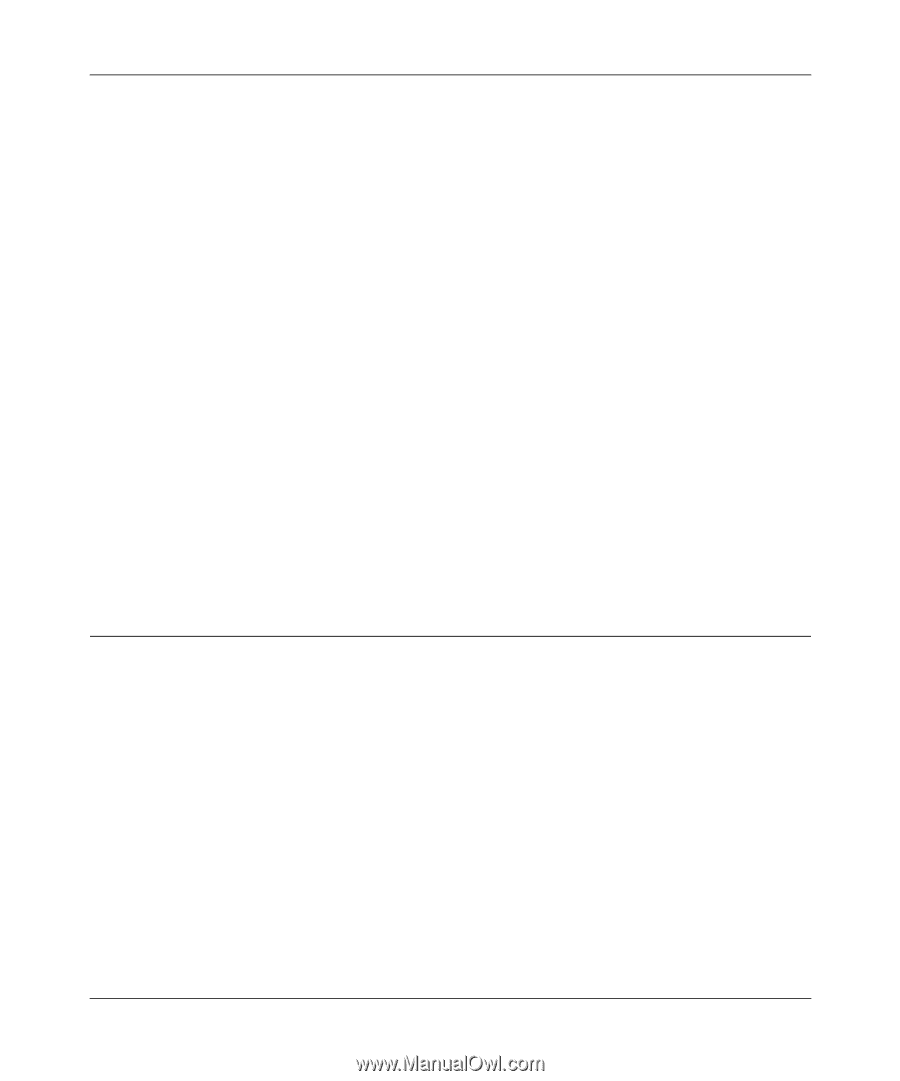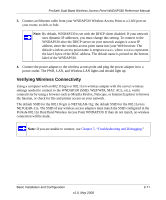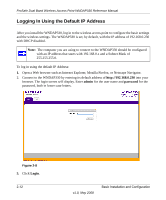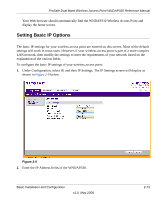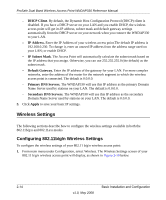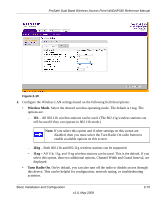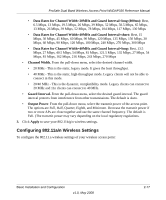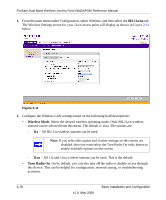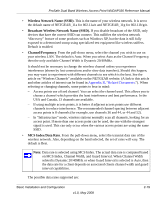Netgear WNDAP330 WNDAP330 User Manual - Page 40
Wireless Settings, Configuring 802.11b/g/n Wireless Settings
 |
UPC - 606449056464
View all Netgear WNDAP330 manuals
Add to My Manuals
Save this manual to your list of manuals |
Page 40 highlights
ProSafe Dual Band Wireless Access Point WNDAP330 Reference Manual - DHCP Client. By default, the Dynamic Host Configuration Protocol (DHCP) client is disabled. If you have a DHCP server on your LAN and you enable DHCP, the wireless access point will get its IP address, subnet mask and default gateway settings automatically from the DHCP server on your network when you connect the WNDAP330 to your LAN. - IP Address. Enter the IP Address of your wireless access point.The default IP address is 192.168.0.230. To change it, enter an unused IP address from the address range used on your LAN; or enable DHCP. - IP Subnet Mask. The Access Point will automatically calculate the subnet mask based on the IP address that you assign. Otherwise, you can use 255.255.255.0 (the default) as the subnet mask. - Default Gateway. Enter the IP address of the gateway for your LAN. For more complex networks, enter the address of the router for the network segment to which the wireless access point is connected. The default is 0.0.0.0. - Primary DNS Servers. The WNDAP330 will use this IP address as the primary Domain Name Server used by stations on your LAN. The default is 0.0.0.0. - Secondary DNS Servers. The WNDAP330 will use this IP address as the secondary Domain Name Server used by stations on your LAN. The default is 0.0.0.0. 3. Click Apply to save your basic IP settings. Wireless Settings The following sections describe how to configure the wireless settings available in both the 802.11b/g/n and 802.11a/n modes. Configuring 802.11b/g/n Wireless Settings To configure the wireless settings of your 802.11 b/g/n wireless access point: 1. From main menu under Configuration, select Wireless. The Wireless Settings screen of your 802.11 b/g/n wireless access point will display, as shown in Figure 2-10 below. 2-14 v1.0, May 2008 Basic Installation and Configuration