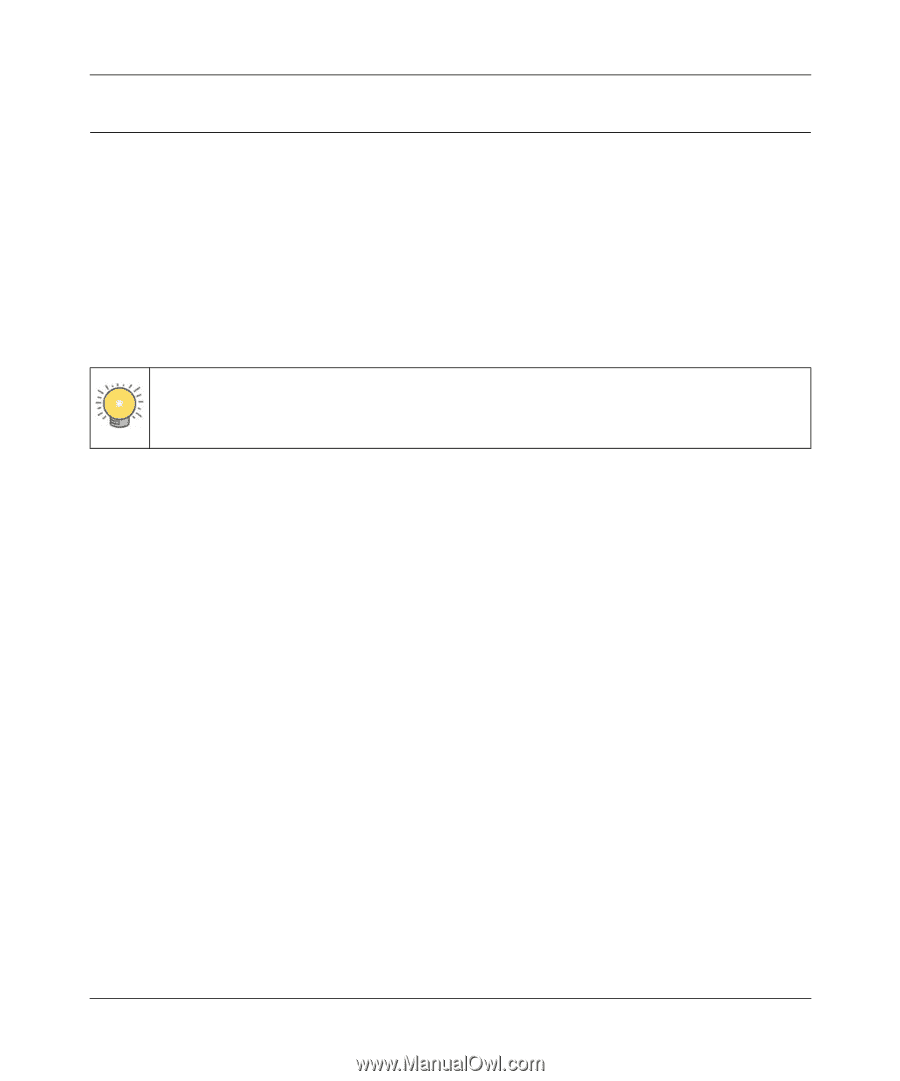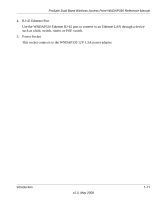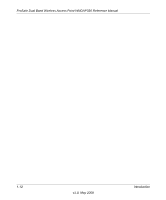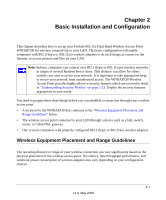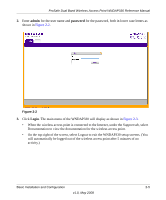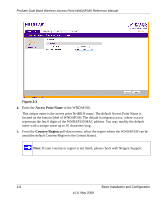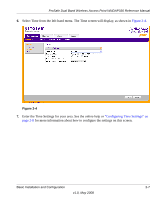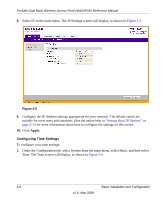Netgear WNDAP330 WNDAP330 User Manual - Page 30
Installing the WNDAP330 Wireless Access Point, Configuring LAN and Wireless Access
 |
UPC - 606449056464
View all Netgear WNDAP330 manuals
Add to My Manuals
Save this manual to your list of manuals |
Page 30 highlights
ProSafe Dual Band Wireless Access Point WNDAP330 Reference Manual Installing the WNDAP330 Wireless Access Point Before installing the ProSafe 802.11n Dual Band Wireless Access Point WNDAP330, you should make sure that your Ethernet network is up and working. You will be connecting the access point to the Ethernet network so that computers with 802.11b/g/n or 802.11a/n wireless adapters will be able to communicate with computers on the Ethernet network. In order for this to work correctly, verify that you have met all of the system requirements, shown on "System Requirements" on page 1-6. Setting up the WNDAP330 Wireless Access Point Tip: Before mounting the WNDAP330 in a high location, first set up and test the WNDAP330 to verify wireless network connectivity. To set up the WNDAP330 Wireless Access Point: 1. Prepare a computer with an Ethernet adapter. If this computer is already part of your network, record its TCP/IP configuration settings. 2. Configure the computer with a static IP address of 192.168.0.210 and 255.255.255.0 for the Subnet Mask. 3. Connect an Ethernet cable from the WNDAP330 to the computer. 4. Turn on your computer, connect the power adapter to the WNDAP330 and verify the following: • The PWR power light goes on. • The LAN light of the wireless access point is lit when connected to a powered on computer. • The WLAN LEDs should be blinking. Configuring LAN and Wireless Access To configure the WNDAP330 Ethernet port for LAN access: 1. Connect to the WNDAP330 by opening your browser and entering http://192.168.0.230 in the address field. The WNDAP330 login screen will appear. 2-4 Basic Installation and Configuration v1.0, May 2008