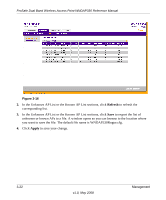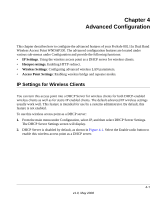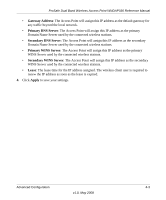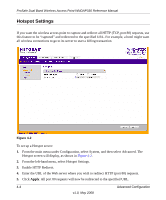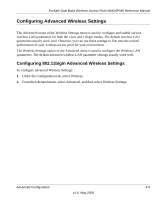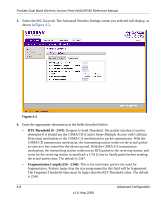Netgear WNDAP330 WNDAP330 User Manual - Page 96
Hotspot Settings, Enable HTTP Redirect.
 |
UPC - 606449056464
View all Netgear WNDAP330 manuals
Add to My Manuals
Save this manual to your list of manuals |
Page 96 highlights
ProSafe Dual Band Wireless Access Point WNDAP330 Reference Manual Hotspot Settings If you want the wireless access point to capture and redirect all HTTP (TCP, port 80) requests, use this feature to be "captured" and redirected to the specified URL. For example, a hotel might want all wireless connections to go to its server to start a billing transaction. Figure 4-2 To set up a Hotspot server: 1. From the main menu under Configuration, select System, and then select Advanced. The Hotspot screen will display, as shown in Figure 4-2. 2. From the left-hand menu, select Hotspot Settings. 3. Enable HTTP Redirect. 4. Enter the URL of the Web server where you wish to redirect HTTP (port 80) requests. 5. Click Apply. All port 80 requests will now be redirected to the specified URL. 4-4 Advanced Configuration v1.0, May 2008