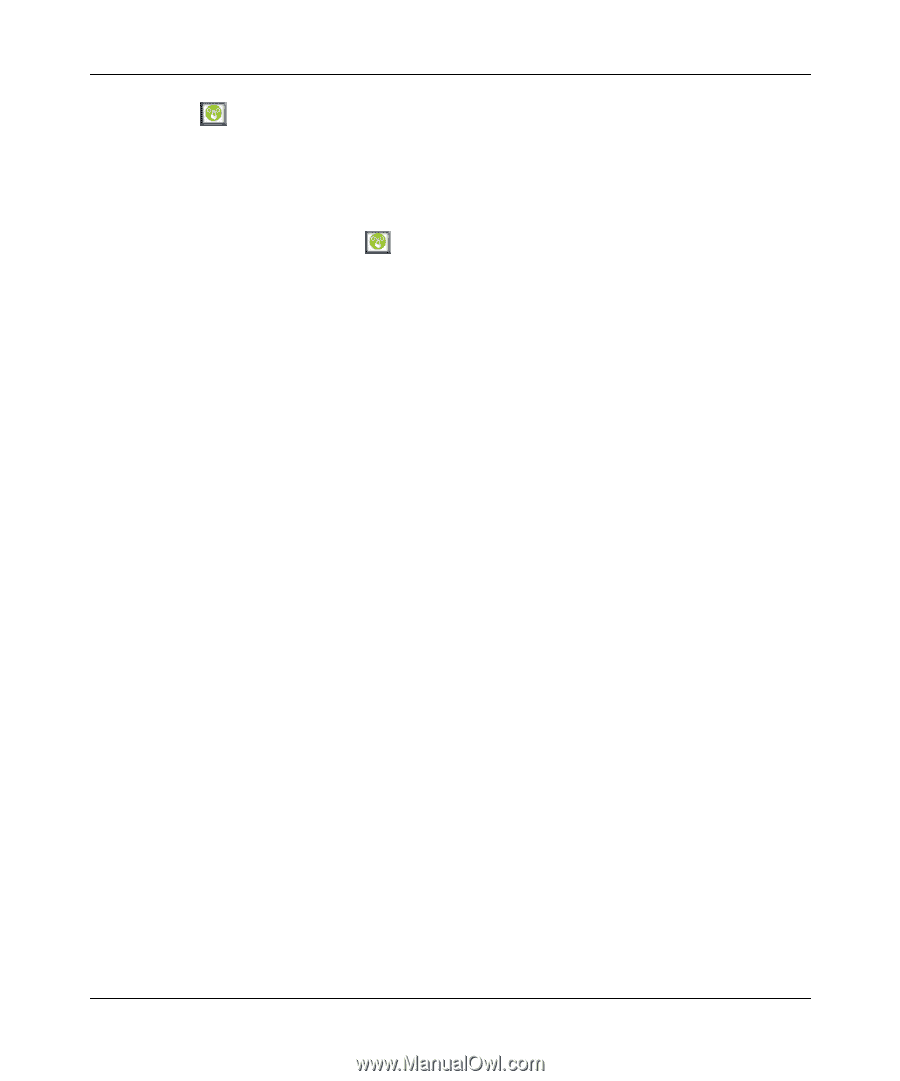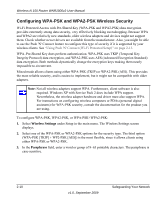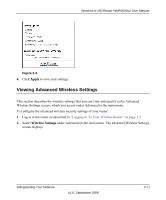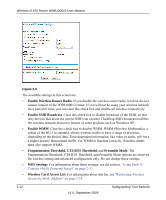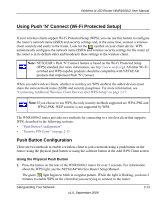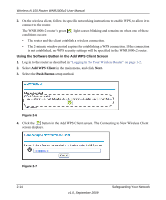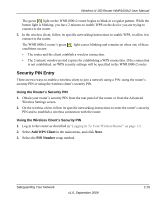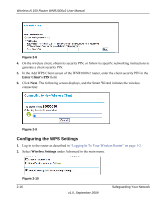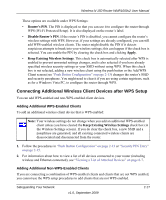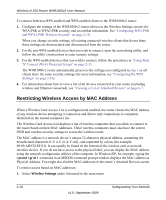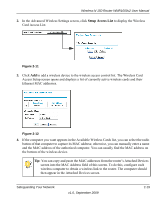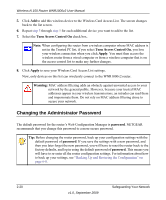Netgear WNR1000v2 WNR1000v2 User Manual - Page 43
Security PIN Entry, Using the Router's Security PIN, Using the Wireless Client's Security PIN
 |
View all Netgear WNR1000v2 manuals
Add to My Manuals
Save this manual to your list of manuals |
Page 43 highlights
Wireless-N 150 Router WNR1000v2 User Manual The green light on the WNR1000v2 router begins to blink in a regular pattern. While the button light is blinking, you have 2 minutes to enable WPS on the device you are trying to connect to the router. 5. In the wireless client, follow its specific networking instructions to enable WPS, to allow it to connect to the router. The WNR1000v2 router's green conditions occurs: light ceases blinking and remains on when one of these • The router and the client establish a wireless connection. • The 2-minute window period expires for establishing a WPS connection. If the connection is not established, no WPS security settings will be specified in the WNR1000v2 router. Security PIN Entry There are two ways to enable a wireless client to join a network using a PIN: using the router's security PIN or using the wireless client's security PIN. Using the Router's Security PIN 1. Obtain your router's security PIN from the rear panel of the router or from the Advanced Wireless Settings screen. 2. On the wireless client, follow its specific networking instructions to enter the router's security PIN and to establish a wireless connection with the router. Using the Wireless Client's Security PIN 1. Log in to the router as described in "Logging In To Your Wireless Router" on page 1-2. 2. Select Add WPS Client in the main menu, and click Next. 3. Select the PIN Number setup method. Safeguarding Your Network v1.0, September 2009 2-15