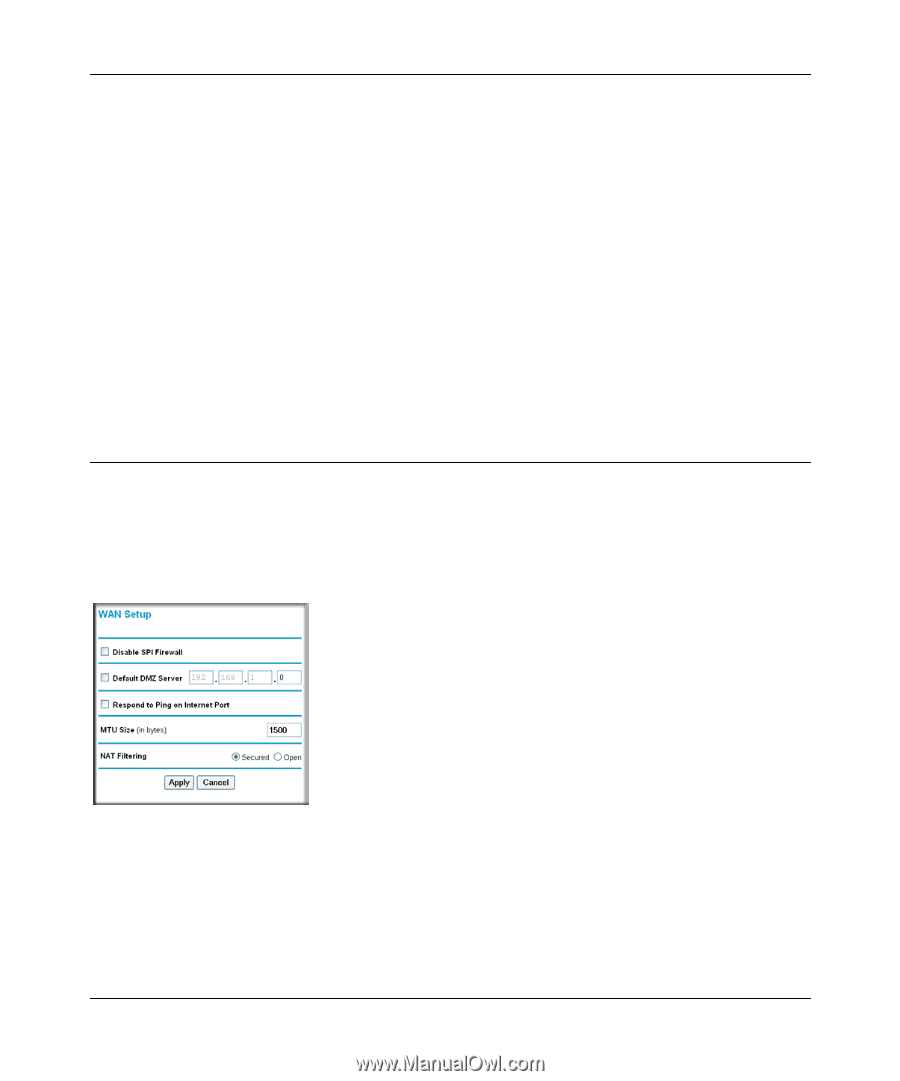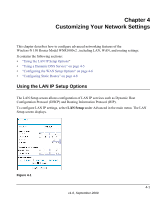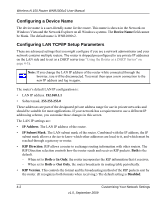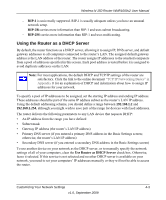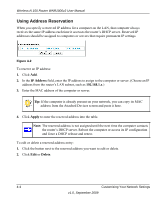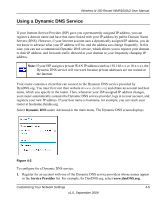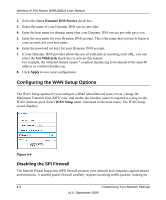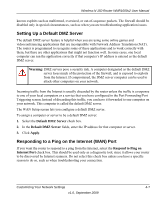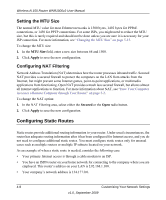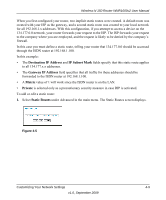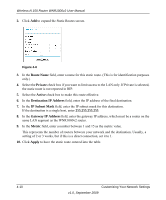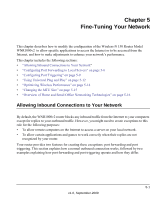Netgear WNR1000v2 WNR1000v2 User Manual - Page 64
Configuring the WAN Setup Options, Disabling the SPI Firewall - dmz
 |
View all Netgear WNR1000v2 manuals
Add to My Manuals
Save this manual to your list of manuals |
Page 64 highlights
Wireless-N 150 Router WNR1000v2 User Manual 2. Select the Use a Dynamic DNS Service check box. 3. Select the name of your Dynamic DNS service provider. 4. Enter the host name (or domain name) that your Dynamic DNS service provider gave you. 5. Enter the user name for your Dynamic DNS account. This is the name that you use to log in to your account, not your host name. 6. Enter the password (or key) for your Dynamic DNS account. 7. If your Dynamic DNS provider allows the use of wildcards in resolving your URL, you can select the Use Wildcards check box to activate this feature. For example, the wildcard feature causes *.yourhost.dyndns.org to be aliased to the same IP address as yourhost.dyndns.org. 8. Click Apply to save your configuration. Configuring the WAN Setup Options The WAN Setup options let you configure a DMZ (demilitarized zone) server, change the Maximum Transmit Unit (MTU) size, and enable the wireless router to respond to a ping on the WAN (Internet) port. Select WAN Setup under Advanced in the main menu. The WAN Setup screen displays. Figure 4-4 Disabling the SPI Firewall The Stateful Packet Inspection (SPI) firewall protects your network and computers against attacks and intrusions. A stateful packet firewall carefully inspects incoming traffic packets, looking for 4-6 Customizing Your Network Settings v1.0, September 2009