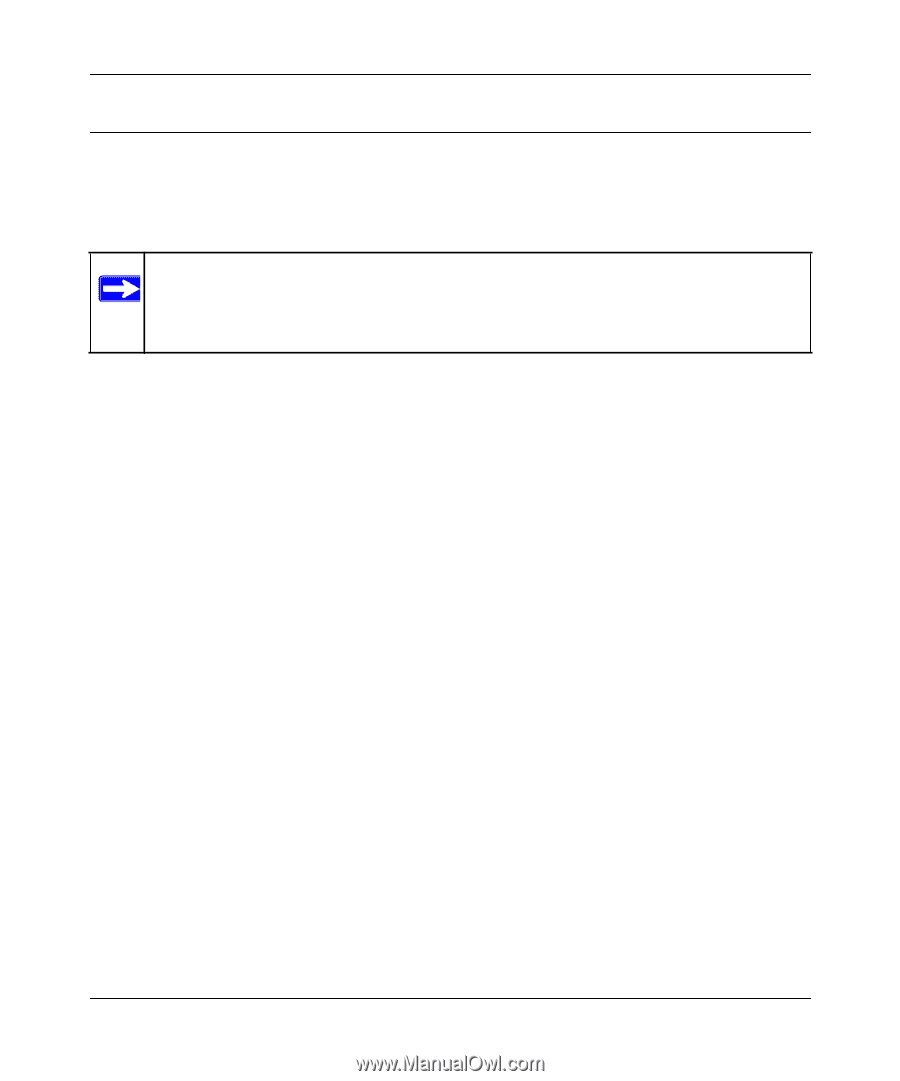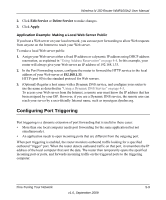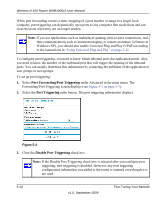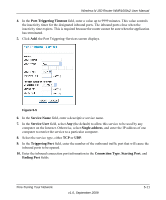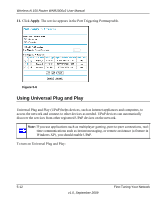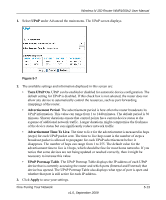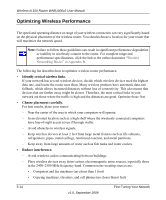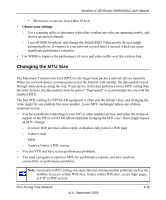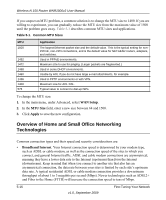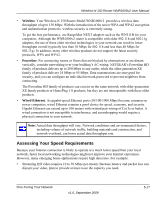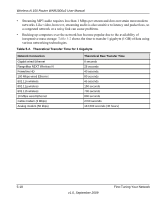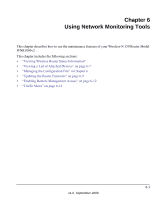Netgear WNR1000v2 WNR1000v2 User Manual - Page 82
Optimizing Wireless Performance, Identify critical wireless links., Choose placement carefully. - speed
 |
View all Netgear WNR1000v2 manuals
Add to My Manuals
Save this manual to your list of manuals |
Page 82 highlights
Wireless-N 150 Router WNR1000v2 User Manual Optimizing Wireless Performance The speed and operating distance or range of your wireless connection can vary significantly based on the physical placement of the wireless router. You should choose a location for your router that will maximize the network speed. Note: Failure to follow these guidelines can result in significant performance degradation or inability to wirelessly connect to the router. For complete range and performance specifications, click the link to the online document "Wireless Networking Basics" in Appendix B. The following list describes how to optimize wireless router performance. • Identify critical wireless links. If your network has several wireless devices, decide which wireless devices need the highest data rate, and locate the router near them. Many wireless products have automatic data-rate fallback, which allows increased distances without loss of connectivity. This also means that devices that are farther away might be slower. Therefore, the most critical links in your network are those where the traffic is high and the distances are great. Optimize those first. • Choose placement carefully. For best results, place your router: - Near the center of the area in which your computers will operate. - In an elevated location such as a high shelf where the wirelessly connected computers have line-of-sight access (even if through walls). - Avoid obstacles to wireless signals. - Keep wireless devices at least 2 feet from large metal fixtures such as file cabinets, refrigerators, pipes, metal ceilings, reinforced concrete, and metal partitions. - Keep away from large amounts of water such as fish tanks and water coolers. • Reduce interference. - Avoid windows unless communicating between buildings. - Place wireless devices away from various electromagnetic noise sources, especially those in the 2400-2500 MHz frequency band. Common noise-creating sources are: • Computers and fax machines (no closer than 1 foot) • Copying machines, elevators, and cell phones (no closer than 6 feet) 5-14 v1.0, September 2009 Fine-Tuning Your Network