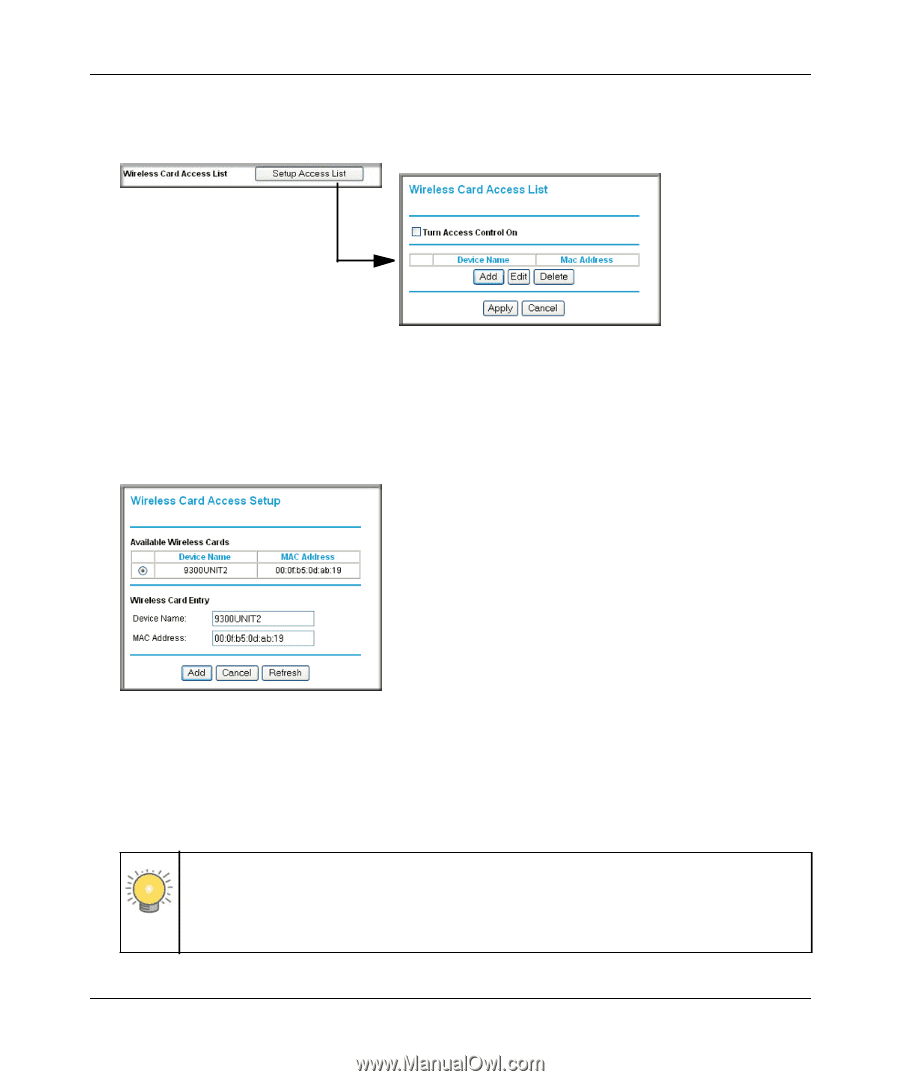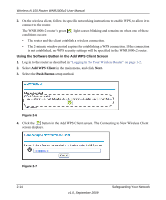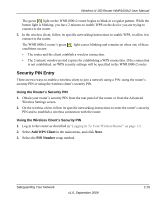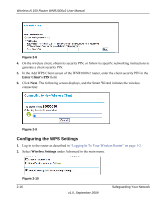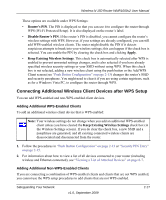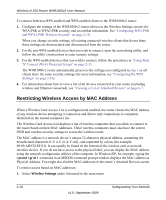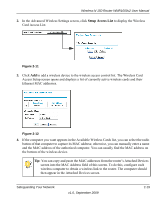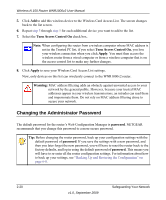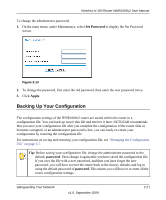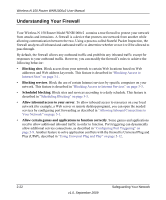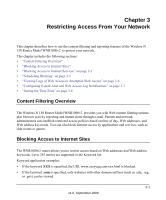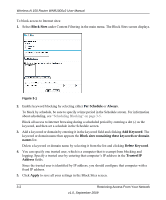Netgear WNR1000v2 WNR1000v2 User Manual - Page 47
Setup Access List, In the Advanced Wireless Settings screen, click
 |
View all Netgear WNR1000v2 manuals
Add to My Manuals
Save this manual to your list of manuals |
Page 47 highlights
Wireless-N 150 Router WNR1000v2 User Manual 2. In the Advanced Wireless Settings screen, click Setup Access List to display the Wireless Card Access List. Figure 2-11 3. Click Add to add a wireless device to the wireless access control list. The Wireless Card Access Setup screen opens and displays a list of currently active wireless cards and their Ethernet MAC addresses. Figure 2-12 4. If the computer you want appears in the Available Wireless Cards list, you can select the radio button of that computer to capture its MAC address; otherwise, you can manually enter a name and the MAC address of the authorized computer. You can usually find the MAC address on the bottom of the wireless device. Tip: You can copy and paste the MAC addresses from the router's Attached Devices screen into the MAC Address field of this screen. To do this, configure each wireless computer to obtain a wireless link to the router. The computer should then appear in the Attached Devices screen. Safeguarding Your Network v1.0, September 2009 2-19