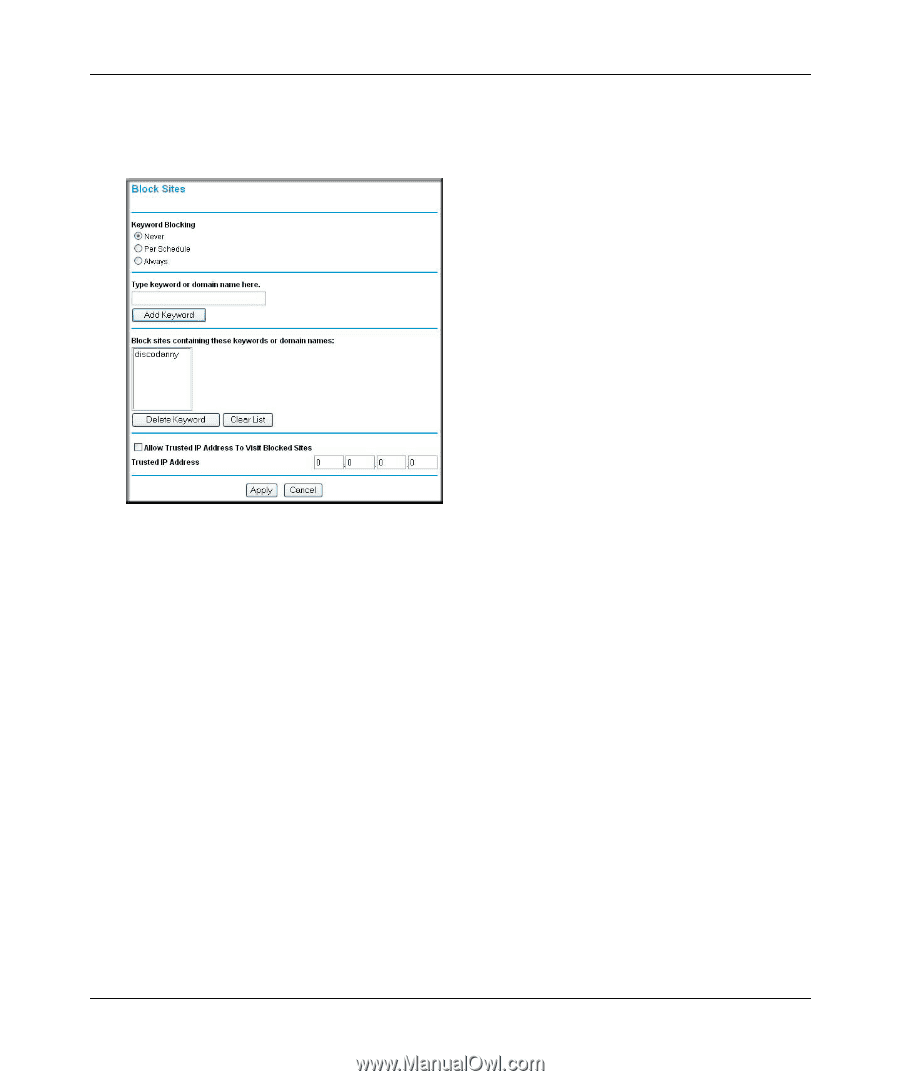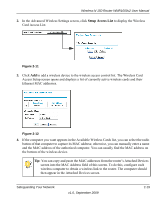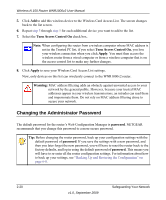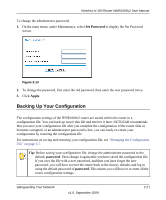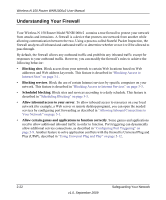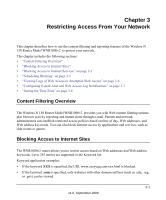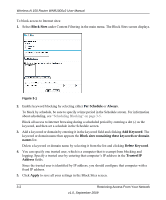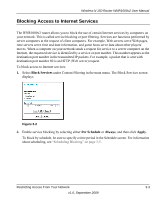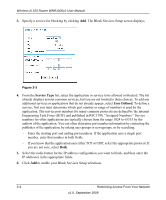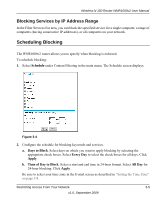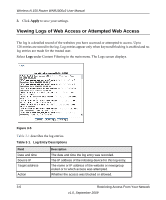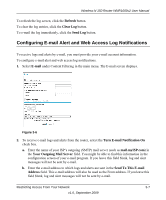Netgear WNR1000v2 WNR1000v2 User Manual - Page 52
Block Sites, Per Schedule, Always, Add Keyword, Block sites containing these keywords or domain, names
 |
View all Netgear WNR1000v2 manuals
Add to My Manuals
Save this manual to your list of manuals |
Page 52 highlights
Wireless-N 150 Router WNR1000v2 User Manual To block access to Internet sites: 1. Select Block Sites under Content Filtering in the main menu. The Block Sites screen displays. Figure 3-1 2. Enable keyword blocking by selecting either Per Schedule or Always. To block by schedule, be sure to specify a time period in the Schedule screen. For information about scheduling, see "Scheduling Blocking" on page 3-5. Block all access to Internet browsing during a scheduled period by entering a dot (.) as the keyword, and then set a schedule in the Schedule screen. 3. Add a keyword or domain by entering it in the keyword field and clicking Add Keyword. The keyword or domain name then appears the Block sites containing these keywords or domain names list. Delete a keyword or domain name by selecting it from the list and clicking Delete Keyword. 4. You can specify one trusted user, which is a computer that is exempt from blocking and logging. Specify a trusted user by entering that computer's IP address in the Trusted IP Address fields. Since the trusted user is identified by IP address, you should configure that computer with a fixed IP address. 5. Click Apply to save all your settings in the Block Sites screen. 3-2 Restricting Access From Your Network v1.0, September 2009