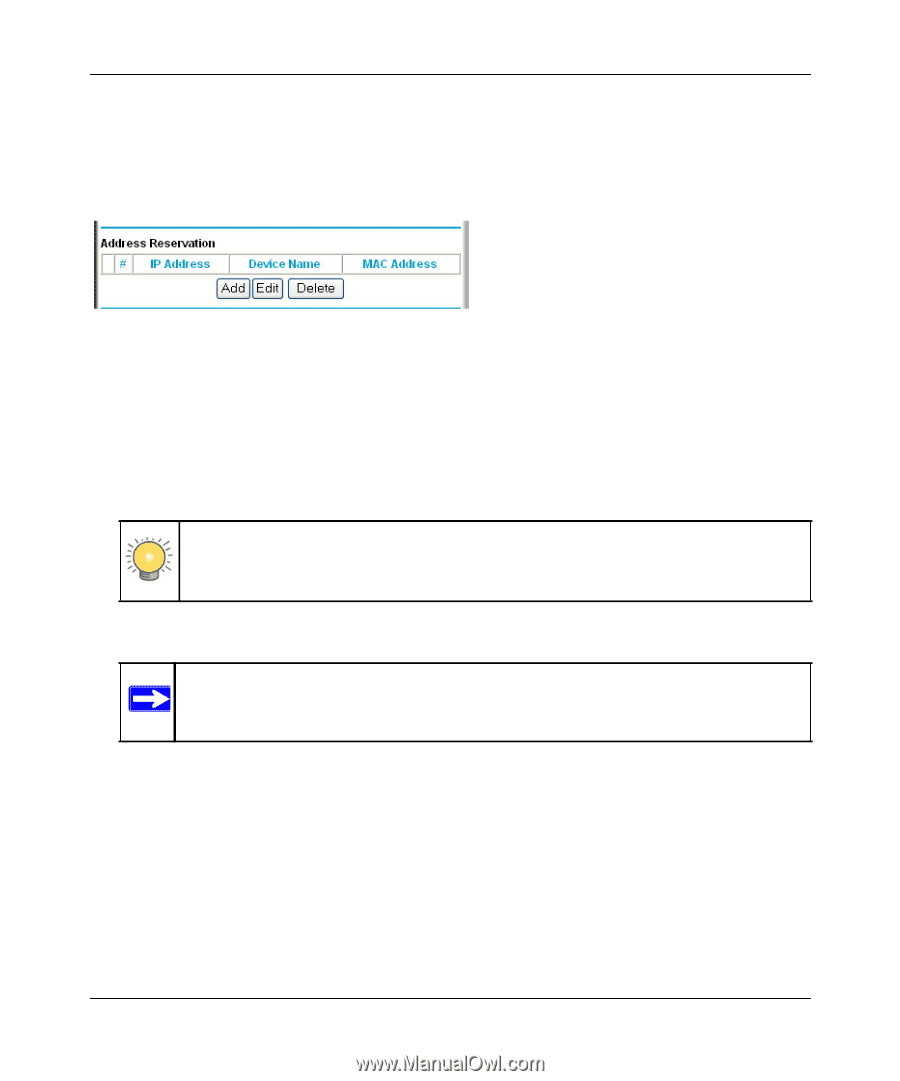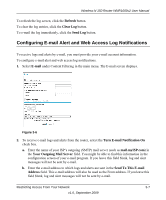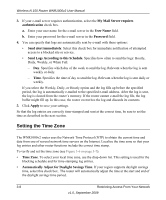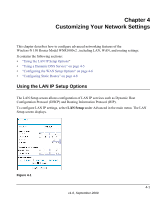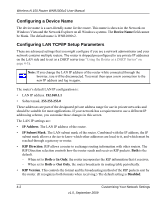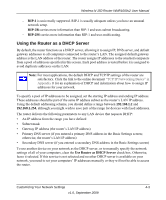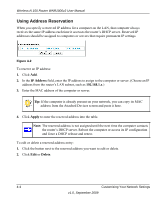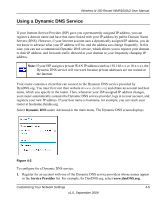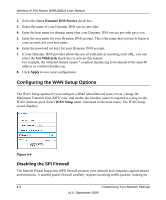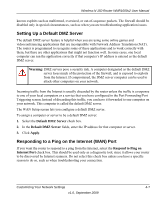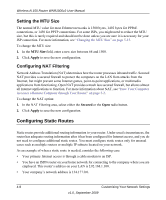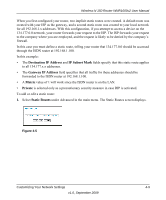Netgear WNR1000v2 WNR1000v2 User Manual - Page 62
Using Address Reservation, IP Address, 168.1.x, Apply, Delete - reboot
 |
View all Netgear WNR1000v2 manuals
Add to My Manuals
Save this manual to your list of manuals |
Page 62 highlights
Wireless-N 150 Router WNR1000v2 User Manual Using Address Reservation When you specify a reserved IP address for a computer on the LAN, that computer always receives the same IP address each time it accesses the router's DHCP server. Reserved IP addresses should be assigned to computers or servers that require permanent IP settings. Figure 4-2 To reserve an IP address: 1. Click Add. 2. In the IP Address field, enter the IP address to assign to the computer or server. (Choose an IP address from the router's LAN subnet, such as 192.168.1.x.) 3. Enter the MAC address of the computer or server. Tip: If the computer is already present on your network, you can copy its MAC address from the Attached Devices screen and paste it here. 4. Click Apply to enter the reserved address into the table. Note: The reserved address is not assigned until the next time the computer contacts the router's DHCP server. Reboot the computer or access its IP configuration and force a DHCP release and renew. To edit or delete a reserved address entry: 1. Click the button next to the reserved address you want to edit or delete. 2. Click Edit or Delete. 4-4 Customizing Your Network Settings v1.0, September 2009