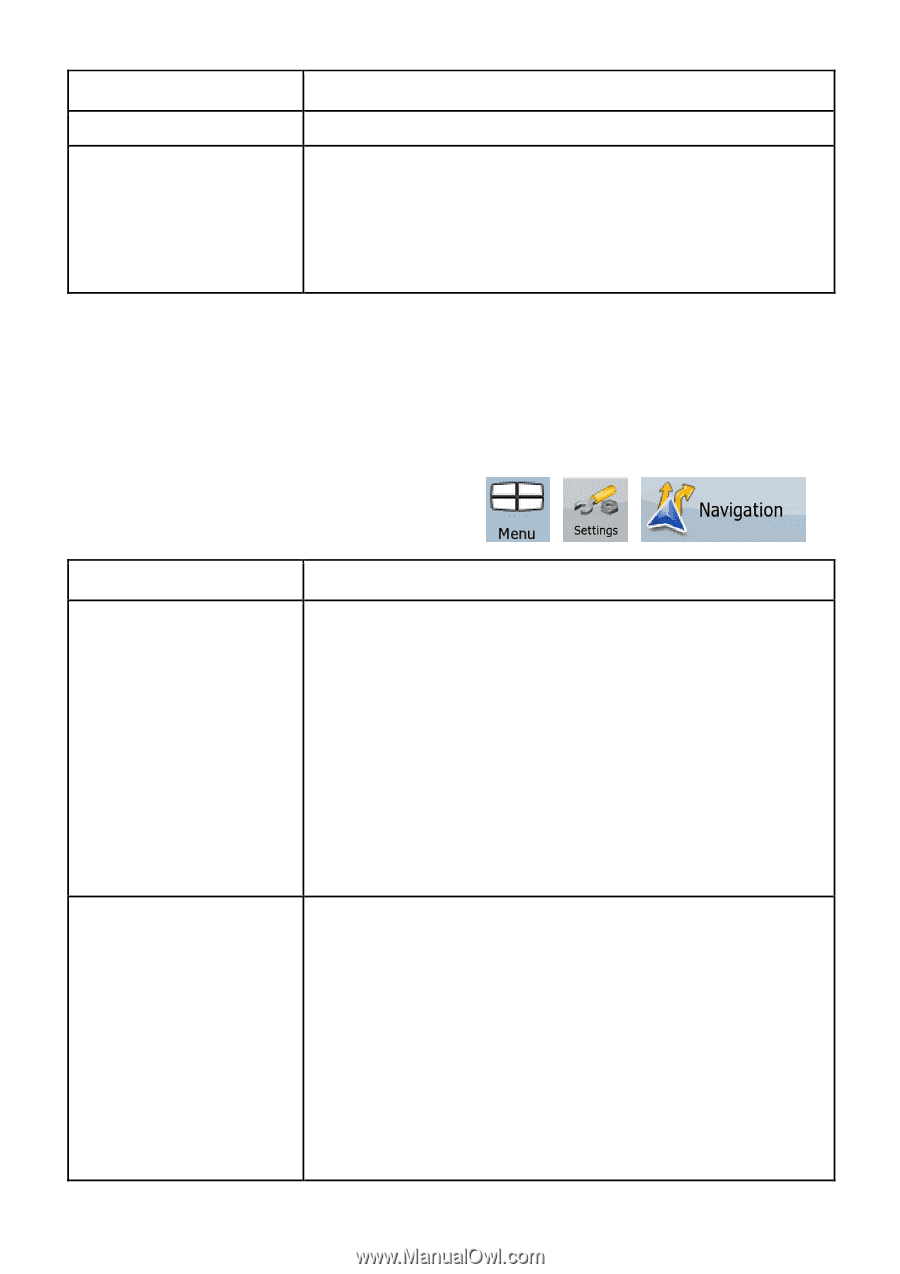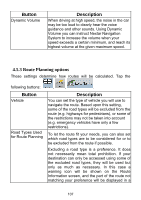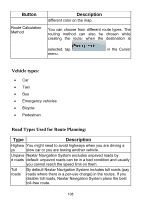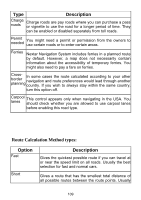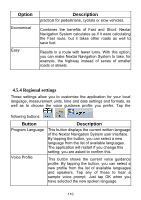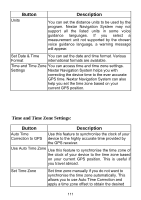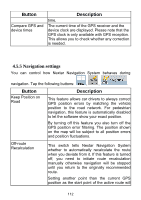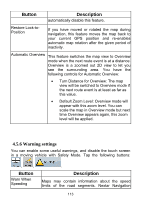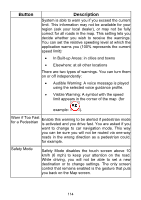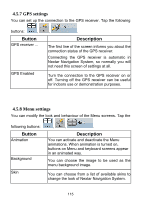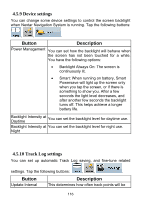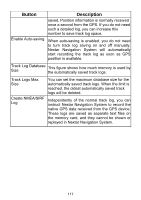Nextar ME ME Software Manual - Page 113
Navigation settings - software
 |
UPC - 714129881579
View all Nextar ME manuals
Add to My Manuals
Save this manual to your list of manuals |
Page 113 highlights
Button Compare GPS and device times Description time. The current time of the GPS receiver and the device clock are displayed. Please note that the GPS clock is only available with GPS reception. This allows you to check whether any correction is needed. 4.5.5 Navigation settings You can control how Nextar Navigation System behaves during navigation. Tap the following buttons: , , . Button Keep Position on Road Description This feature allows car drivers to always correct GPS position errors by matching the vehicle position to the road network. For pedestrian navigation, this feature is automatically disabled to let the software show your exact position. By turning off this feature you also turn off the GPS position error filtering. The position shown on the map will be subject to all position errors and position fluctuations. Off-route Recalculation This switch tells Nextar Navigation System whether to automatically recalculate the route when you deviate from it. If this feature is turned off, you need to initiate route recalculation manually otherwise navigation will be stopped until you return to the originally recommended route. Setting another point than the current GPS position as the start point of the active route will 112