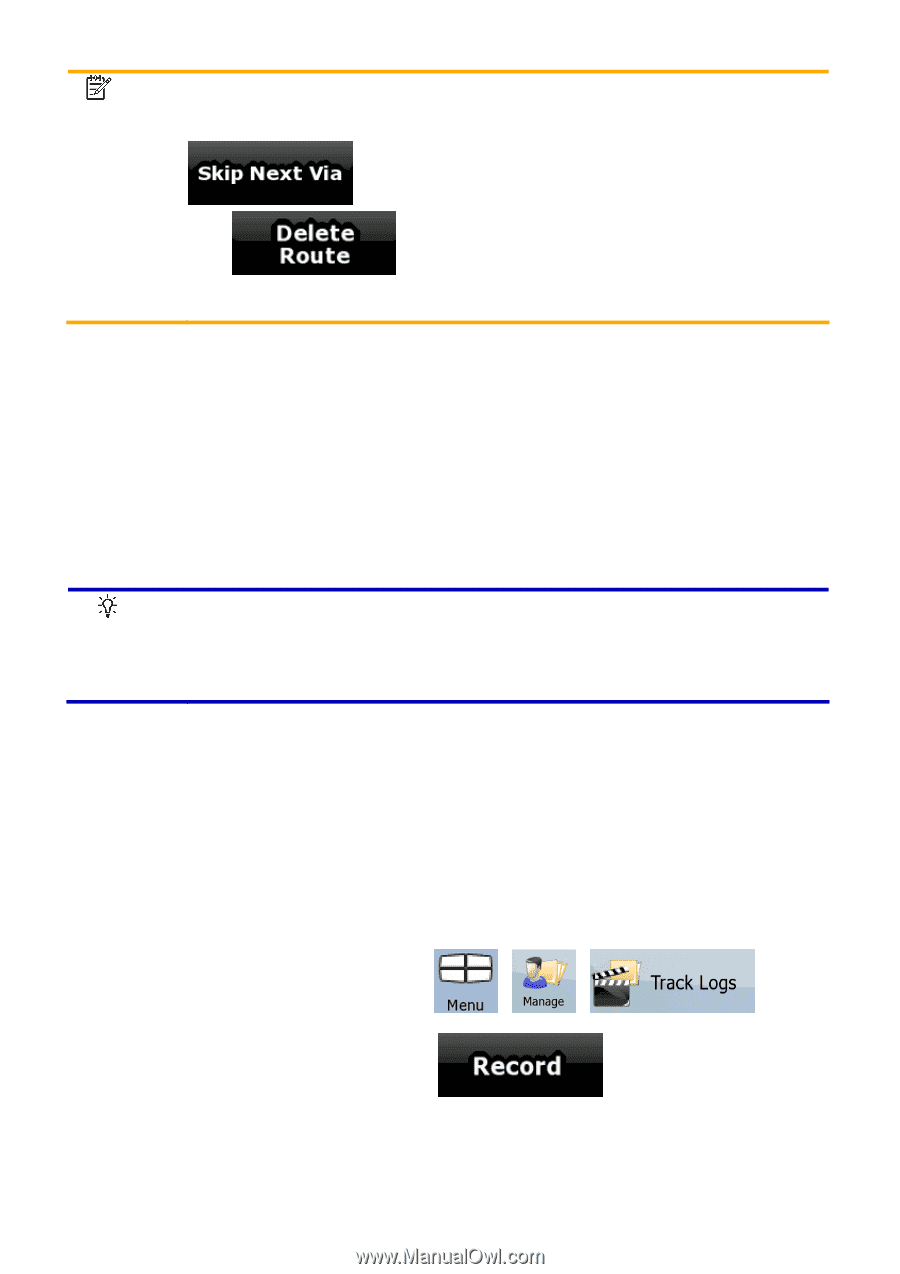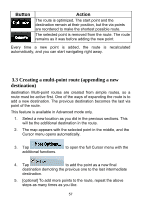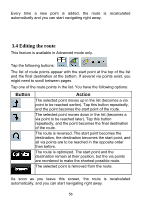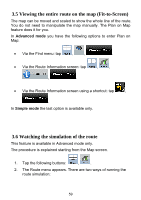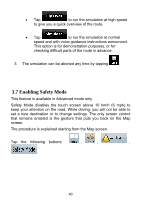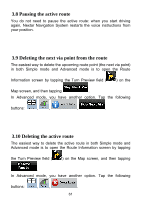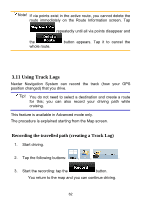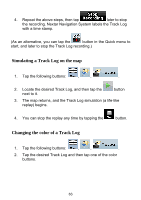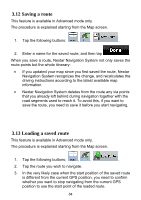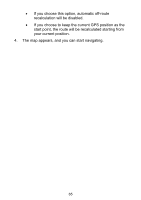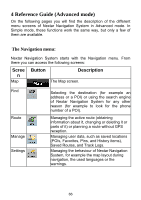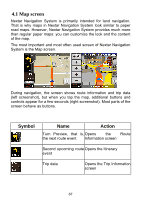Nextar ME ME Software Manual - Page 63
Using Track Logs
 |
UPC - 714129881579
View all Nextar ME manuals
Add to My Manuals
Save this manual to your list of manuals |
Page 63 highlights
Note! If via points exist in the active route, you cannot delete the route immediately on the Route Information screen. Tap repeatedly until all via points disappear and the whole route. button appears. Tap it to cancel the 3.11 Using Track Logs Nextar Navigation System can record the track (how your GPS position changed) that you drive. Tip! You do not need to select a destination and create a route for this; you can also record your driving path while cruising. This feature is available in Advanced mode only. The procedure is explained starting from the Map screen. Recording the travelled path (creating a Track Log) 1. Start driving. 2. Tap the following buttons: , , . 3. Start the recording: tap the button. You return to the map and you can continue driving. 62