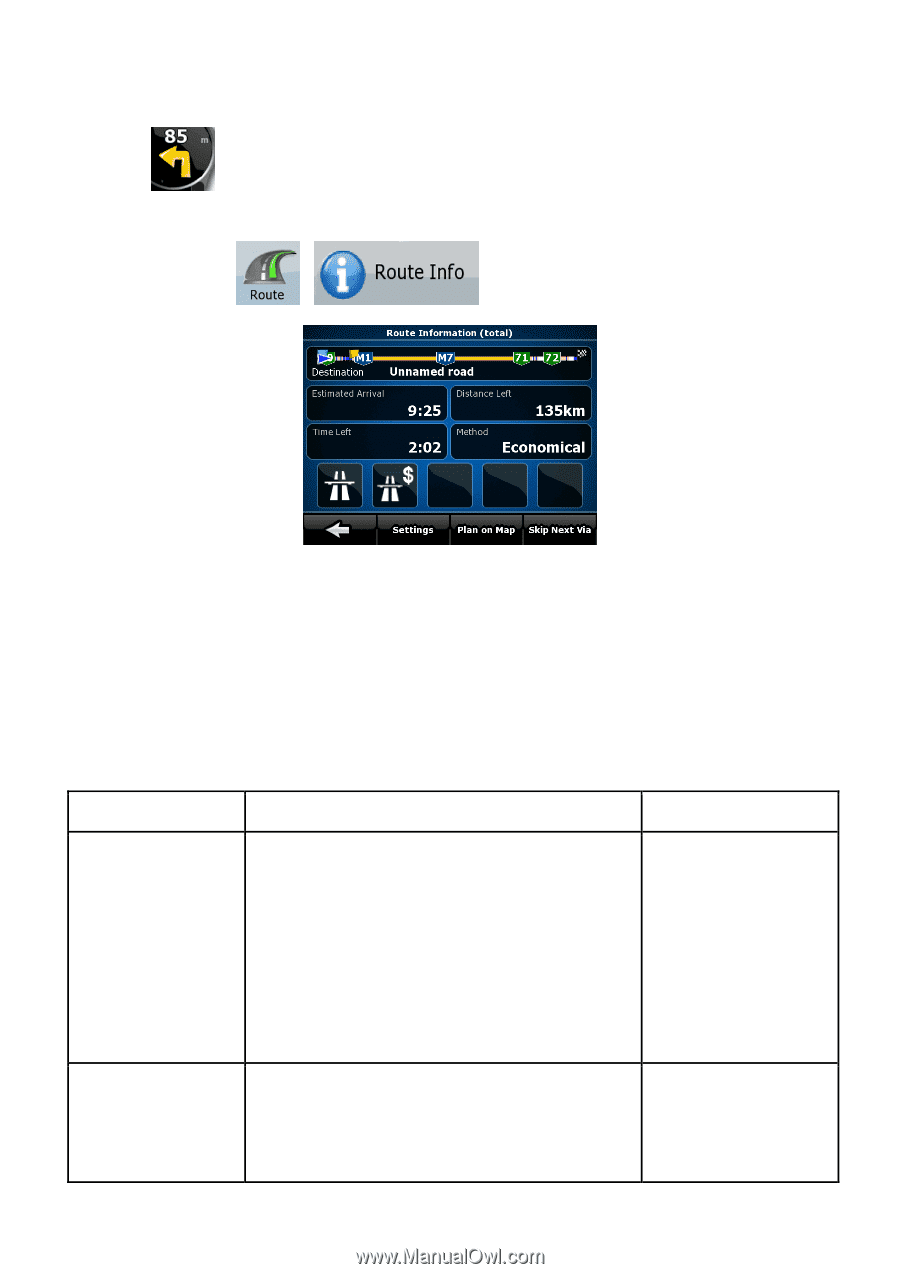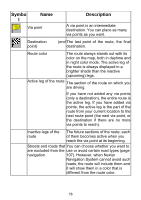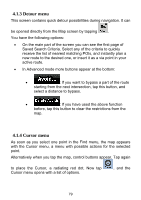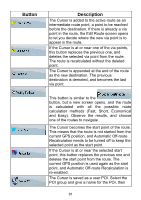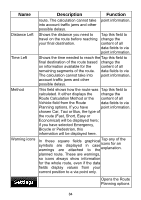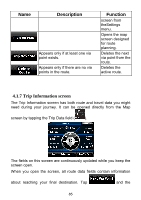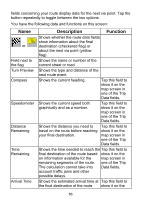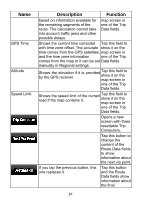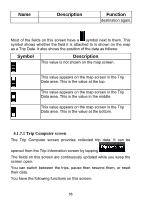Nextar ME ME Software Manual - Page 84
Description, Function - updates
 |
UPC - 714129881579
View all Nextar ME manuals
Add to My Manuals
Save this manual to your list of manuals |
Page 84 highlights
• It can be opened directly from the Map screen by tapping the Turn Preview field ( ). • In Advanced mode, from the Navigation menu tap the following buttons: , . In the top section of the screen you see information about the current route. The fields on this screen are continuously updated while you keep the screen open. When you open the screen, all fields contain information about reaching your final destination. Tap any of the fields to see data on the via points starting from the first one through the final destination again. You have the following data and functions on this screen: Name Route line Estimated Arrival Description Function The upper part of this screen shows Tap this field to your planned route as a horizontal change the line. Its leftmost point is the start of content of all the route, the rightmost one is the data fields to via final destination, and you can see point information. your via point flags along the line, spaced in proportion to their distance. Shows the estimated arrival time at Tap this field to the final destination of the route change the based on information available for content of all the remaining segments of the data fields to via 83