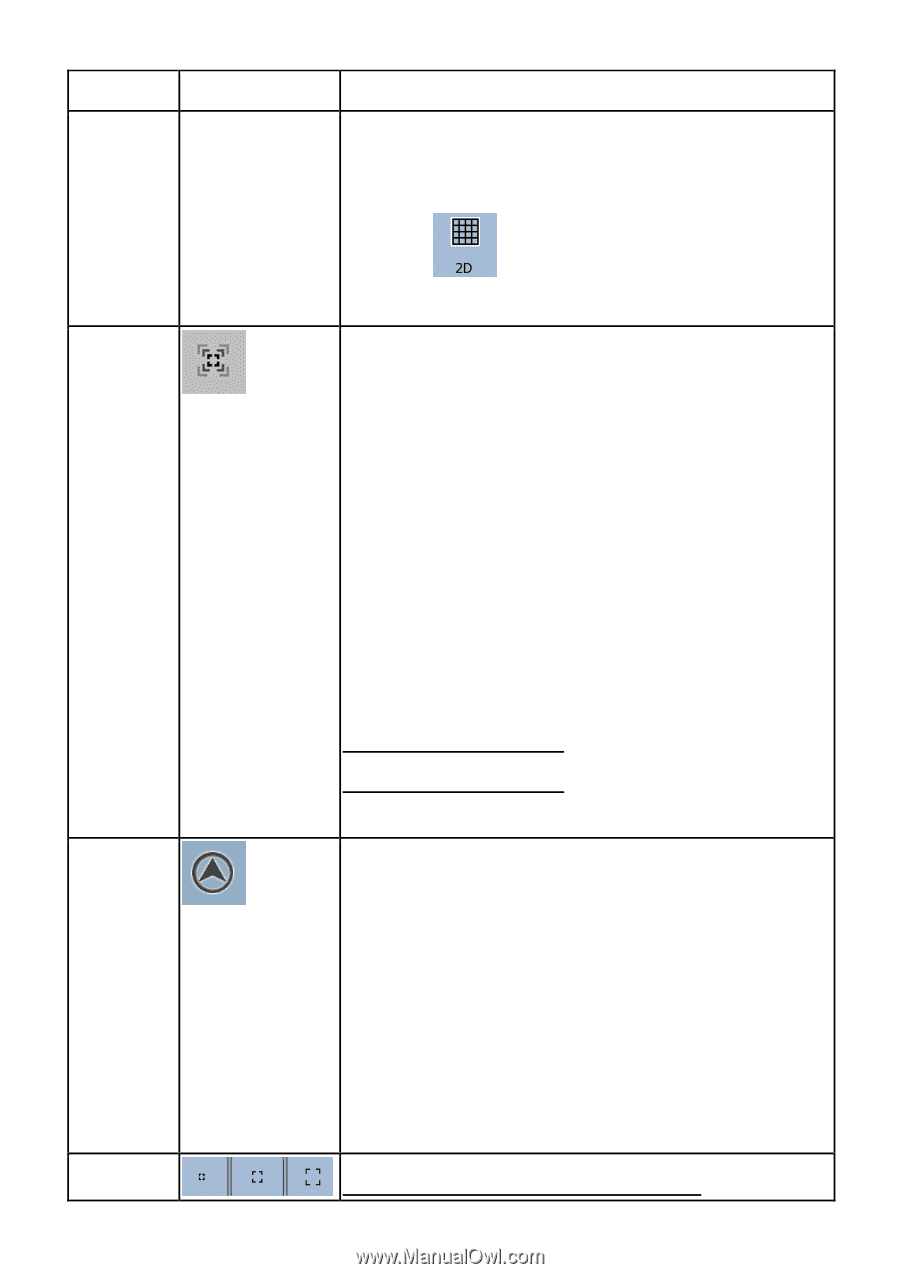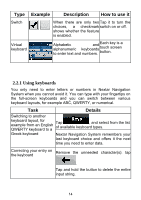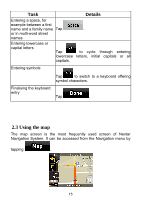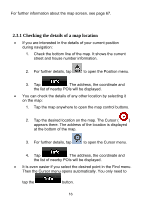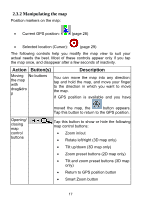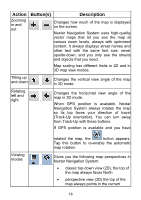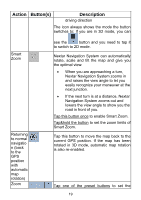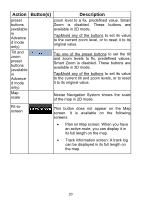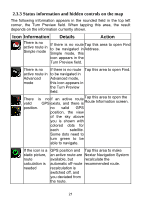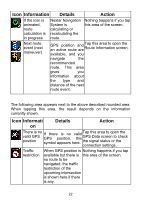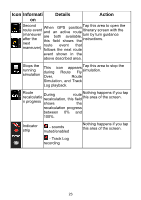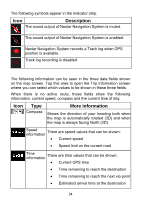Nextar ME ME Software Manual - Page 20
Nextar Navigation System can automatically
 |
UPC - 714129881579
View all Nextar ME manuals
Add to My Manuals
Save this manual to your list of manuals |
Page 20 highlights
Action Button(s) Description driving direction The icon always shows the mode the button switches to: If you are in 3D mode, you can Smart Zoom Returning to normal navigatio n (back to the GPS position with automatic map rotation) Zoom see the button and you need to tap it to switch to 2D mode. Nextar Navigation System can automatically rotate, scale and tilt the map and give you the optimal view: • When you are approaching a turn, Nextar Navigation System zooms in and raises the view angle to let you easily recognize your maneuver at the next junction. • If the next turn is at a distance, Nextar Navigation System zooms out and lowers the view angle to show you the road in front of you. Tap this button once to enable Smart Zoom. Tap&hold the button to set the zoom limits of Smart Zoom. Tap this button to move the map back to the current GPS position. If the map has been rotated in 3D mode, automatic map rotation is also re-enabled. Tap one of the preset buttons to set the 19