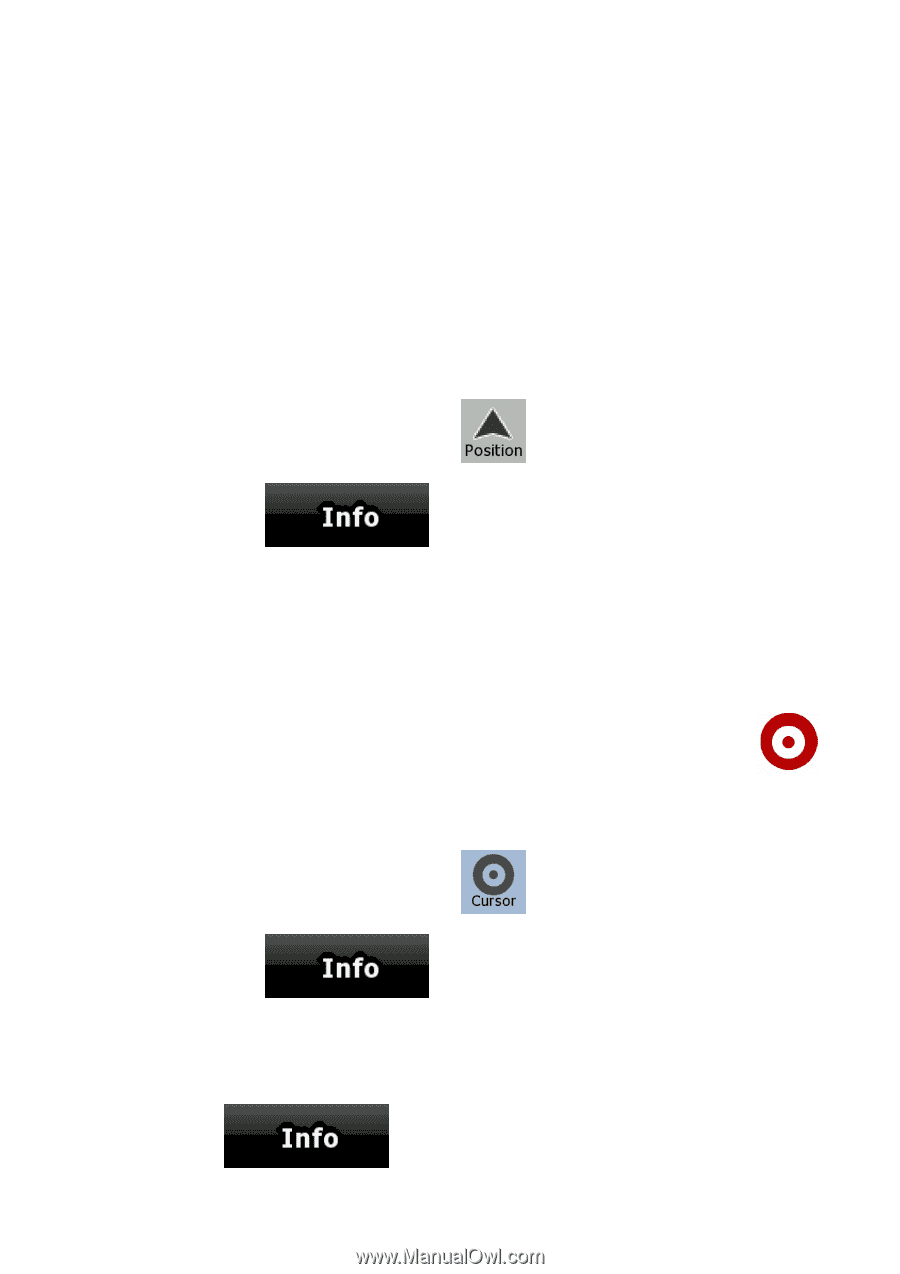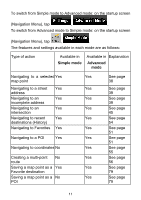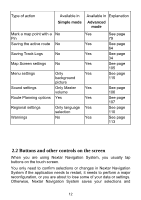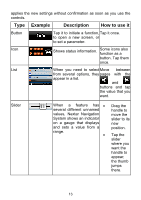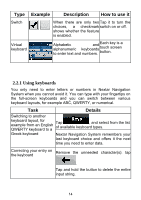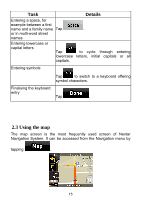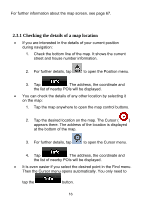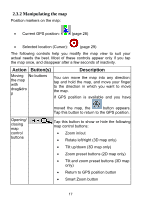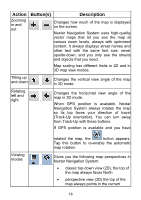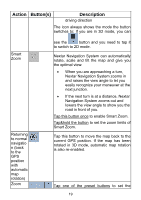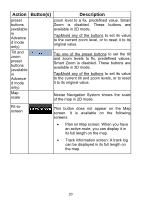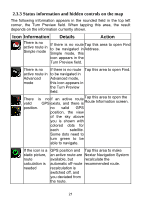Nextar ME ME Software Manual - Page 17
Checking the details of a map location
 |
UPC - 714129881579
View all Nextar ME manuals
Add to My Manuals
Save this manual to your list of manuals |
Page 17 highlights
For further information about the map screen, see page 67. 2.3.1 Checking the details of a map location • If you are interested in the details of your current position during navigation: 1. Check the bottom line of the map. It shows the current street and house number information. 2. For further details, tap to open the Position menu. 3. Tap . The address, the coordinate and the list of nearby POIs will be displayed. • You can check the details of any other location by selecting it on the map: 1. Tap the map anywhere to open the map control buttons. 2. Tap the desired location on the map. The Cursor ( ) appears there. The address of the location is displayed at the bottom of the map. 3. For further details, tap to open the Cursor menu. 4. Tap . The address, the coordinate and the list of nearby POIs will be displayed. • It is even easier if you select the desired point in the Find menu. Then the Cursor menu opens automatically. You only need to tap the button. 16