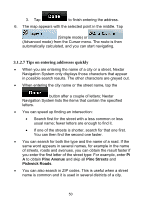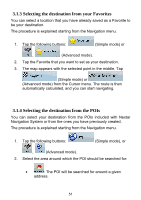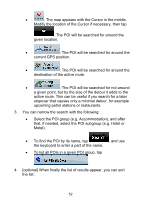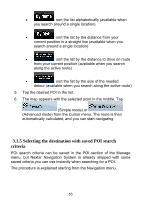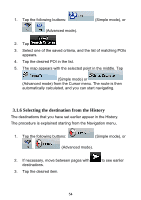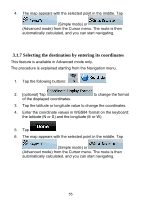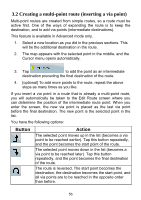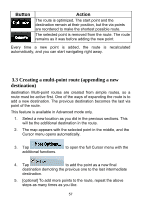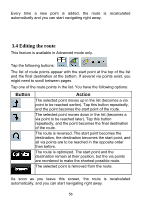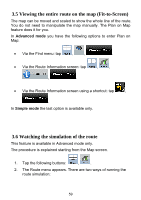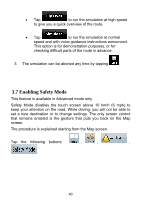Nextar ME ME Software Manual - Page 56
Selecting the destination by entering its coordinates
 |
UPC - 714129881579
View all Nextar ME manuals
Add to My Manuals
Save this manual to your list of manuals |
Page 56 highlights
4. The map appears with the selected point in the middle. Tap (Simple mode) or (Advanced mode) from the Cursor menu. The route is then automatically calculated, and you can start navigating. 3.1.7 Selecting the destination by entering its coordinates This feature is available in Advanced mode only. The procedure is explained starting from the Navigation menu. 1. Tap the following buttons: , . 2. [optional] Tap of the displayed coordinates. to change the format 3. Tap the latitude or longitude value to change the coordinates. 4. Enter the coordinate values in WGS84 format on the keyboard: the latitude (N or S) and the longitude (E or W). 5. Tap . 6. The map appears with the selected point in the middle. Tap (Simple mode) or (Advanced mode) from the Cursor menu. The route is then automatically calculated, and you can start navigating. 55