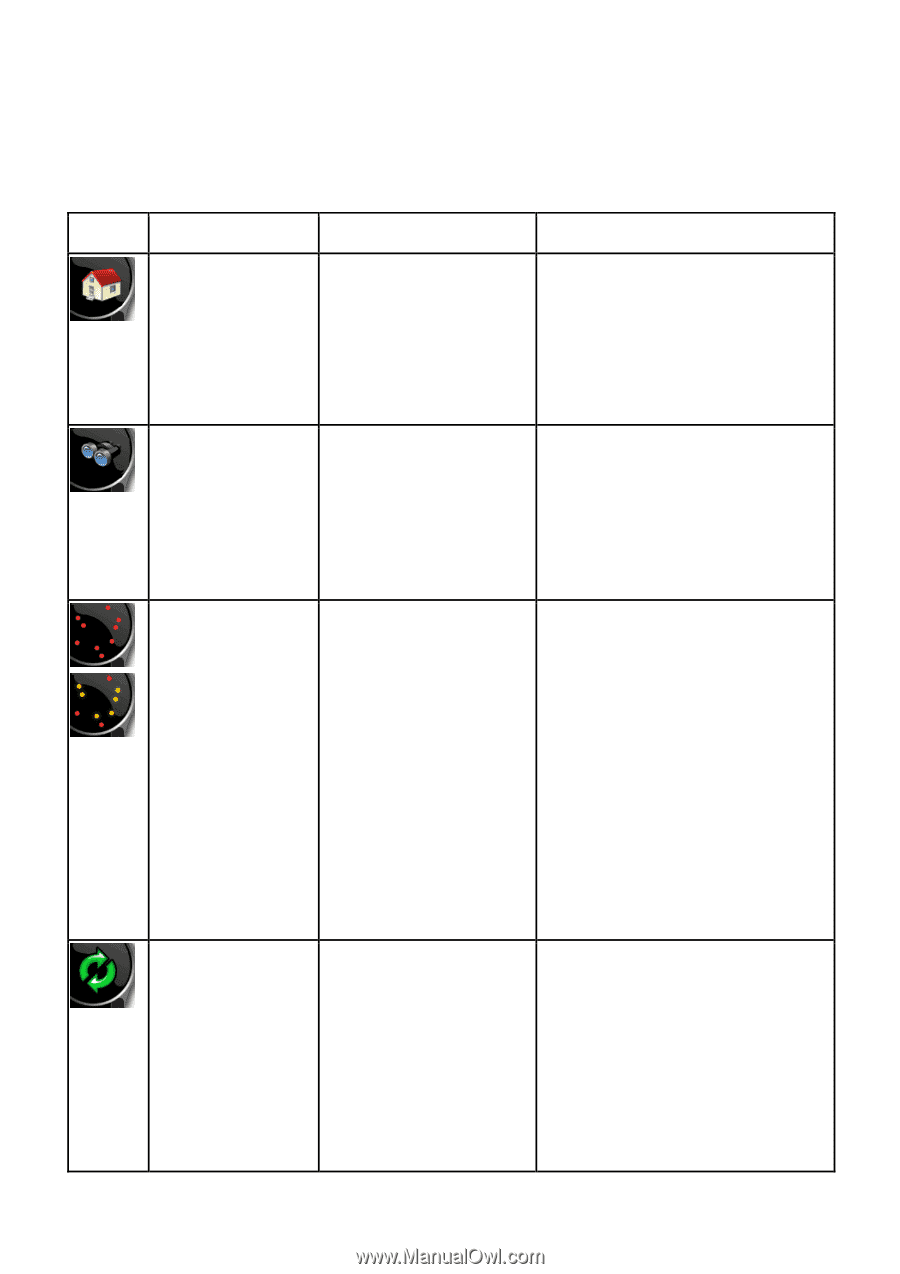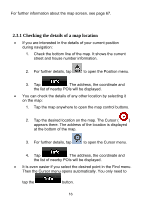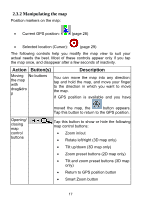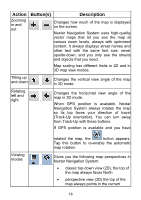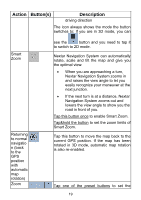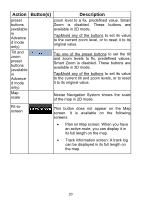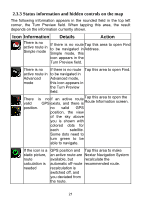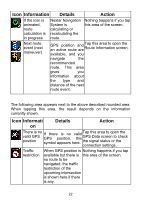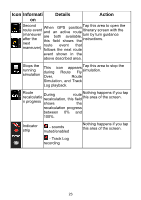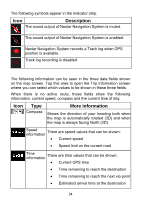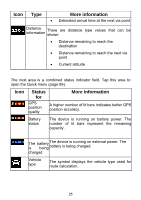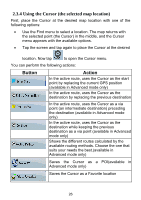Nextar ME ME Software Manual - Page 22
Information, Details, Action
 |
UPC - 714129881579
View all Nextar ME manuals
Add to My Manuals
Save this manual to your list of manuals |
Page 22 highlights
2.3.3 Status information and hidden controls on the map The following information appears in the rounded field in the top left corner, the Turn Preview field. When tapping this area, the result depends on the information currently shown. Icon Information Details Action There is no active route in Simple mode If there is no route Tap this area to open Find to be navigated in Address. Simple mode, this icon appears in the Turn Preview field. There is no If there is no route Tap this area to open Find. active route in to be navigated in Advanced Advanced mode, mode this icon appears in the Turn Preview field. There , valid is no GPS If an exists, active route and there is Tap this area to open the Route Information screen. position. no valid GPS position, the view of the sky above you is shown with colored dots for each satellite. Some dots need to turn green to be able to navigate. If the icon is a GPS position and Tap this area to make static picture, an active route are Nextar Navigation System route available, but recalculate the calculation is automatic off-route recommended route. needed recalculation is switched off, and you deviated from the route. 21