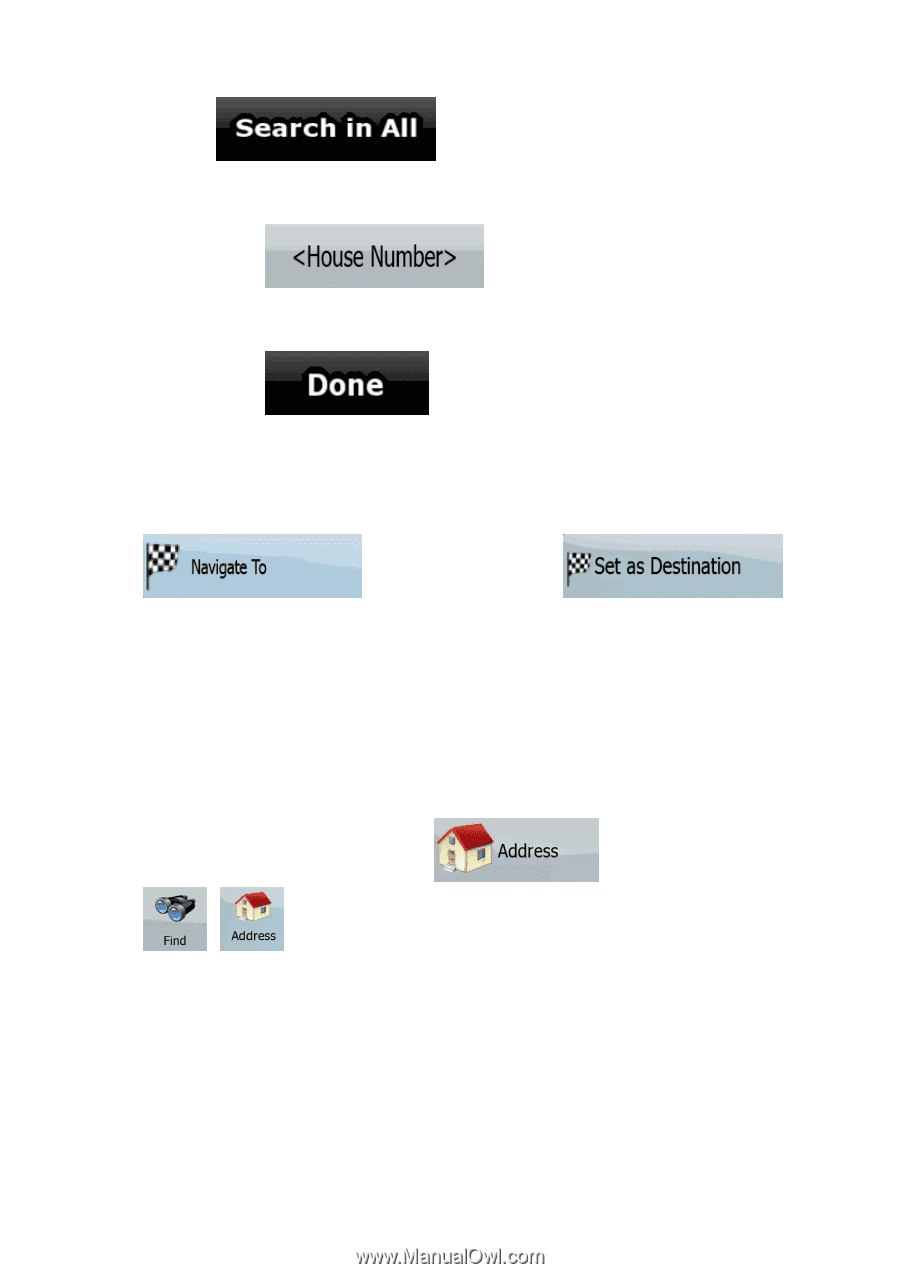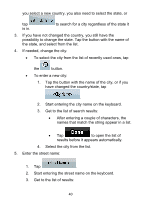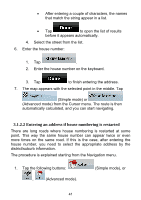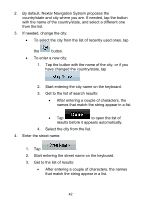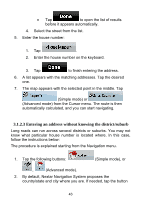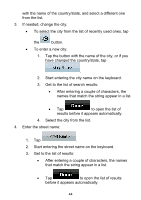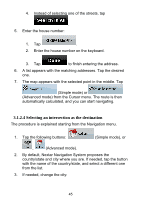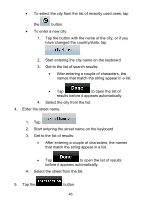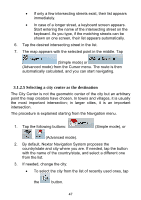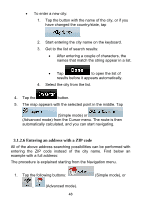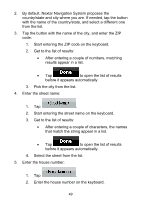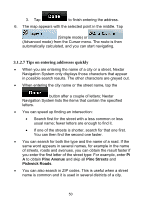Nextar ME ME Software Manual - Page 46
Selecting an inter as the destination
 |
UPC - 714129881579
View all Nextar ME manuals
Add to My Manuals
Save this manual to your list of manuals |
Page 46 highlights
4. Instead of selecting one of the streets, tap . 5. Enter the house number: 1. Tap . 2. Enter the house number on the keyboard. 3. Tap to finish entering the address. 6. A list appears with the matching addresses. Tap the desired one. 7. The map appears with the selected point in the middle. Tap (Simple mode) or (Advanced mode) from the Cursor menu. The route is then automatically calculated, and you can start navigating. 3.1.2.4 Selecting an intersection as the destination The procedure is explained starting from the Navigation menu. 1. Tap the following buttons: (Simple mode), or , (Advanced mode). 2. By default, Nextar Navigation System proposes the country/state and city where you are. If needed, tap the button with the name of the country/state, and select a different one from the list. 3. If needed, change the city: 45