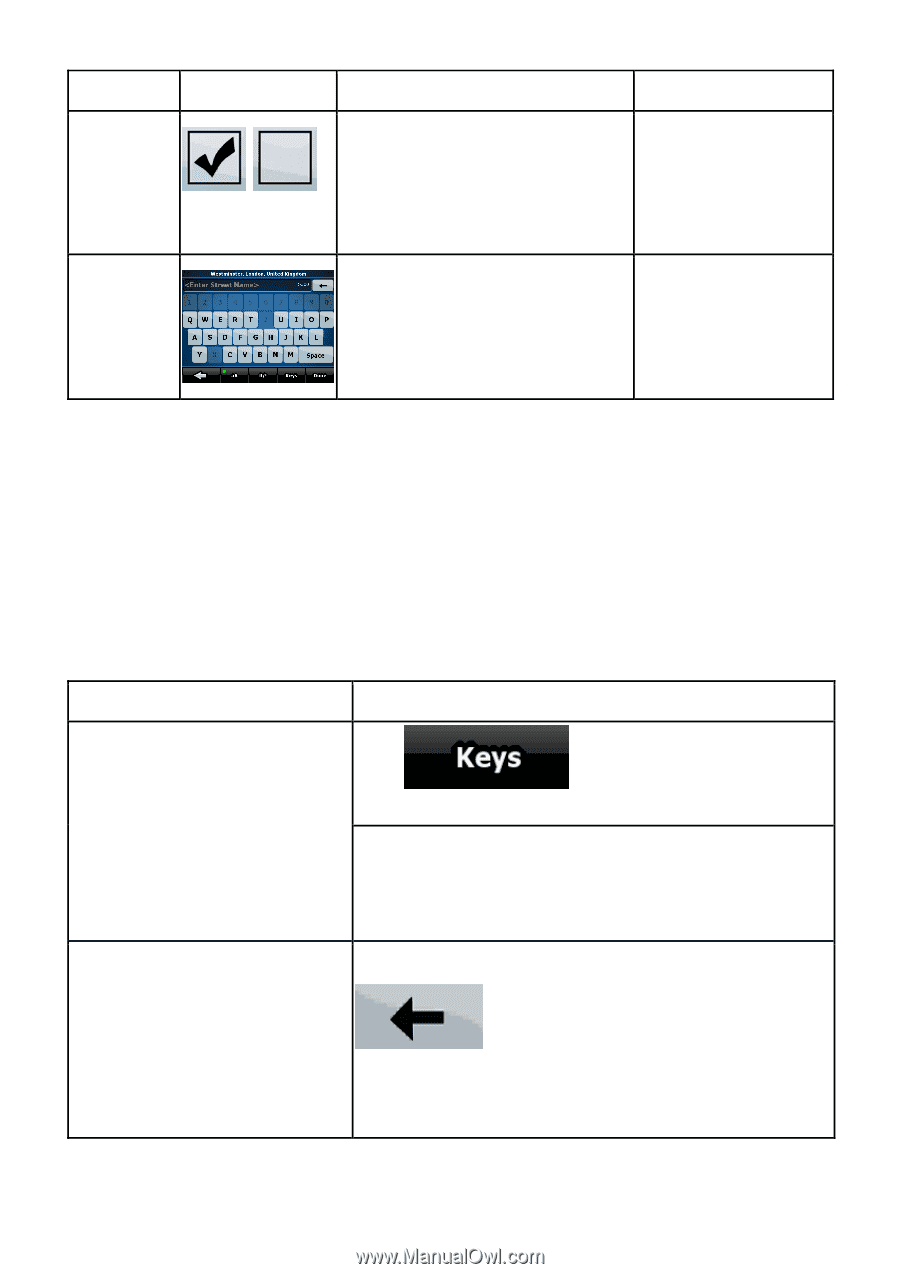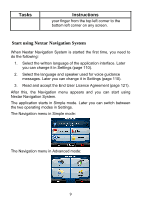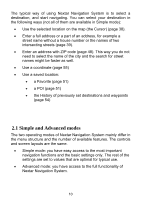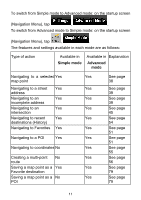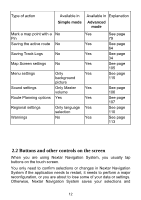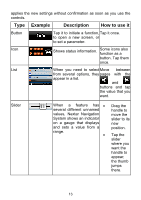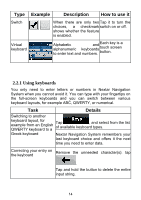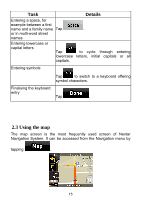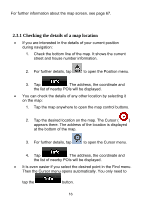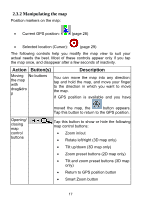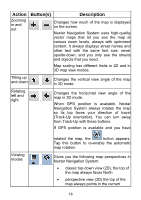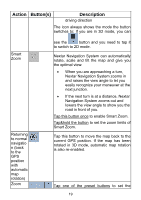Nextar ME ME Software Manual - Page 15
Example, Description, How to use it, Details - how to turn on
 |
UPC - 714129881579
View all Nextar ME manuals
Add to My Manuals
Save this manual to your list of manuals |
Page 15 highlights
Type Example Description How to use it Switch When there are only two Tap it to turn the choices, a checkmark switch on or off. shows whether the feature is enabled. Virtual keyboard Alphabetic alphanumeric to enter text and and keyboards numbers. Each key is a touch screen button. 2.2.1 Using keyboards You only need to enter letters or numbers in Nextar Navigation System when you cannot avoid it. You can type with your fingertips on the full-screen keyboards and you can switch between various keyboard layouts, for example ABC, QWERTY, or numerical. Task Details Switching to another keyboard layout, for example from an English QWERTY keyboard to a Tap , and select from the list of available keyboard types. Greek keyboard Nextar Navigation System remembers your last keyboard choice and offers it the next time you need to enter data. Correcting your entry on the keyboard Remove the unneeded character(s): tap . Tap and hold the button to delete the entire input string. 14