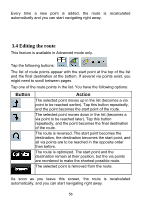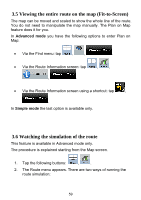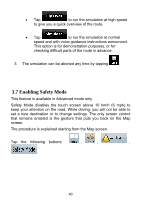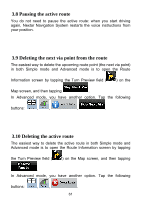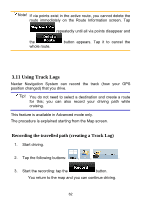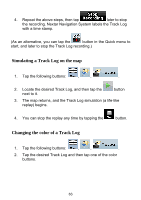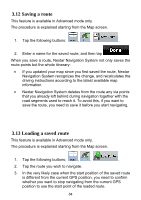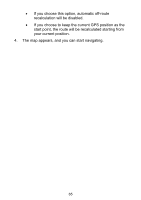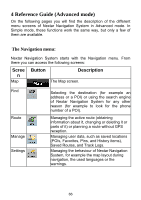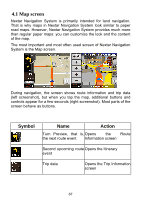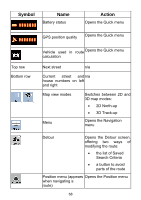Nextar ME ME Software Manual - Page 64
Simulating a Track Log on the map, Changing the color of a Track Log
 |
UPC - 714129881579
View all Nextar ME manuals
Add to My Manuals
Save this manual to your list of manuals |
Page 64 highlights
4. Repeat the above steps, then tap later to stop the recording. Nextar Navigation System labels the Track Log with a time stamp. (As an alternative, you can tap the button in the Quick menu to start, and later to stop the Track Log recording.) Simulating a Track Log on the map 1. Tap the following buttons: , , . 2. Locate the desired Track Log, and then tap the next to it. button 3. The map returns, and the Track Log simulation (a life-like replay) begins. 4. You can stop the replay any time by tapping the button. Changing the color of a Track Log 1. Tap the following buttons: , , . 2. Tap the desired Track Log and then tap one of the color buttons. 63

63
4.
Repeat the above steps, then tap
later to stop
the recording. Nextar Navigation System labels the Track Log
with a time stamp.
(As an alternative, you can tap the
button in the Quick menu to
start, and later to stop the Track Log recording.)
Simulating a Track Log on the map
1.
Tap the following buttons:
,
,
.
2.
Locate the desired Track Log, and then tap the
button
next to it.
3.
The map returns, and the Track Log simulation (a life-like
replay) begins.
4.
You can stop the replay any time by tapping the
button.
Changing the color of a Track Log
1.
Tap the following buttons:
,
,
.
2.
Tap the desired Track Log and then tap one of the color
buttons.