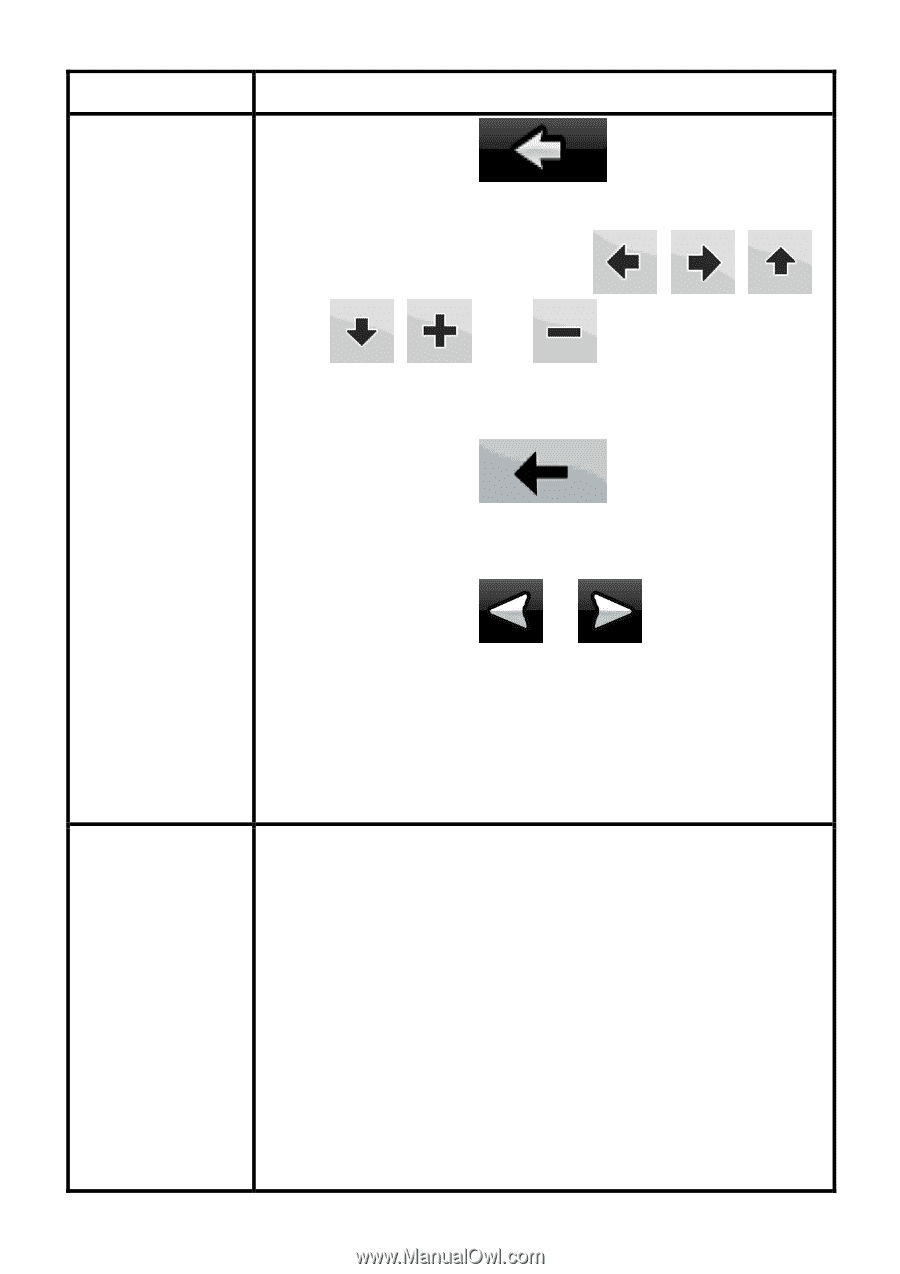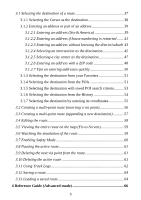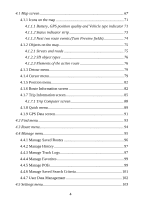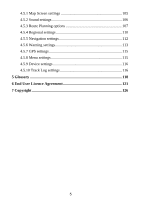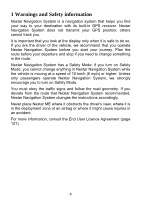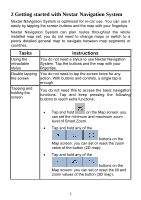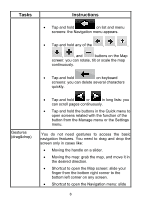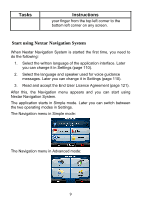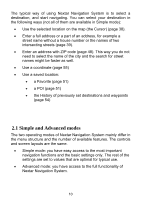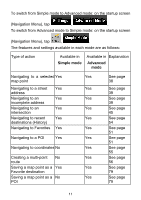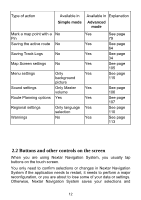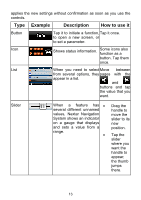Nextar ME ME Software Manual - Page 9
Tasks, Instructions
 |
UPC - 714129881579
View all Nextar ME manuals
Add to My Manuals
Save this manual to your list of manuals |
Page 9 highlights
Tasks Instructions • Tap and hold on list and menu screens: the Navigation menu appears. • Tap and hold any of the , , , , , and buttons on the Map screen: you can rotate, tilt or scale the map continuously. • Tap and hold on keyboard screens: you can delete several characters quickly. Gestures (drag&drop) • Tap and hold or in long lists: you can scroll pages continuously. • Tap and hold the buttons in the Quick menu to open screens related with the function of the button from the Manage menu or the Settings menu. You do not need gestures to access the basic navigation features. You need to drag and drop the screen only in cases like: • Moving the handle on a slider. • Moving the map: grab the map, and move it in the desired direction. • Shortcut to open the Map screen: slide your finger from the bottom right corner to the bottom left corner on any screen. • Shortcut to open the Navigation menu: slide 8