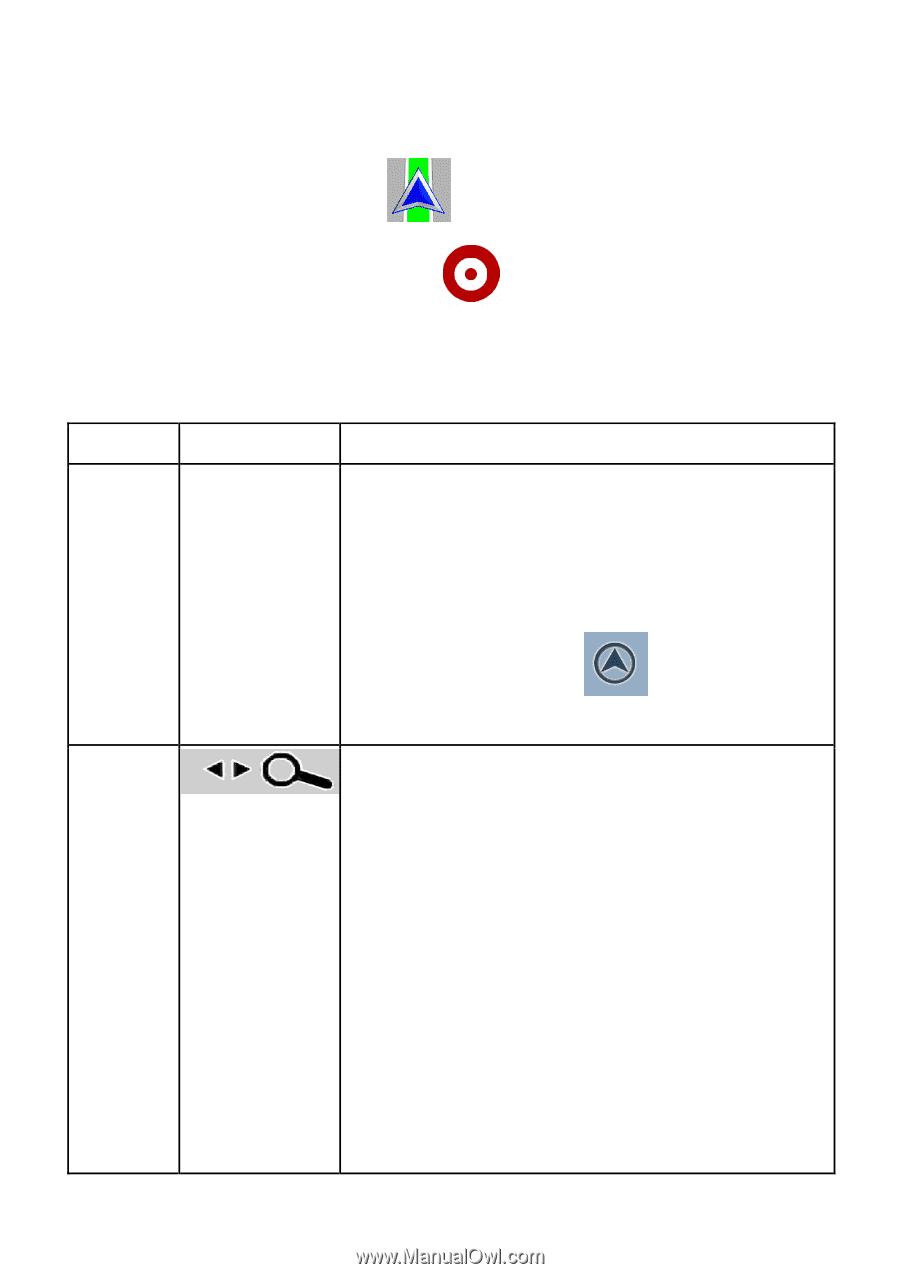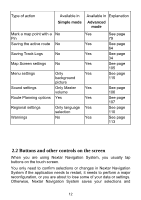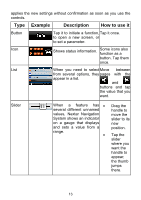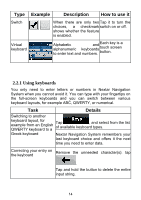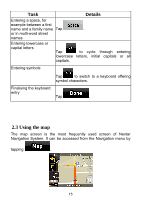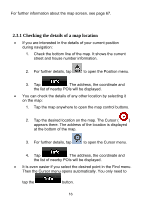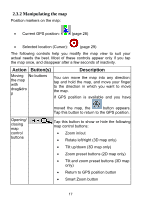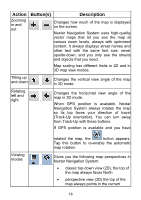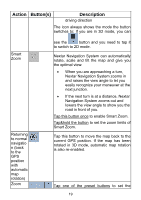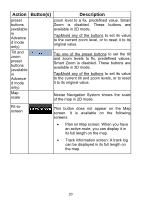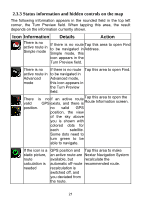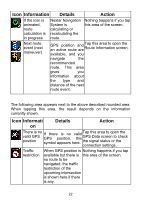Nextar ME ME Software Manual - Page 18
Action, Buttons, Description
 |
UPC - 714129881579
View all Nextar ME manuals
Add to My Manuals
Save this manual to your list of manuals |
Page 18 highlights
2.3.2 Manipulating the map Position markers on the map: • Current GPS position: (page 28) • Selected location (Cursor): (page 29) The following controls help you modify the map view to suit your actual needs the best. Most of these controls appear only if you tap the map once, and disappear after a few seconds of inactivity. Action Button(s) Description Moving No buttons the map with drag&dro p You can move the map into any direction: tap and hold the map, and move your finger to the direction in which you want to move the map. If GPS position is available and you have Opening/ closing map control buttons moved the map, the button appears. Tap this button to return to the GPS position. Tap this button to show or hide the following map control buttons: • Zoom in/out • Rotate left/right (3D map only) • Tilt up/down (3D map only) • Zoom preset buttons (2D map only) • Tilt and zoom preset buttons (3D map only) • Return to GPS position button • Smart Zoom button 17