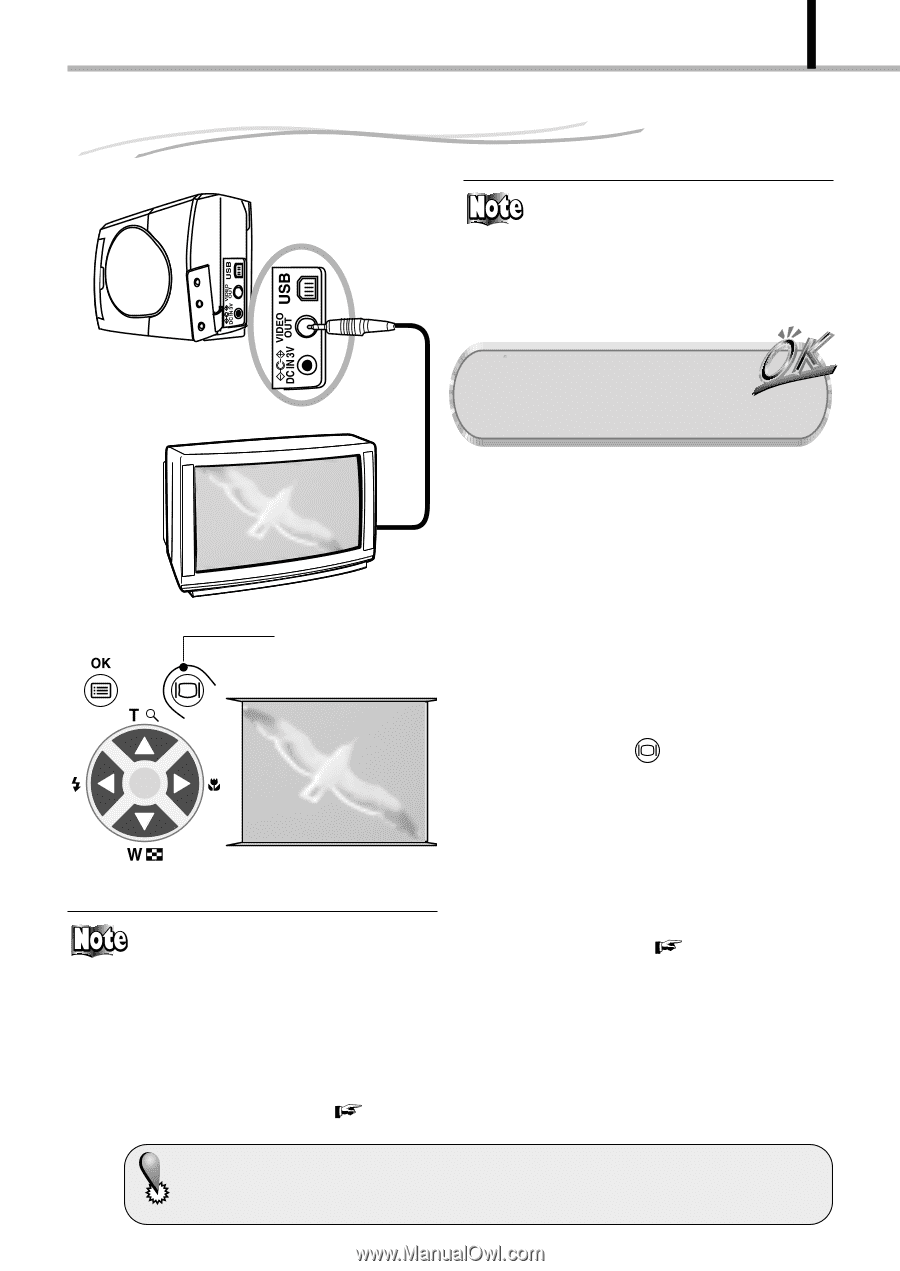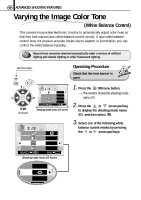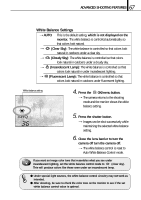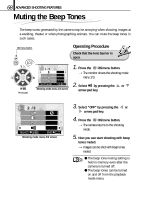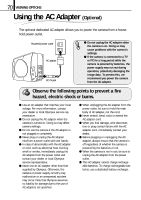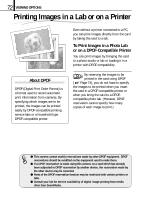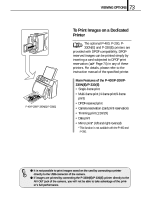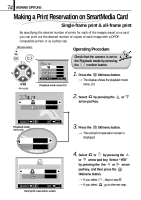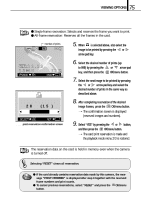Olympus D-100 D-100 Instruction Manual - Page 71
Viewing Images on a TV Screen
 |
View all Olympus D-100 manuals
Add to My Manuals
Save this manual to your list of manuals |
Page 71 highlights
71 VIEWING OPTIONS Viewing Images on a TV Screen A/V OUT jack (yellow) You can display images on a large TV screen by connecting the camera to a TV set using the video cable. Operating Procedure Check that the TV and camera are off and that the camera's lens barrier is closed. 1. Connect the video cable to the A/V OUT jack of the camera and video input connector of the TV. Monitor button 2. Turn the TV on and select the video input. For video input selection, refer to your TV's instruction manual. Arrow pad ⅷ The camera's monitor turns off when the camera is connected to a TV. ⅷ The displayed image may deviate from the center of the screen. This is due to the adjustment of the TV and is not a malfunction. ⅷ The Slide Show function can also be used with a TV screen. ( Page 48) 3. Hold down the monitor button on the camera for a moment. [The camera turns on in the Playback mode, and the last image taken is displayed on the TV screen. 4. Select the image to view using the arrow pad keys. ( Page 44) ⅷ With certain TVs, a black frame may be displayed around the displayed image. If the video signal of such an image is output from the TV to a video printer (optionally available), the black frame may be more noticeable in the printed image.