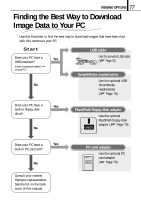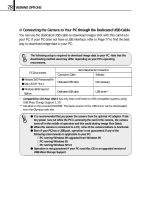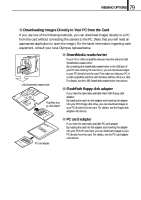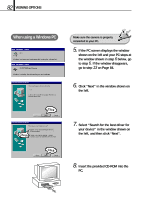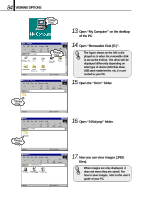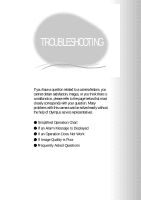Olympus D-100 D-100 Instruction Manual - Page 82
When using a Windows PC - drivers
 |
View all Olympus D-100 manuals
Add to My Manuals
Save this manual to your list of manuals |
Page 82 highlights
82 VIEWING OPTIONS When using a Windows PC Click Check Click Make sure the camera is properly connected to your PC. 5. If the PC screen displays the window shown on the left and your PC stops at the window shown in step 6 below, go to step 6. If the window disappears, go to step 13 on Page 84. 6. Click "Next" in the window shown on the left. 7. Select "Search for the best driver for your device" in the window shown on the left, and then click "Next". 8. Insert the provided CD-ROM into the PC.
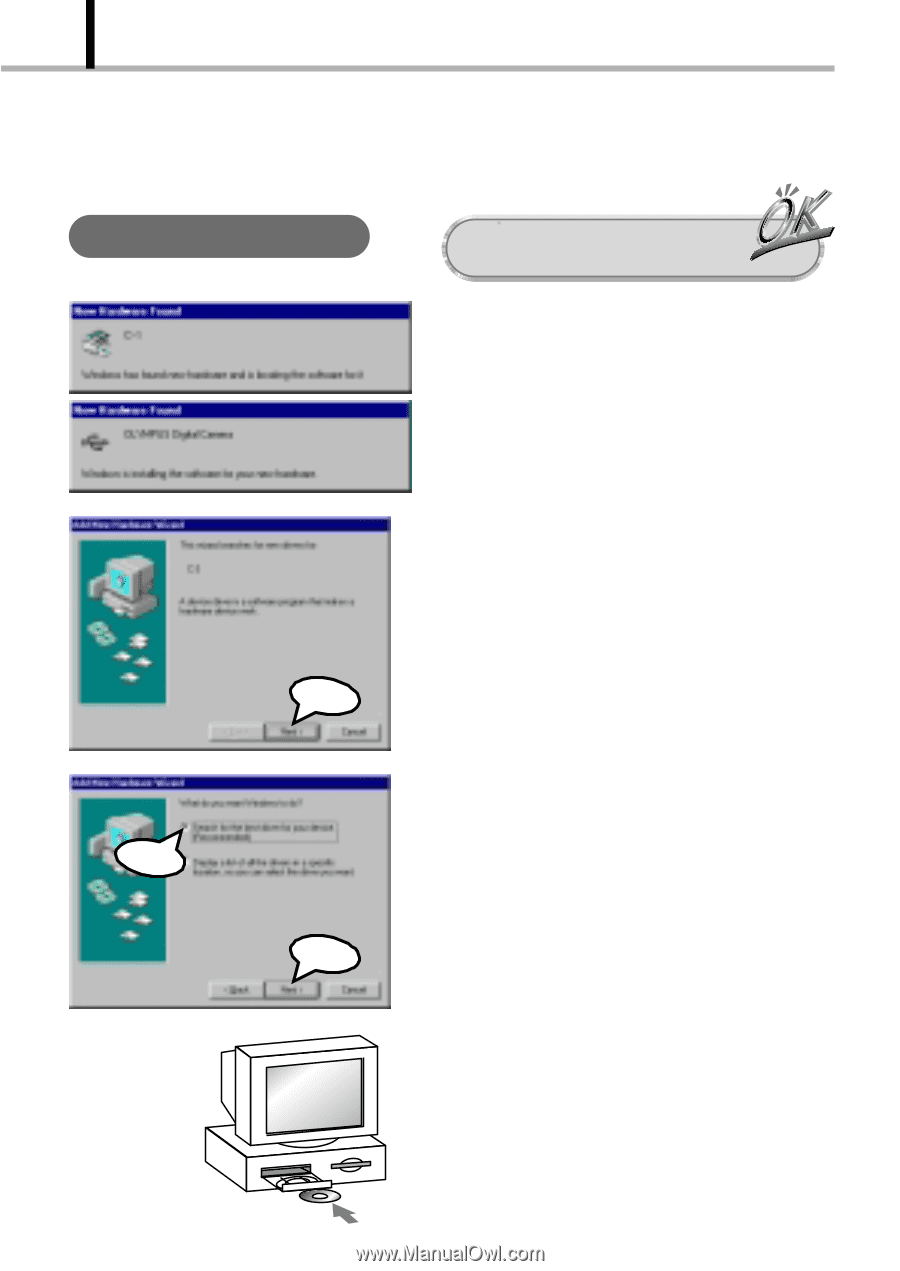
82
VIEWING OPTIONS
5.
If the PC screen displays the window
shown on the left and your PC stops at
the window shown in step
6
below, go
to step
6
. If the window disappears,
go to step
13
on Page 84.
6.
Click “Next” in the window shown on
the left.
7.
Select “Search for the best driver for
your device” in the window shown on
the left, and then click “Next”.
8.
Insert the provided CD-ROM into the
PC.
When using a Windows PC
Make sure the camera is properly
connected to your PC.
Click
Click
Check