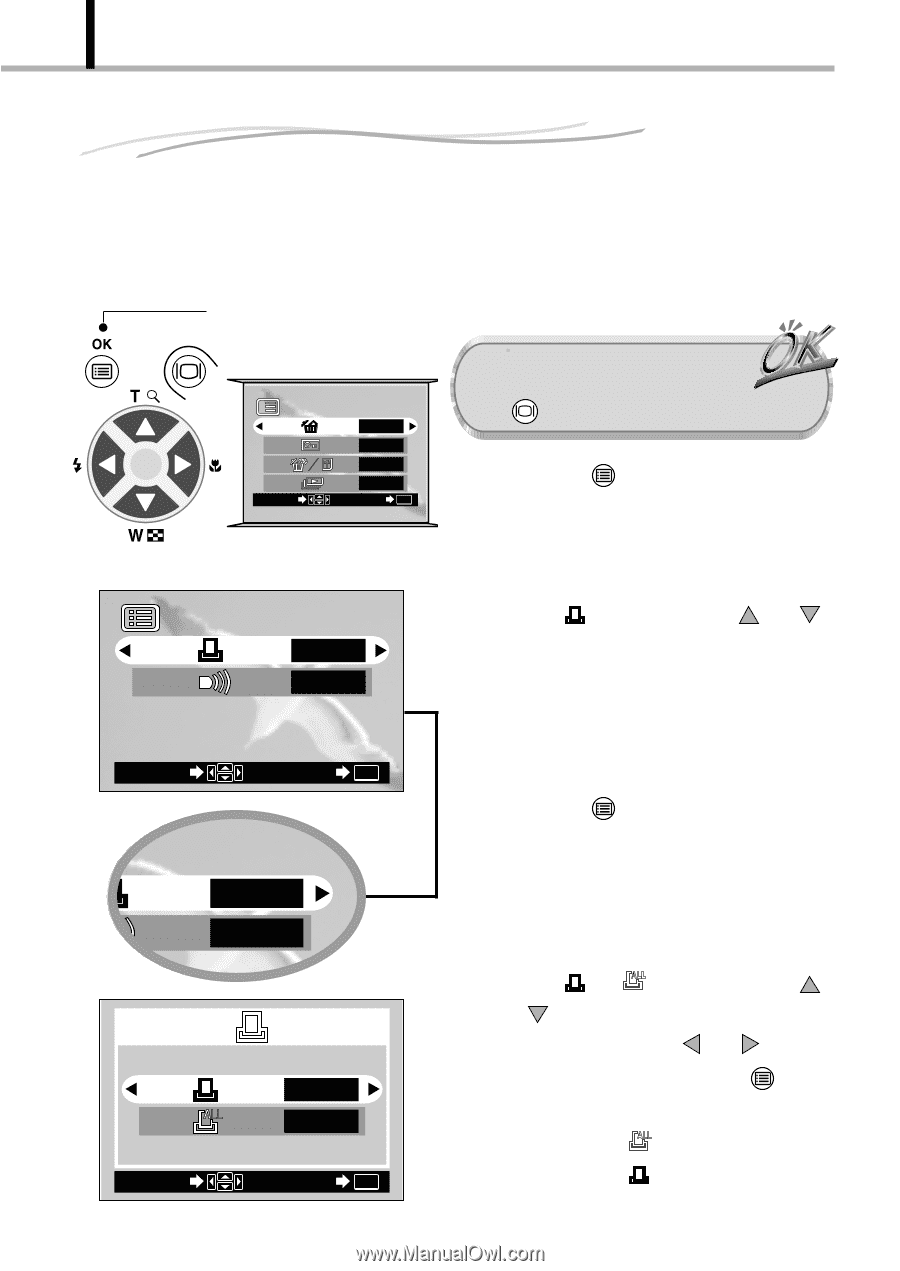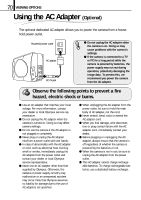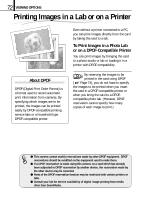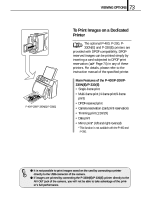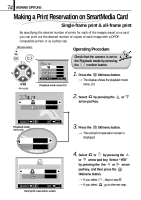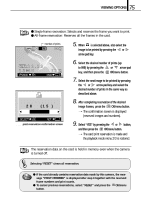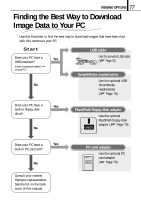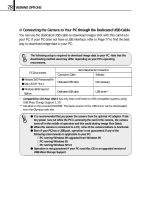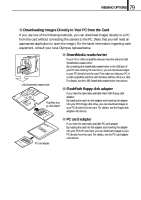Olympus D-100 D-100 Instruction Manual - Page 74
Making a Print Reservation on SmartMedia Card
 |
View all Olympus D-100 manuals
Add to My Manuals
Save this manual to your list of manuals |
Page 74 highlights
74 VIEWING OPTIONS Making a Print Reservation on SmartMedia Card Single-frame print & all-frame print By specifying the desired number of prints for each of the images saved on a card, you can print out the desired number of copies of each image with a DPOFcompatible printer or at a photo lab. OK/menu button Operating Procedure Arrow pad 1/3 SELECT NO OFF NO NO SET OK Playback mode menu 1/3 Check that the camera is set to the Playback mode by pressing the monitor button. 1. Press the OK/menu button. [The display shows the playback mode menu 1/3. 2/3 NO OFF 2. Select by pressing the or arrow pad key. SELECT Playback mode menu 2/3 3 SET OK YES OFF YES NO SELECT SET OK Card print reservation screen 3. Press the OK/menu button. [The card print reservation screen is displayed. 4. Select or by pressing the or arrow pad key. Select "YES" by pressing the the or arrow pad key, and then press the OK/menu button. [If you select , skip to step 8. [If you select , go to the next step.