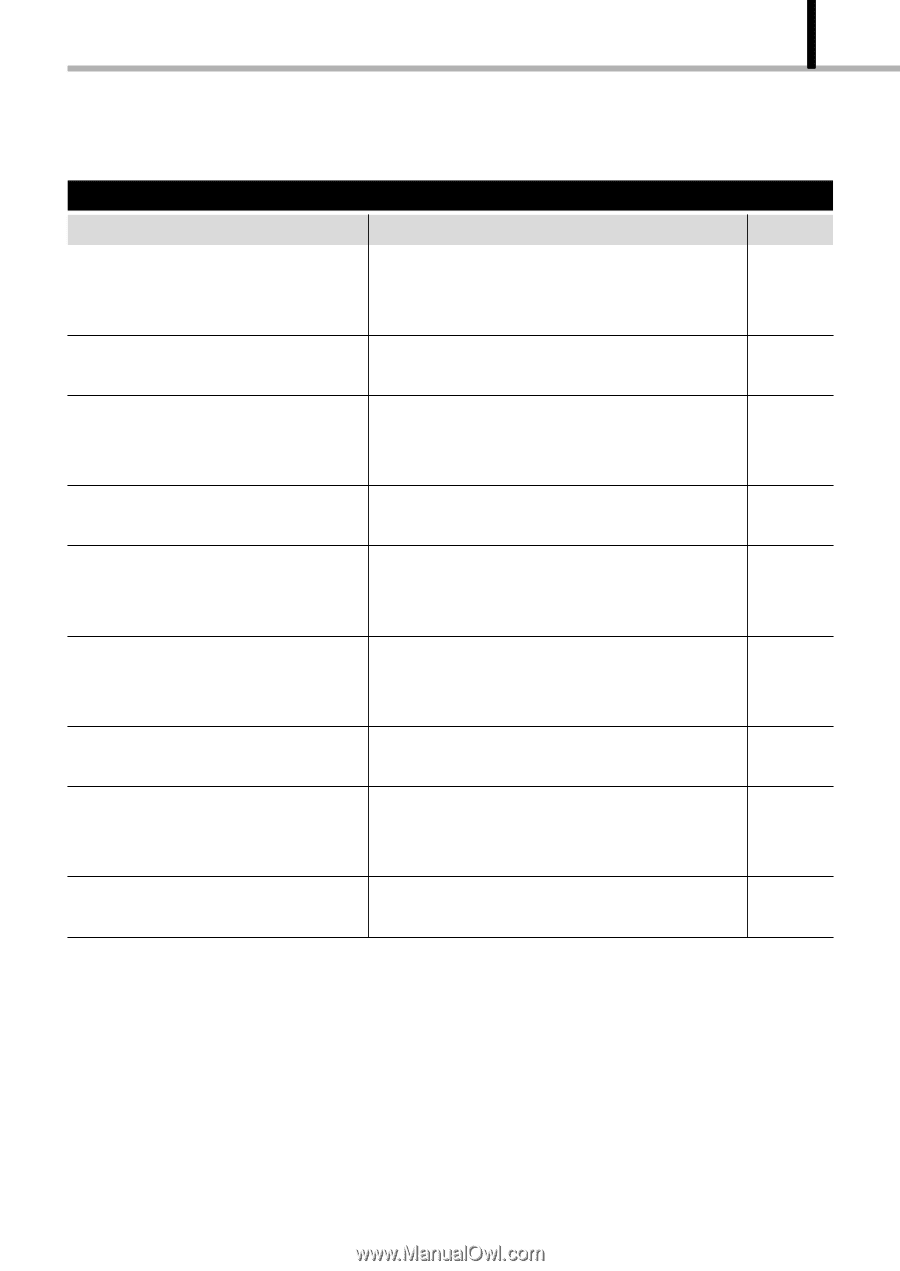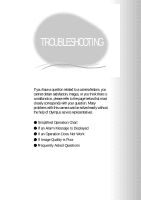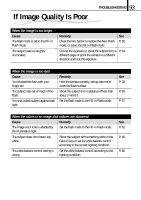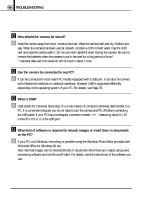Olympus D-100 D-100 Instruction Manual - Page 91
TROUBLESHOOTING, Cause, Remedy, When pressing the shutter button, the camera does not take a picture
 |
View all Olympus D-100 manuals
Add to My Manuals
Save this manual to your list of manuals |
Page 91 highlights
91 TROUBLESHOOTING When pressing the shutter button, the camera does not take a picture Cause Remedy See The flash is not fully recharged or you Remove your finger from the shutter button and P. 37 pressed the shutter button while the press it again when the orange lamp has camera is still processing the last shot. stopped blinking. There is a problem with the card. Check the error message. P. 89 The card is full. Replace the card, erase unnecessary image P. 46 frames or download images to a PC, and then P. 47 erase all image frames in the card. P. 81 The battery power has run out during Replace the batteries with new ones. P. 19 shooting or card writing. The remaining battery power is low. Replace the batteries. (If the orange lamp is P. 19 blinking to indicate that data is being written in the card, wait until the blinking stops.) A write protect seal is attached to the Insert a new card or remove the write protect P. 22 card or no card is inserted in the seal. P. 24 camera. The camera is in the Playback mode. Open the lens barrier. P. 30 The last-shot image is being written to the card. (The orange lamp blinks.) The subject is too close. Remove your finger from the shutter button, and P. 37 then wait until the orange lamp goes out before retrying shooting. Set the camera to the Macro mode, and then P. 60 press the shutter button again.