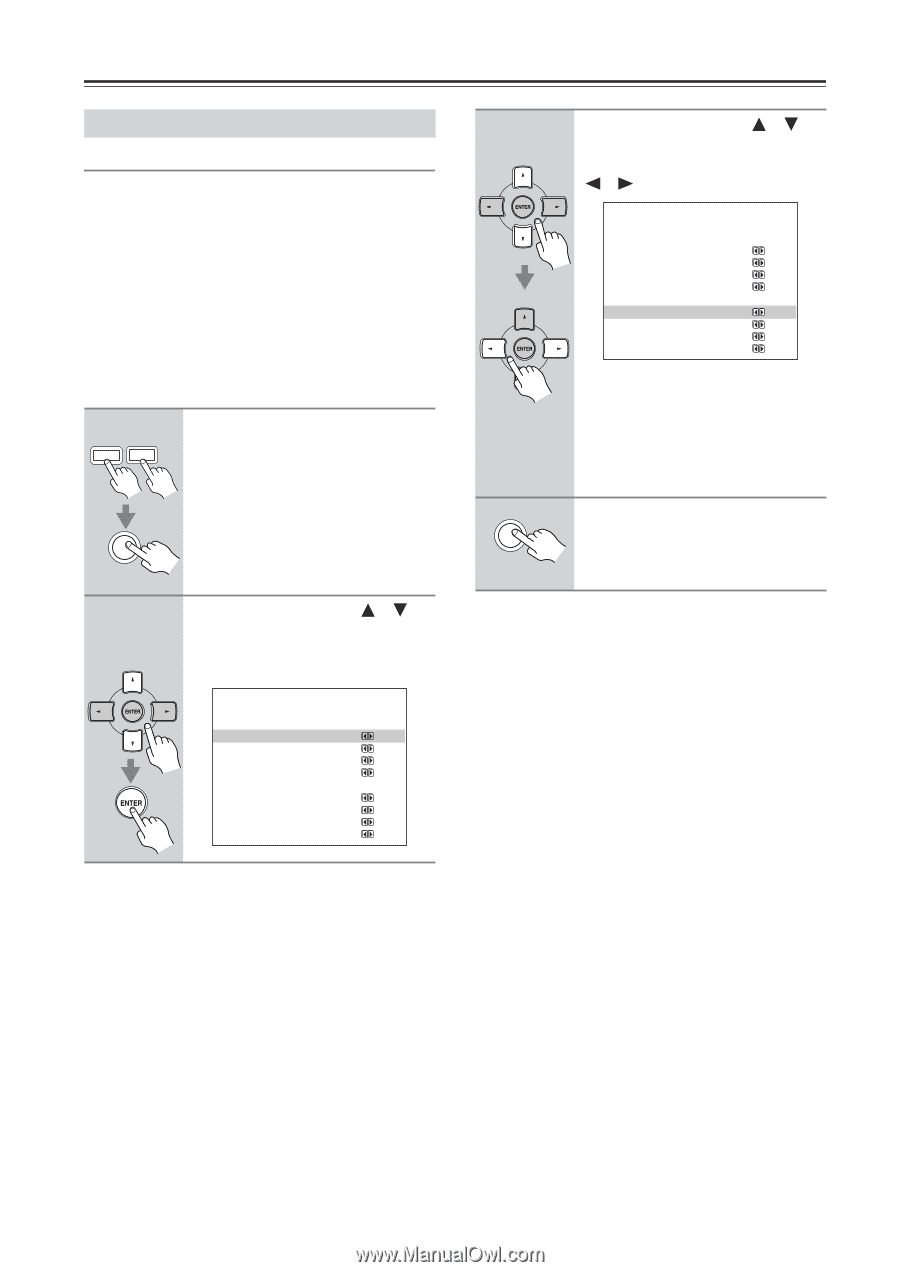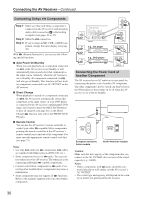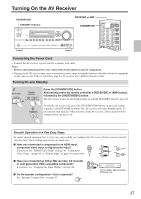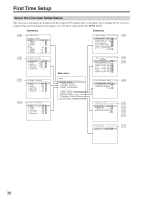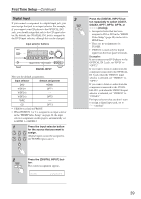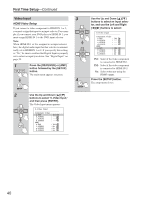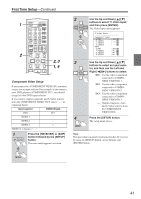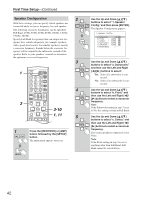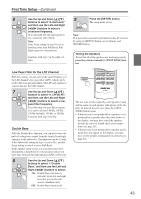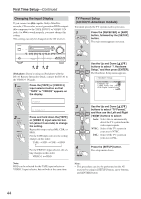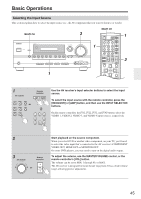Onkyo HT-R640 Owner Manual - Page 40
HDMI Video Setup
 |
View all Onkyo HT-R640 manuals
Add to My Manuals
Save this manual to your list of manuals |
Page 40 highlights
First Time Setup-Continued Video Input HDMI Video Setup If you connect a video component to HDMI IN 1 or 2, you must assign that input to an input selector. For example, if you connect your DVD player to HDMI IN 1, you must assign HDMI IN 1 to the DVD input selector. Note: When HDMI IN 1 or 2 is assigned to an input selector here, the digital audio input for that selector is automatically set to HDMI IN 1 or 2. If you specify this setting as "No," be sure to confirm that Digital Input is properly set to select an input you desire. See "Digital Input" on page 39. 1 AMP RECEIVER Press the [RECEIVER] or [AMP] button followed by the [SETUP] button. The main menu appears onscreen. SETUP 2 Use the Up and Down [ ]/[ ] buttons to select "0. Video Input," and then press [ENTER]. The Video Input menu appears. 0.Video Input Component Video a.DVD : IN1 b.VIDEO1 : --- c.VIDEO2 : --- d.VIDEO3 : --- HDMI e.DVD : IN1 f.VIDEO1 : No g.VIDEO2 : No h.VIDEO3 : No 3 4 SETUP Use the Up and Down [ ]/[ ] buttons to select an input selector, and use the Left and Right [ ]/[ ] buttons to select: 0.Video Input Component Video a.DVD : IN1 b.VIDEO1 : --- c.VIDEO2 : --- d.VIDEO3 : --- HDMI e.DVD : IN1 f.VIDEO1 : No g.VIDEO2 : No h.VIDEO3 : No IN1: Select if the video component is connected to HDMI IN 1. IN2: Select if the video component is connected to HDMI IN 2. No: Select when not using the HDMI output. Press the [SETUP] button. The setup menu closes. 40