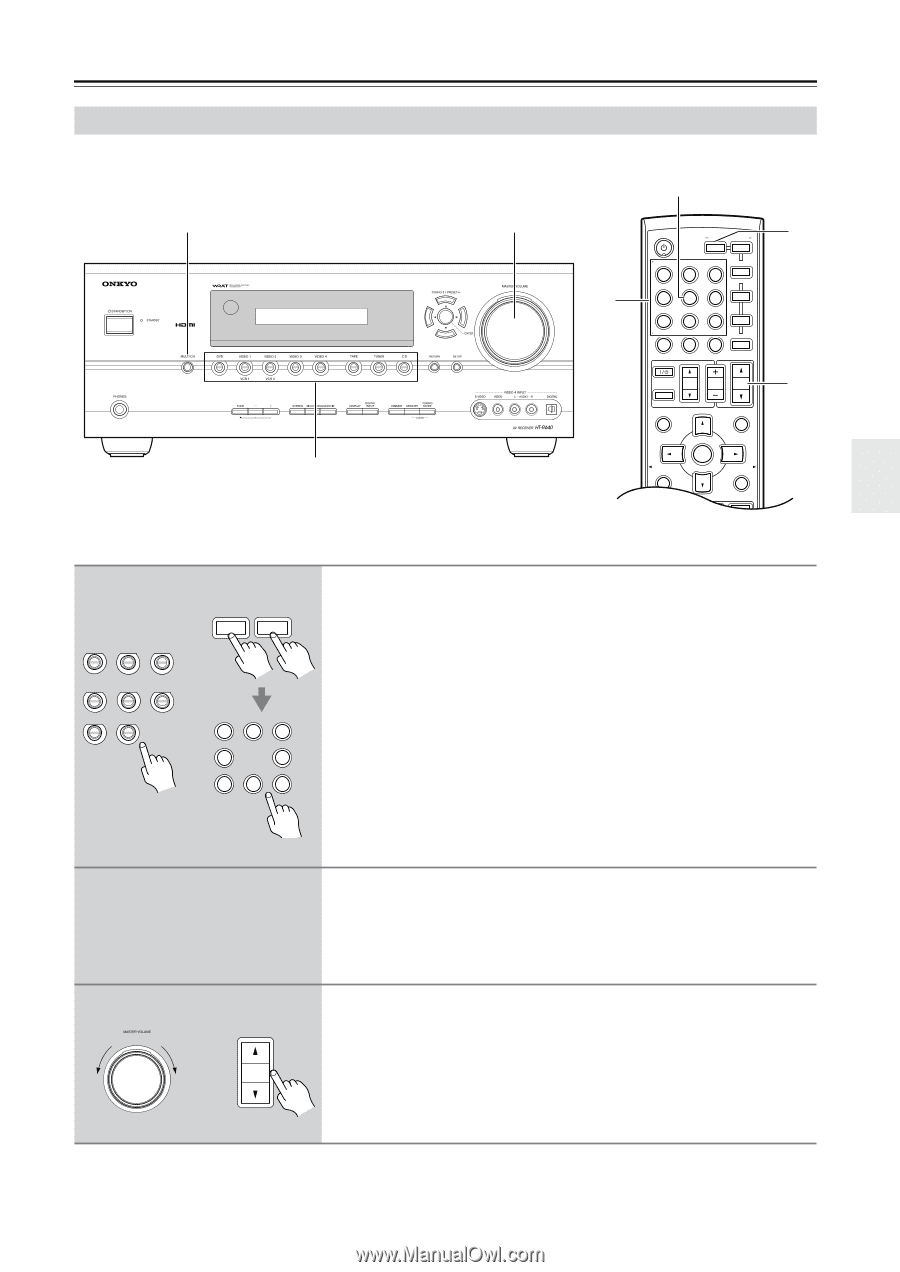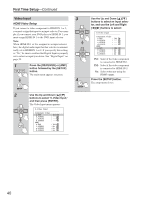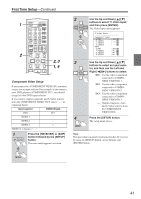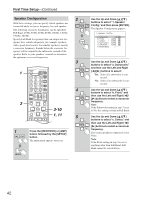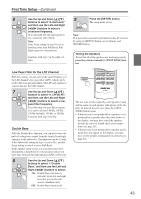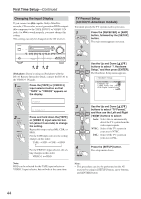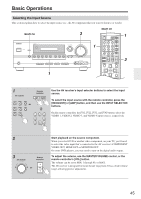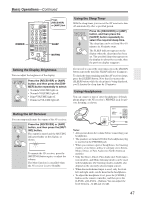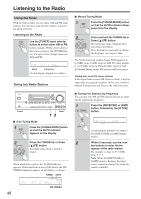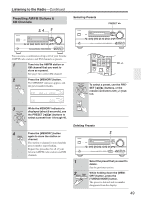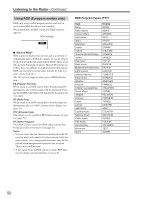Onkyo HT-R640 Owner Manual - Page 45
Basic Operations
 |
View all Onkyo HT-R640 manuals
Add to My Manuals
Save this manual to your list of manuals |
Page 45 highlights
Basic Operations Selecting the Input Source This section explains how to select the input source (i.e., the AV component that you want to listen to or watch). MULTI CH 1 3 1 MULTI CH STANDBY/ON REMOTE MODE RECEIVER DVD TAPE/AMP INPUT SELECTOR M D/CDR 1 2 3 C D HDD V1 V2 V3 4 5 6 TV V4 MULTI CH DVD 7 8 9 VCR TAPE TUNER 10 11 +10 0 C D 12 CABLE CLR SAT D TUN --/--- ENT DIMMER SLEEP TV VOL INPUT GUIDE TOP MENU CH DISC ALBUM VOL PREVIOUS MENU PLAYLIST/CAT ENTER MUTING PLAYLIST/CAT RETURN SETUP 1 3 1 AV receiver DVD VIDEO 3 VIDEO 1 VCR 1 VIDEO 4 VIDEO 2 VCR 2 TAPE or Remote controller AMP RECEIVER TUNER CD 1 V1 4 V4 7 TAPE 2 V2 8 TUNER 3 V3 6 DVD 9 C D Use the AV receiver's input selector buttons to select the input source. To select the input source with the remote controller, press the [RECEIVER] or [AMP] button, and then use the INPUT SELECTOR buttons. On the remote controller, the [V1], [V2], [V3], and [V4] buttons select the VIDEO 1, VIDEO 2, VIDEO 3, and VIDEO 4 input sources, respectively. 2 3 AV receiver Remote controller or VOL Start playback on the source component. When you select DVD or another video component, on your TV, you'll need to select the video input that's connected to the AV receiver's COMPONENT VIDEO OUT, HDMI OUT or MONITOR OUT. On some DVD players, you may need to turn on the digital audio output. To adjust the volume, use the MASTER VOLUME control, or the remote controller's [VOL] button. The volume can be set to MIN, 1 through 99, or MAX. The AV receiver is designed for home theater enjoyment. It has a wide volume range, allowing precise adjustment. 45