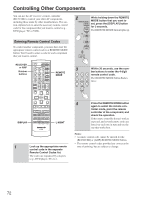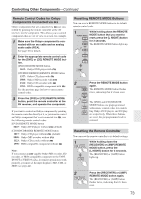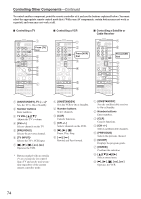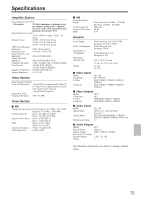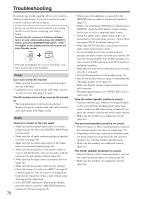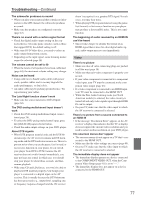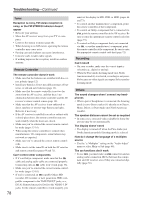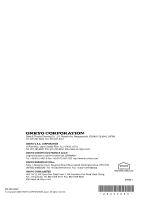Onkyo HT-R640 Owner Manual - Page 77
The Late Night function doesn - troubleshooting
 |
View all Onkyo HT-R640 manuals
Add to My Manuals
Save this manual to your list of manuals |
Page 77 highlights
Troubleshooting-Continued The subwoofer produces no sound • When you play source material that contains no infor- mation in the LFE channel, the subwoofer produces no sound. • Make sure the speakers are configured correctly (page 42). There's no sound with a certain signal format • Check the digital audio output setting on the con- nected device. On some game consoles, such as those that support DVD, the default setting is off. • With some DVD-Video discs, you need to select an audio output format from a menu. • Depending on the input signal, some listening modes cannot be selected (page 58). The volume cannot be set to 99 • When the levels of all speakers have been calibrated (page 64), the maximum volume setting may change. Noise can be heard • Using cable ties to bundle audio cables with power cords, speaker cables, and so on may degrade the audio performance, so don't do it. • An audio cable may be picking up interference. Try repositioning your cables. The Late Night function doesn't work • Make sure the source material is Dolby Digital (page 62). The DVD analog multichannel input doesn't work • Check the DVD analog multichannel input connec- tions (page 26). • To select the DVD analog multichannel input, press the [MULTI CH] input selector button. • Check the audio output settings on your DVD player. About DTS signals • When DTS program material ends and the DTS bit- stream stops, the AV receiver remains in DTS listening mode and the DTS indicator remains on. This is to prevent noise when you use the pause, fast forward, or fast reverse function on your player. If you switch your player from DTS to PCM, because the AV receiver does not switch formats immediately, you may not hear any sound, in which case you should stop your player for about three seconds, and then resume playback. • With some CD and LD players, you won't be able to playback DTS material properly even though your player is connected to a digital input on the AV receiver. This is usually because the DTS bitstream has been processed (e.g., output level, sampling rate, or frequency response changed) and the AV receiver doesn't recognize it as a genuine DTS signal. In such cases, you may hear noise. • When playing DTS program material, using the pause, fast forward, or fast reverse function on your player may produce a short audible noise. This is not a malfunction. The beginning of audio received by an HDMI IN can't be heard • Since it takes longer to identify the format of an HDMI signal than it does for other digital audio signals, audio output may not start immediately. Video There's no picture • Make sure that all video connecting plugs are pushed in all the way (page 18). • Make sure that each video component is properly con- nected. • If your video component is connected to a component video input, your TV must be connected to the component video output (page 23). • If a video component is connected to an HDMI input, your TV must be connected to the HDMI OUT. • While the Pure Audio listening mode (not North American models) is selected, the video circuitry is turned off and only video signals input through HDMI IN can be output. • On your TV, make sure that the video input to which the AV receiver is connected is selected. There's no picture from a source connected to an HDMI IN • If the message "Resolution Error" appears on the AV receiver's display, this indicates that the TV or display does not support the current video resolution and you need to select another resolution on your DVD player. The onscreen menus don't appear • The onscreen menus do not appear on a TV that's con- nected to the HDMI OUT. • Make sure that the video settings are correct (page 40). • On your TV, make sure that the video input to which the AV receiver is connected is selected. The immediate display does not appear • The immediate display appears on a device connected to the COMPONENT VIDEO OUT, when the Component Video Setup (page 41) is set to "---." • The immediate display does not appear on a device connected to the HDMI OUT. 77