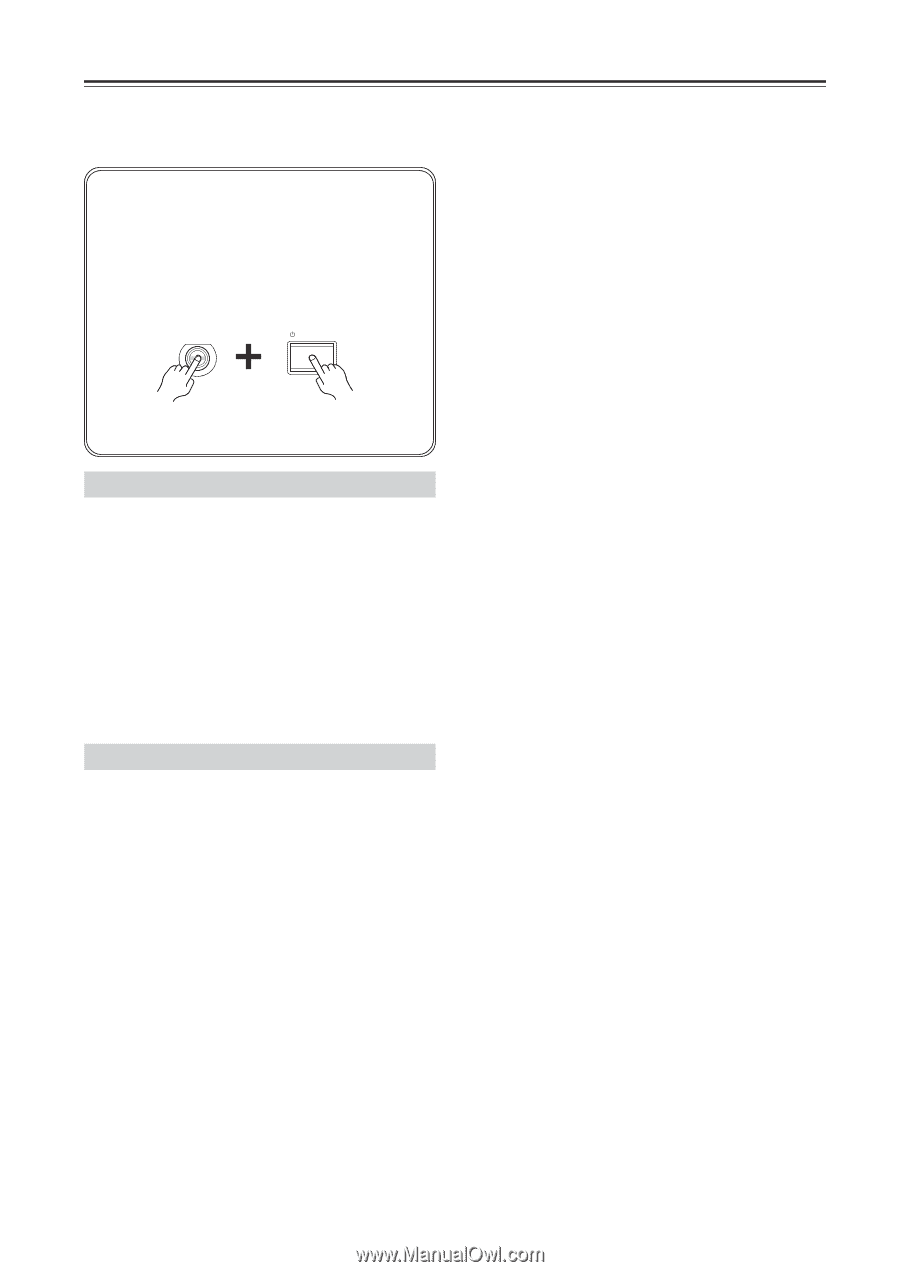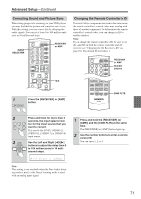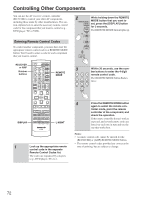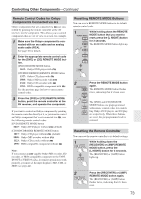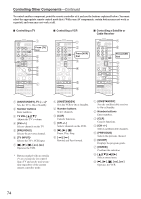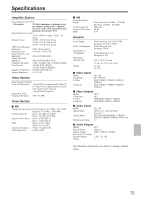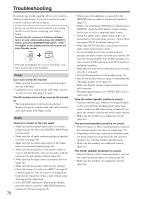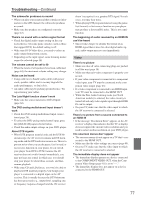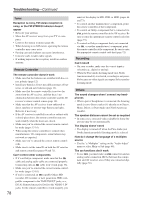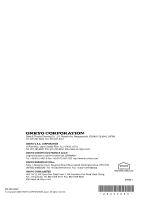Onkyo HT-R640 Owner Manual - Page 76
Troubleshooting
 |
View all Onkyo HT-R640 manuals
Add to My Manuals
Save this manual to your list of manuals |
Page 76 highlights
Troubleshooting If you have any trouble using the AV receiver, look for a solution in this section. If you can't resolve the issue yourself, contact your Onkyo dealer. If you can't resolve the issue yourself, try resetting the AV receiver before contacting your Onkyo dealer. To reset the AV receiver to its factory defaults, turn it on and, while holding down the [VIDEO 1] button, press the [STANDBY/ON] button. "Clear" will appear on the display and the AV receiver will enter Standby mode. VIDEO 1 STANDBY/ON VCR 1 Note that resetting the AV receiver will delete your radio presets and custom settings. Power Can't turn on the AV receiver • Make sure that the power cord is properly plugged into the wall outlet. • Unplug the power cord from the wall outlet, wait five seconds or more, then plug it in again. The AV receiver turns off as soon as it's turned on • The amp protection circuit has been activated. Remove the power cord from the wall outlet immediately and contact your Onkyo dealer. Audio There's no sound, or it's very quiet • Make sure that the digital input source is selected properly (page 39). Press the [DIGITAL INPUT] button repeatedly • Make sure that all audio connecting plugs are pushed in all the way (page 18). • Make sure that the inputs and outputs of all components are connected properly (page 18). • Make sure that the polarity of the speaker cables is correct, and that the bare wires are in contact with the metal part of each speaker terminal (page 20). • Make sure that the input source is properly selected (page 45). • Make sure that the speaker cables are not shorting. • Check the volume. It can be set to MIN, 1 through 99, or MAX (page 45). The AV receiver is designed for home theater enjoyment. It has a wide volume range, allowing precise adjustment. • If the MUTING indicator is shown on the display, press the remote controller's [MUTING] button to unmute the AV receiver (page 47). 76 • While a pair of headphones is connected to the PHONES jack, no sound is output by the speakers (page 47). • If there's no sound from a DVD player connected to an HDMI IN, check the DVD player's output settings, and be sure to select a supported audio format. • Check the digital audio output setting on the connected device. On some game consoles, such as those that support DVD, the default setting is off. • With some DVD-Video discs, you need to select an audio output format from a menu. • If your turntable doesn't have a built-in phono preamp, you must connect one between it and the AV receiver. If your turntable uses an MC cartridge, you must connect an MC head amp, or an MC transformer and phono equalizer. • Make sure that none of the connecting cables are bent, twisted, or damaged. • Not all listening modes use all speakers (page 59). • Specify the speaker distances (page 63) and adjust the individual speaker levels (page 64). • Make sure that the speaker setup microphone is not still connected. • The input signal format is set to PCM or DTS. Set it to Auto (page 70). Only the center speaker produces sound • If you use the Pro Logic II Movie, Pro Logic II Music, or Pro Logic II Game listening mode with a mono source, such as an AM radio station or mono TV program, the sound is concentrated in the center speaker. • Make sure the speakers are configured correctly (page 42). The surround speakers produce no sound • When the Stereo or Mono listening mode is selected, the surround speakers produce no sound (page 59). • Depending on the source and current listening mode, not much sound may be produced by the surround speakers. Try selecting another listening mode. • Make sure the speakers are configured correctly (page 42). The center speaker produces no sound • When the Mono or Stereo listening mode is selected, the center speaker produces no sound (page 59). • Make sure the speakers are configured correctly (page 42).