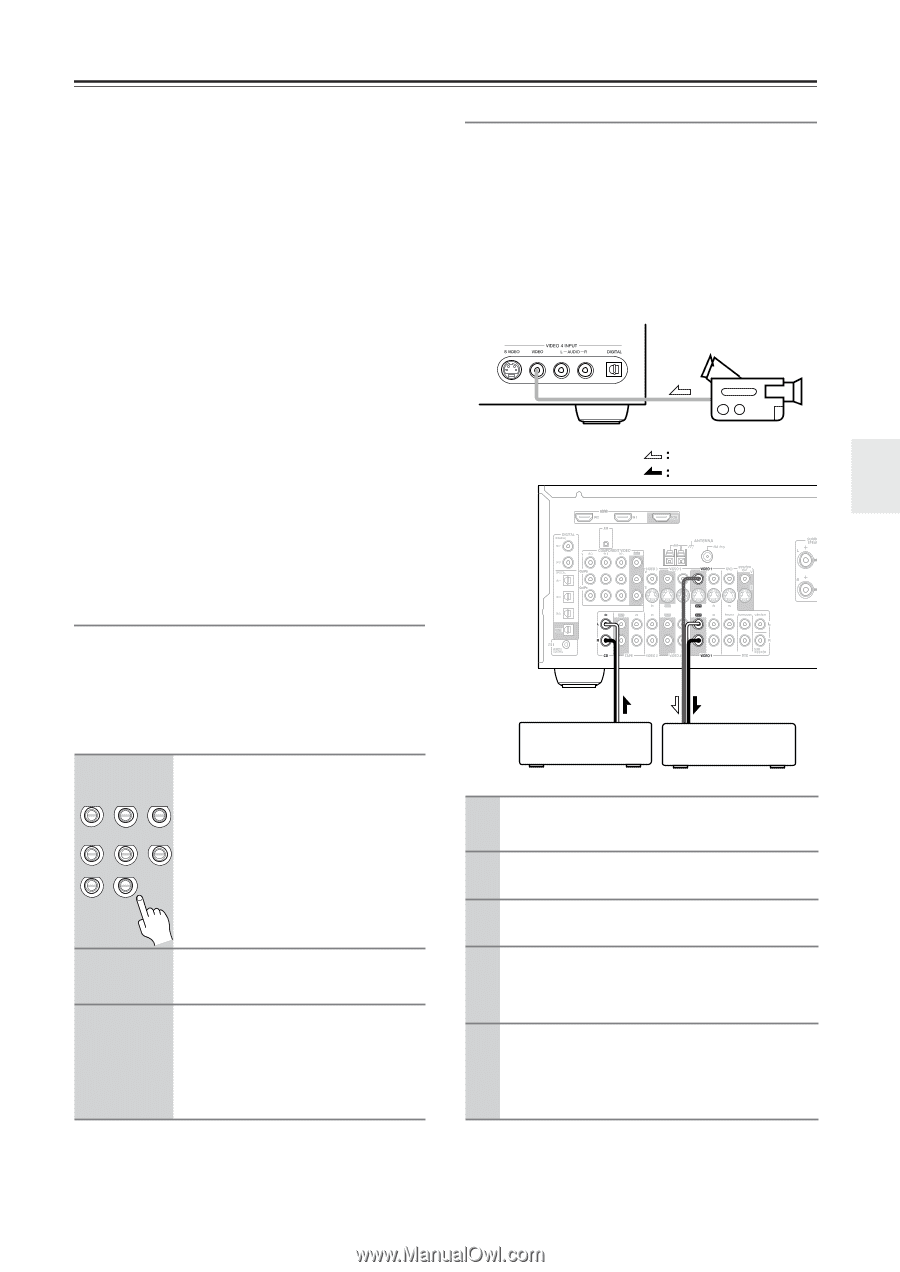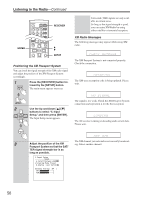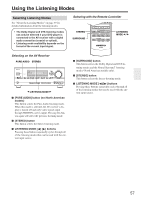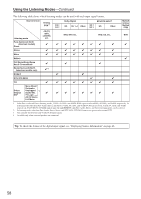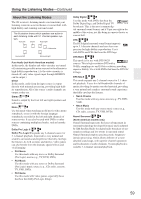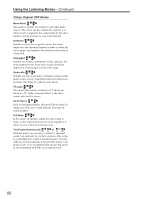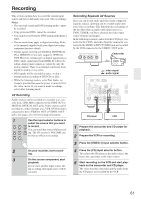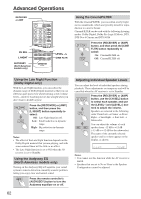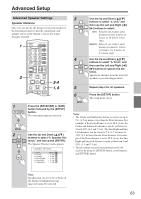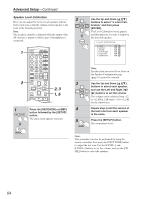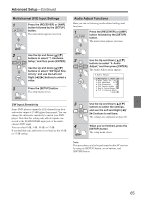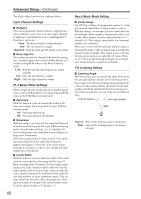Onkyo HT-R640 Owner Manual - Page 61
Recording
 |
View all Onkyo HT-R640 manuals
Add to My Manuals
Save this manual to your list of manuals |
Page 61 highlights
Recording This section explains how to record the current input source and how to dub audio onto your video recordings. Notes: • The surround sound and DSP listening modes cannot be recorded. • Copy-protected DVDs cannot be recorded. • You cannot record from the DVD analog multichannel input. • Various restrictions apply to digital recording. Refer to the manuals supplied with your digital recording equipment for more details. • Digital signals received at COAXIAL IN/OPTICAL IN or HDMI IN 1/2 are only output by OPTICAL OUT. However, certain types of digital signal such as DVD-Audio signal input from HDMI IN will not be output. Analog input signals are output by only the analog outputs. There is no internal conversion from digital to analog or vice versa. • DTS signals will be recorded as noise, so don't attempt analog recording of DTS CDs or LDs. • While the listening mode is set to Pure Audio, no image is provided because the power is turned off for the video circuit. If you want to make recordings, select other listening mode. AV Recording Audio sources can be recorded to a recorder (e.g., cassette deck, CDR, MD) connected to the TAPE OUT or DIGITAL OPTICAL OUT jacks. Video sources can be recorded to a video recorder (e.g., VCR, DVD recorder) connected to the to VIDEO 1 OUT or VIDEO 2 OUT jacks. See pages 23 to 36 for hookup information. 1 Use the input selector buttons to select the source that you want DVD to record. VIDEO 1 VIDEO 2 VCR1 VCR2 You can watch the source while record- VIDEO 3 VIDEO 4 TAPE ing. The AV receiver's VOLUME con- TUNER CD trol has no effect on recording. 2 On your recorder, start record- ing. 3 On the source component, start playback. If you select another input source dur- ing recording, that input source will be recorded. Recording Separate AV Sources Here you can record audio and video from completely separate sources, allowing you to overdub audio onto your video recordings. This function takes advantage of the fact that when an audio-only input source (i.e., TAPE, TUNER, or CD) is selected, the video input source remains unchanged. In the following example, audio from the CD player connected to the CD IN, and video from the camcorder connected to the VIDEO 4 INPUT VIDEO jack are recorded by the VCR connected to the VIDEO 1 OUT jacks. Camcorder video signal audio signal CD player VCR 1 Prepare the camcorder and CD player for playback. 2 Prepare the VCR for recording. 3 Press the [VIDEO 4] input selector button. 4 Press the [CD] input selector button. This selects the CD player as the audio source, but leaves the camcorder as the video source. 5 Start recording on the VCR and start playback on the camcorder and CD player. The video from the camcorder and the audio from the CD player are recorded by the VCR. 61