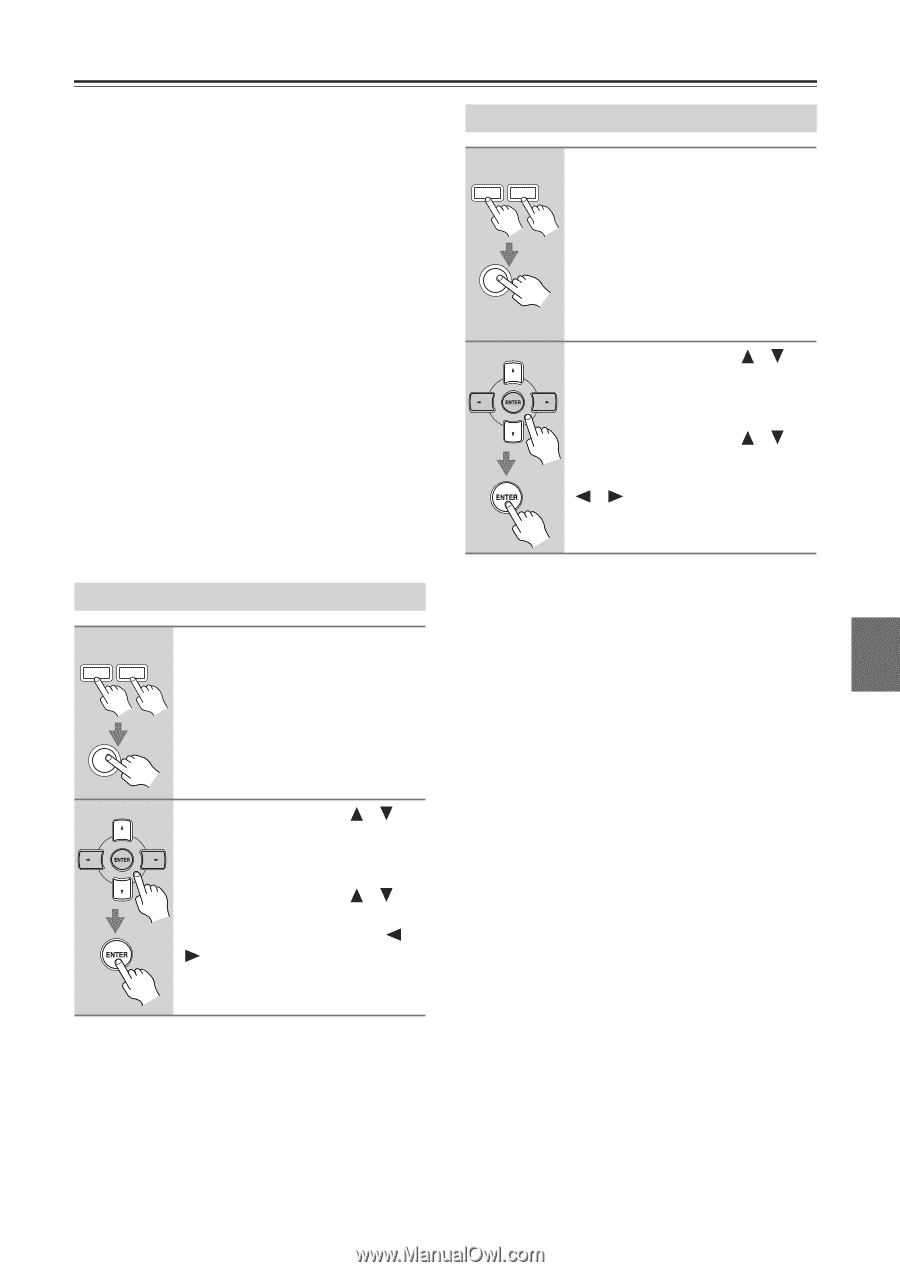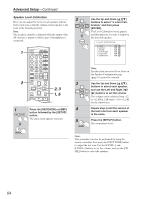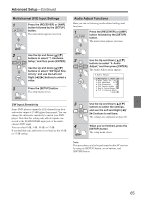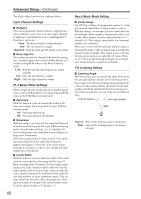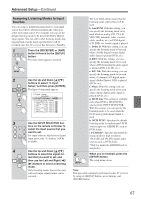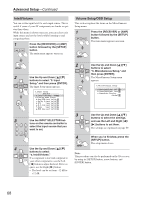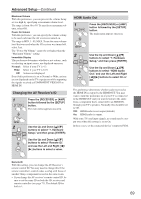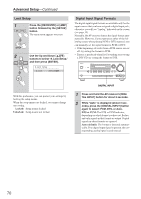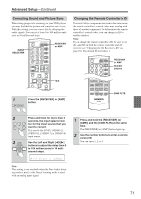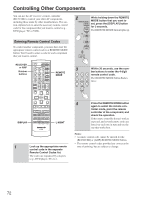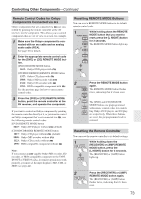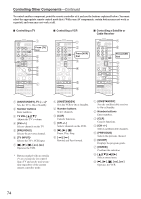Onkyo HT-R640 Owner Manual - Page 69
Changing the AV Receiver, HDMI Audio Out - remote control codes
 |
View all Onkyo HT-R640 manuals
Add to My Manuals
Save this manual to your list of manuals |
Page 69 highlights
Advanced Setup-Continued Maximum Volume With this preference, you can prevent the volume being set too high by specifying a maximum volume level. The range is from 50 to 99. To specify no maximum volume, select Off. Power On Volume With this preference, you can specify the volume setting to be used each time the AV receiver is turned on. The range is MIN, 1 - 99, MAX. To use the same volume level that was used when the AV receiver was turned off, select Last. The "Power On Volume" cannot be set higher than the "Maximum Volume" setting. Immediate Display This preference determines whether or not actions, such as selecting an input source, are displayed onscreen. Normal: Select if your TV is 4:3. Wide: Select if your TV is 16:9. Off: Actions not displayed. Even if this preference is set to Normal or Wide, actions are not displayed on the TV or projector while outputting the signals received at COMPONENT VIDEO IN or HDMI IN. Changing the AV Receiver's ID 1 AMP RECEIVER Press the [RECEIVER] or [AMP] button followed by the [SETUP] button. The main menu appears onscreen. SETUP 2 Use the Up and Down [ ]/[ ] buttons to select "7. Hardware Setup," and then press [ENTER]. Use the Up and Down [ ]/[ ] buttons to select "Remote ID," and use the Left and Right [ ]/ [ ] buttons to select a value. HDMI Audio Out 1 AMP RECEIVER Press the [RECEIVER] or [AMP] button followed by the [SETUP] button. The main menu appears onscreen. SETUP 2 Use the Up and Down [ ]/[ ] buttons to select "7. Hardware Setup," and then press [ENTER]. Use the Up and Down [ ]/[ ] buttons to select "HDMI Audio Out," and use the Left and Right [ ]/[ ] buttons to select On or Off. This preference determines whether audio received at the HDMI IN is output by the HDMI OUT. You may want to turn this preference on if your TV is connected to the HDMI OUT and you want to listen to the audio from a component that's connected to an HDMI IN, through your TV's speakers. Normally, this should be set to Off. Off: HDMI audio is not output (default). On: HDMI audio is output. With some TVs and input signals, no sound may be output even when this setting is set to On. In these cases, set the connected device's output to PCM. Remote ID With this setting, you can change the AV Receiver's remote control ID. You may need to change this if the remote controller's control codes overlap with those of another Onkyo component located in the same room. • If you change the AV receiver's remote control ID, be sure to set the same ID on both the AV receiver and remote controller (see page 71). The default ID for both is 1. 69