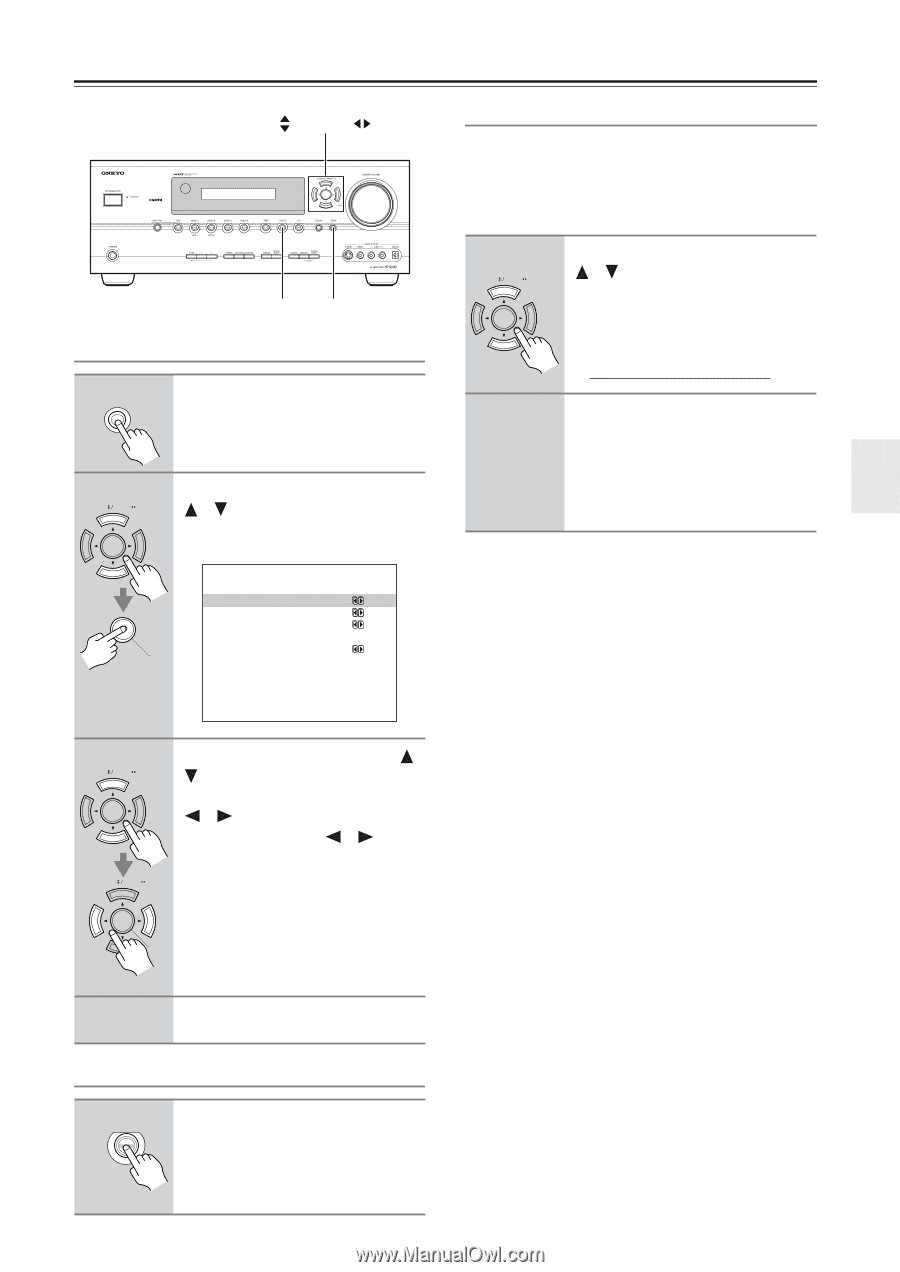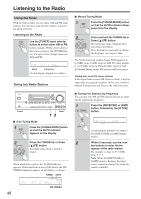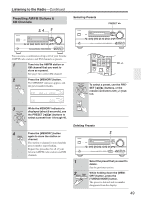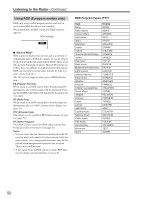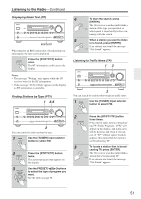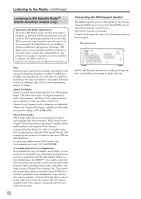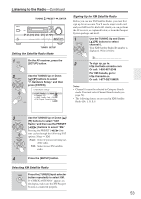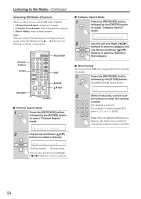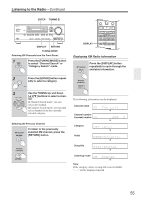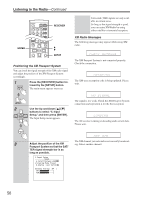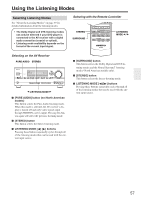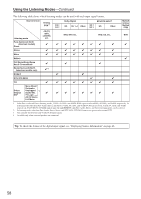Onkyo HT-R640 Owner Manual - Page 53
Setting the Satellite Radio Mode, Selecting XM Satellite Radio, Signing Up for XM Satellite Radio
 |
View all Onkyo HT-R640 manuals
Add to My Manuals
Save this manual to your list of manuals |
Page 53 highlights
Listening to the Radio-Continued TUNING , PRESET , ENTER TUNER SETUP Setting the Satellite Radio Mode 1 SETUP On the AV receiver, press the [SETUP] button. 2 TUNING PRESET Use the TUNING Up or Down [ ]/[ ] buttons to select "7. Hardware Setup," and then press [ENTER]. 7.Hardware Setup a.SAT Radio : None b.Remote ID :1 c.HDMI Audio Out :Off d.SW Input Sensitivity ENTER : 0dB Signing Up for XM Satellite Radio Before you can use XM Satellite Radio, you must first sign up for an account. You'll need a major credit card and your XM Satellite Radio ID, which you can get from the AV receiver, as explained below, or from the Passport System package and itself. 1 TUNING PRESET Use the TUNING Up and Down [ ]/[ ] buttons to select channel 0. Your XM Satellite Radio ID number is displayed. Write it below. ID 2 To sign up, go to: http://activate.xmradio.com Or call: 1-800-967-2346 For XM Canada, go to: http://xmradio.ca Or call: 1-877-GET-XMSR Notes: • Channel 0 cannot be selected in Category Search mode. You must select Channel Search mode (see page 54). • The following letters are not used in XM Satellite Radio IDs: I, O, S, F. 3 TUNING PRESET TUNING PRESET ENTER Use the TUNING Up or Down [ ]/ [ ] buttons to select "SAT Radio," and then use the PRESET [ ]/[ ] buttons to select "XM." Pressing the PRESET [ ]/[ ] buttons cycles through the following SAT options: None ↔ XM. None: Select if you are not using satellite radio. XM: Select to use XM satellite radio. 4 Press the [SETUP] button. Selecting XM Satellite Radio TUNER Press the [TUNER] input selector button repeatedly to select XM. If "CHECK ANTENNA" appears on the display, make sure the XM Passport System is connected properly. 53