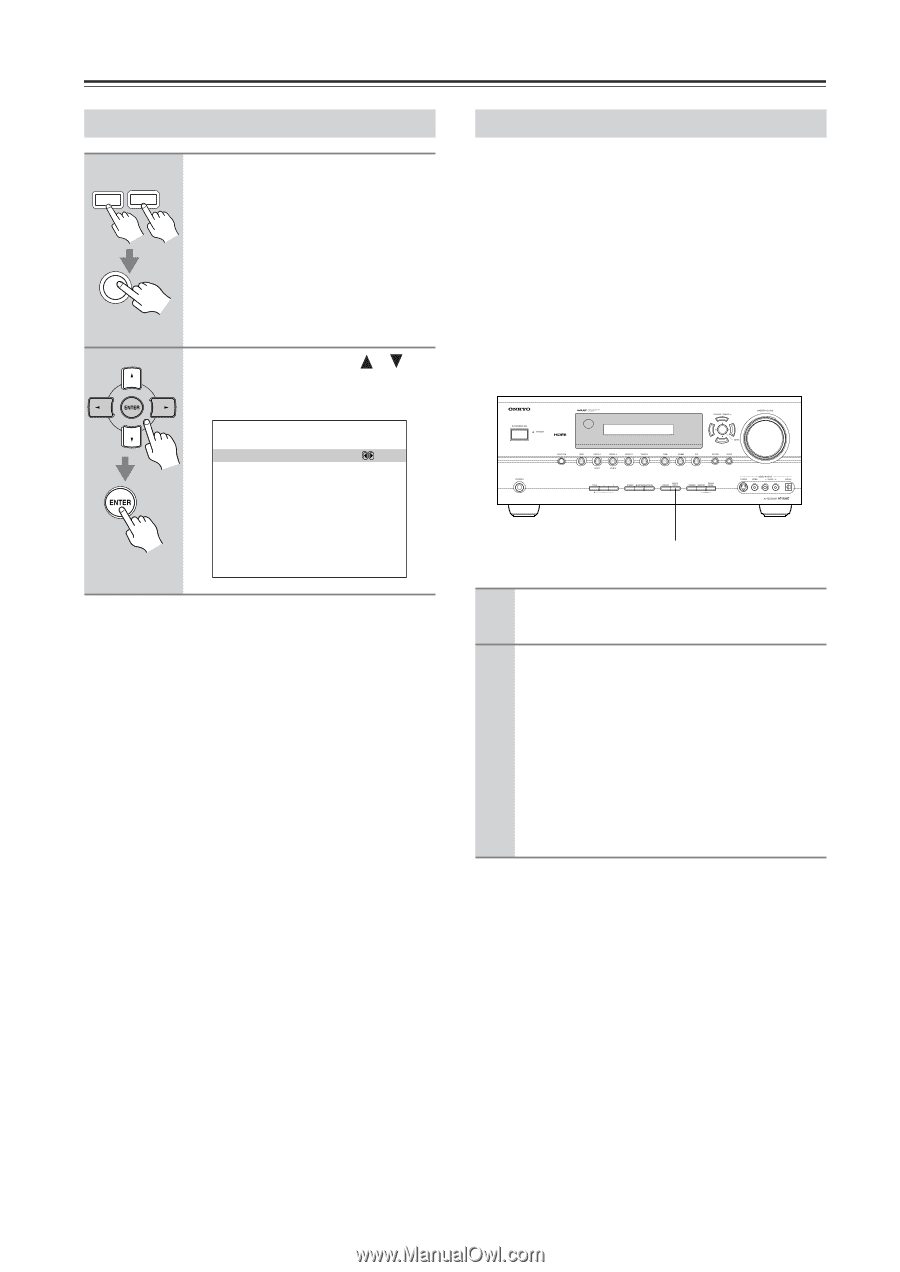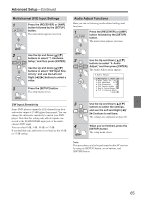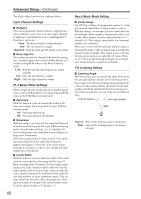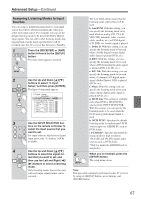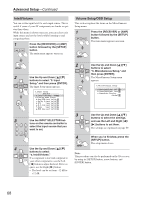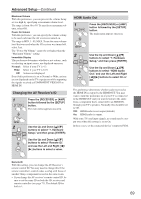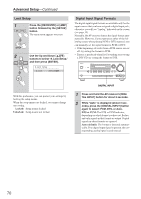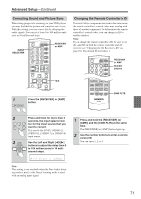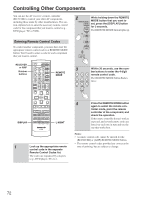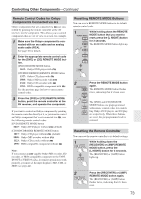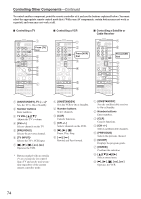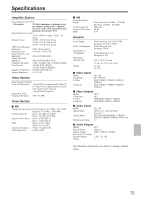Onkyo HT-R640 Owner Manual - Page 70
Lock Setup, Digital Input Signal Formats
 |
View all Onkyo HT-R640 manuals
Add to My Manuals
Save this manual to your list of manuals |
Page 70 highlights
Advanced Setup-Continued Lock Setup 1 AMP RECEIVER Press the [RECEIVER] or [AMP] button followed by the [SETUP] button. The main menu appears onscreen. SETUP 2 Use the Up and Down [ ]/[ ] buttons to select "8. Lock Setup," and then press [ENTER]. 8.Lock Setup a.Lock :Unlocked Digital Input Signal Formats The digital input signal formats are available only for the input sources that you have assigned a digital input jack; otherwise you will see "Analog" indicated on the screen (see page 39). Normally, the AV receiver detects the signal format automatically. However, if you experience either of the following issues when playing PCM or DTS material, you can manually set the signal format to PCM or DTS: • If the beginnings of tracks from a PCM source are cut off, try setting the format to PCM. • If noise is produced when fast forwarding or reversing a DTS CD, try setting the format to DTS. With this preference, you can protect your settings by locking the setup menus. When the setup menus are locked, you cannot change any setting. Locked: Setup menus locked. Unlocked: Setup menus not locked. DIGITAL INPUT 1 Press and hold the AV receiver's [DIGITAL INPUT] button for about 3 seconds. 2 While "Auto" is displayed (about 3 seconds), press the [DIGITAL INPUT] button again to select: PCM, DTS, or Auto. DTS or PCM: The DTS or PCM indicator, depending on which format you have set, flashes, and only signals in that format are output. Digital signals in other formats are ignored. Auto (default): The format is detected automatically. If no digital input signal is present, the corresponding analog input is used instead. 70