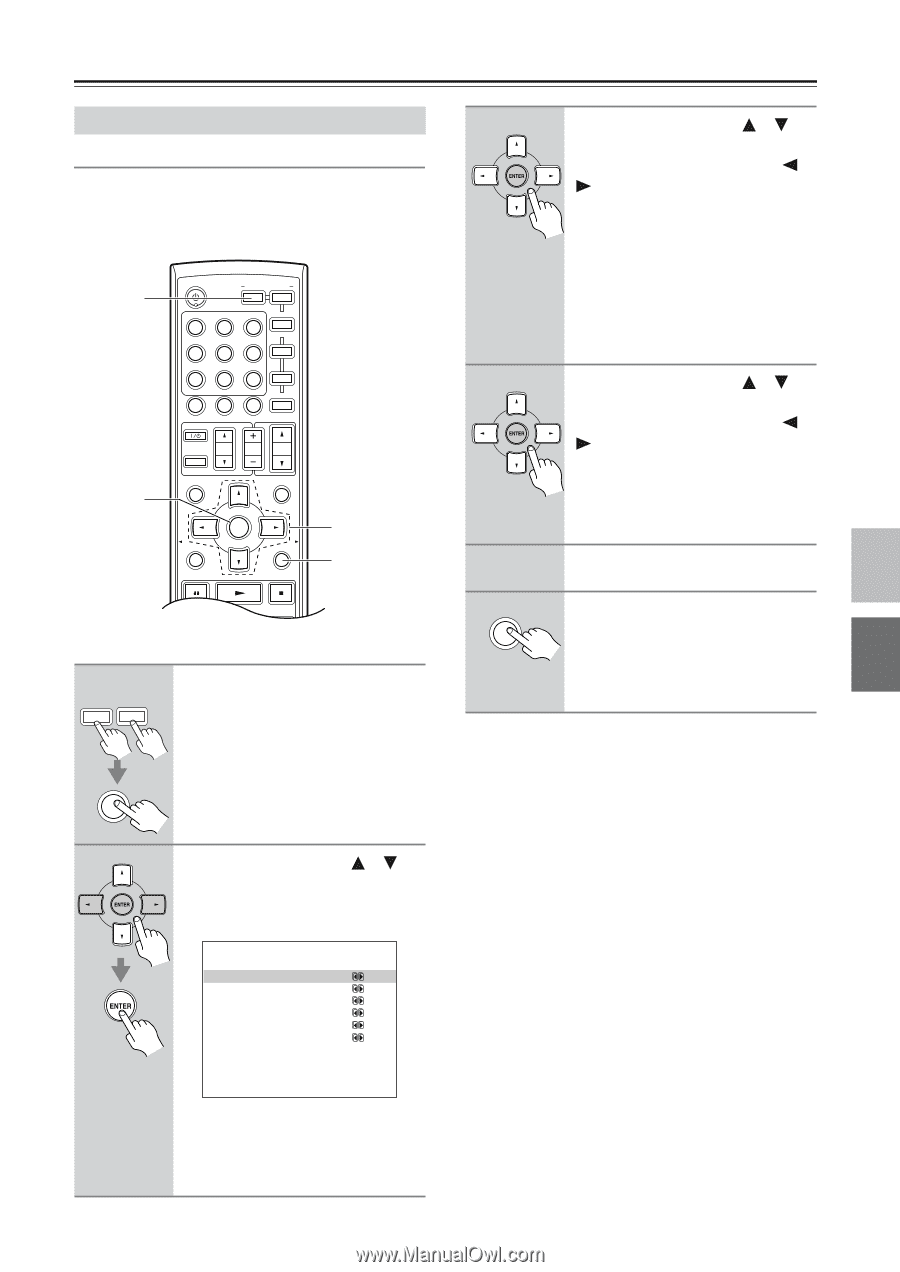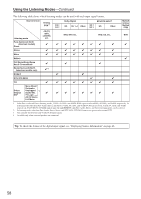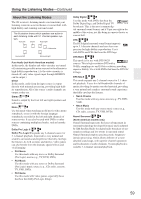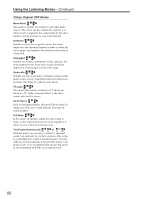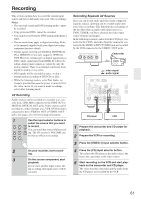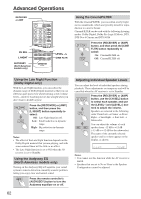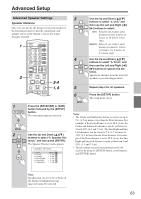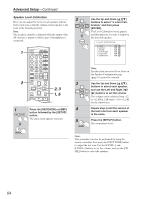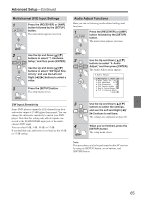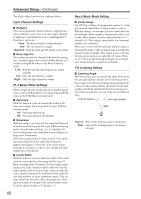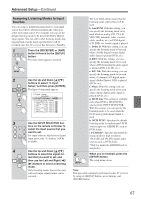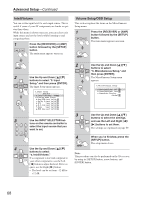Onkyo HT-R640 Owner Manual - Page 63
Advanced Setup
 |
View all Onkyo HT-R640 manuals
Add to My Manuals
Save this manual to your list of manuals |
Page 63 highlights
Advanced Setup Advanced Speaker Settings Speaker Distance Here you can specify the distance from each speaker to the listening position so that the sound from each speaker arrives at the listener's ears as the sound designer intended. 1 2 STANDBY/ON REMOTE MODE RECEIVER DVD TAPE/AMP INPUT SELECTOR M D/CDR 1 2 3 C D HDD V1 V2 V3 4 5 6 TV V4 MULTI CH DVD 7 8 9 VCR TAPE TUNER 10 11 +10 0 C D 12 CABLE CLR SAT D TUN --/--- ENT DIMMER SLEEP TV VOL INPUT GUIDE TOP MENU CH DISC ALBUM VOL PREVIOUS MENU MUTING PLAYLIST/CAT ENTER PLAYLIST/CAT RETURN SETUP 2-4 1, 6 1 AMP RECEIVER Press the [RECEIVER] or [AMP] button followed by the [SETUP] button. The main menu appears onscreen. SETUP 2 Use the Up and Down [ ]/[ ] buttons to select "2. Speaker Distance," and then press [ENTER]. The Speaker Distance menu appears. 2.Speaker Distance a.Unit :meters b.Front : 3.6m c.Center : 3.6m d.SurrRight : 2.1m e.SurrLeft : 2.1m f.Subwoofer : 3.6m 3 Use the Up and Down [ ]/[ ] buttons to select "a. Unit," and then use the Left and Right [ ]/ [ ] buttons to select: feet: Select if you want to enter distances in feet. Can be set from 1 to 30 feet in 1-foot steps. meters: Select if you want to enter distances in meters. Can be set from 0.3 to 9 meters in 0.3-meter steps. 4 Use the Up and Down [ ]/[ ] buttons to select "b. Front," and then use the Left and Right [ ]/ [ ] buttons to specify the dis- tance. Specify the distance from the front left speaker to your listening position. 5 6 SETUP Repeat step 4 for all speakers. Press the [SETUP] button. The setup menu closes. Notes: • The Center and Subwoofer distances can be set up to 5 ft. (1.5 m) more or less than the Front distance. For example, if the Front distance is set to 20 ft. (6 m), the Center and Subwoofer distances can be set between 15 and 25 ft. (4.5 and 7.5 m). The Surr Right and Surr Left distances can be set up to 5 ft. (1.5 m) more or 15 ft. (4.5 m) less than the Front distance. For example, if the Front distance is set to 20 ft. (6 m), the Surr Right and Surr Left distances can be set between 5 and 25 ft. (1.5 and 7.5 m). • This procedure can also be performed on the AV receiver by using its [SETUP] button, arrow buttons, and [ENTER] button. Note: Speakers that you set to No or None on the Speaker Configuration page (page 42) cannot be selected. 63