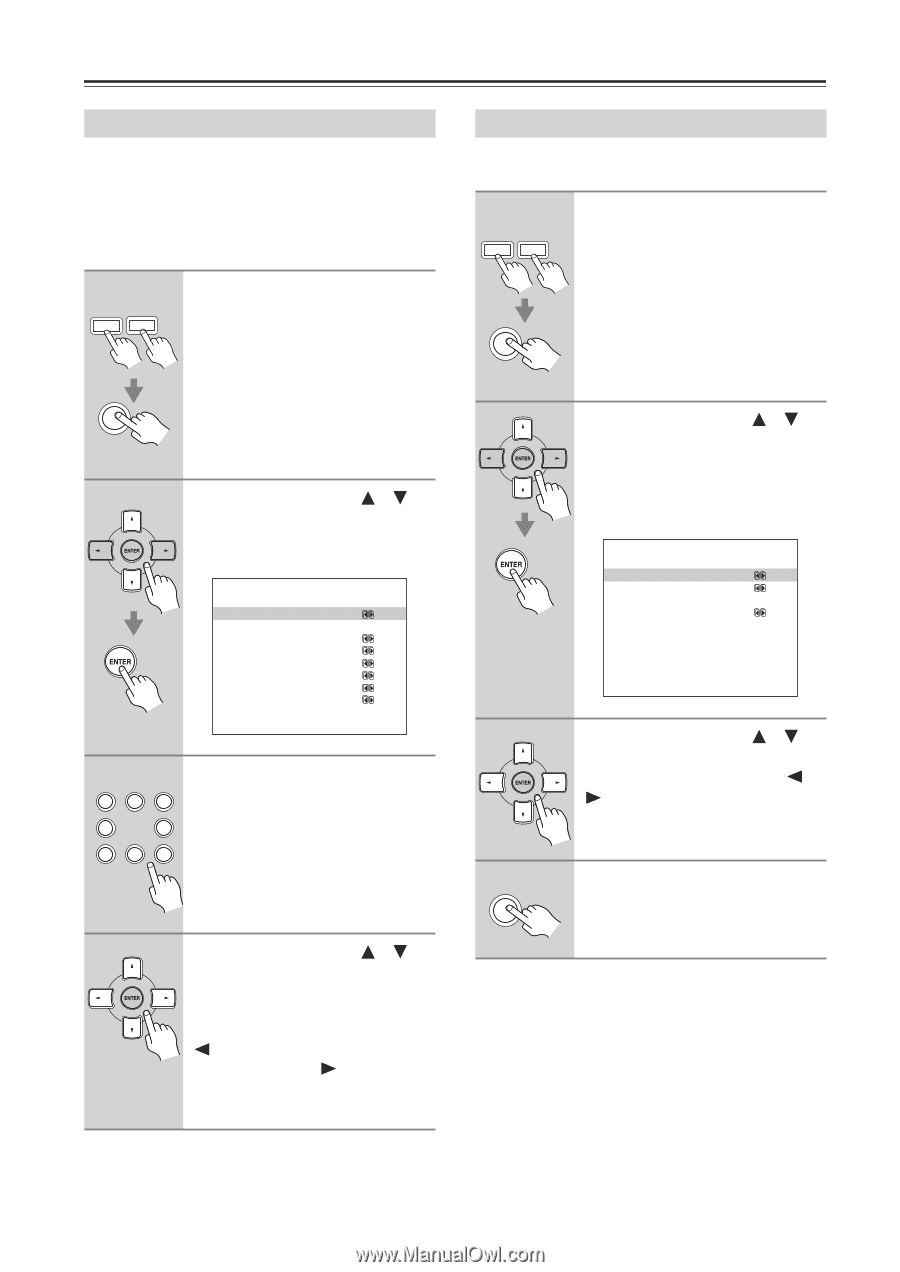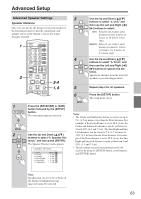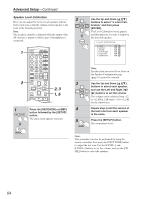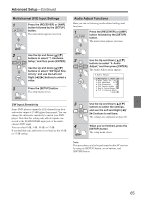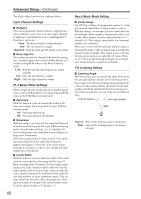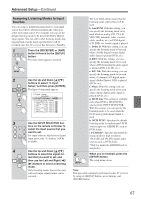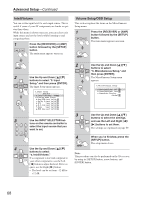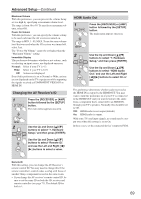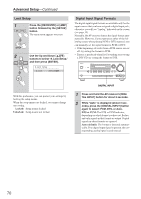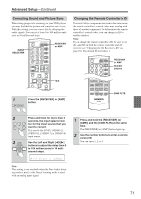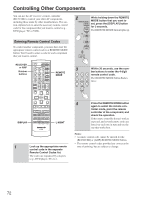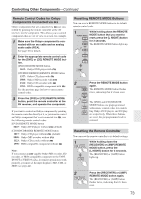Onkyo HT-R640 Owner Manual - Page 68
IntelliVolume, Volume Setup/OSD Setup
 |
View all Onkyo HT-R640 manuals
Add to My Manuals
Save this manual to your list of manuals |
Page 68 highlights
Advanced Setup-Continued IntelliVolume You can set the input level for each input source. This is useful if some of your AV components are louder or quieter than others. While this menu is shown onscreen, you can select each input source and set the levels while listening to and comparing them. 1 AMP RECEIVER Press the [RECEIVER] or [AMP] button followed by the [SETUP] button. The main menu appears onscreen. Volume Setup/OSD Setup This section explains the items on the Miscellaneous Setup menu. 1 AMP RECEIVER Press the [RECEIVER] or [AMP] button followed by the [SETUP] button. The main menu appears onscreen. SETUP SETUP 2 Use the Up and Down [ ]/[ ] buttons to select "5. Input Setup," and then press [ENTER]. The Input Setup menu appears. 5.Input Setup --------DVD/MCH--------- a.IntelliVolume: 0dB Listening Mode Preset b.Ana/PCM:Last Valid c.Dolby D:Last Valid d.DTS :Last Valid e.D.F.2ch:Last Valid f.Mono :Last Valid g.MCH Ana:Last Valid 3 1 V1 4 V4 7 TAPE 2 V2 8 TUNER 3 V3 6 DVD 9 C D Use the INPUT SELECTOR buttons on the remote controller to select the input source that you want to set. 4 Use the Up and Down [ ]/[ ] buttons to select "a. IntelliVolume." If a component is too loud compared to your other components, use the Left [ ] button to adjust the level. If it's too quiet, use the Right [ ] button. • The level can be set from -12 dB to +12 dB. 2 Use the Up and Down [ ]/[ ] buttons to select "6. Miscellaneous Setup," and then press [ENTER]. The Miscellaneous Setup menu appears. 6.Miscellaneous Setup a.MaximumVolume: Off b.PowerOnVolume: Last c.Immediate Display :Normal 3 Use the Up and Down [ ]/[ ] buttons to select the settings, and use the Left and Right [ ]/ [ ] buttons to set them. The settings are explained on page 69. 4 SETUP When you've finished, press the [SETUP] button. The setup menu closes. Note: This procedure can also be performed on the AV receiver by using its [SETUP] button, arrow buttons, and [ENTER] button. 68