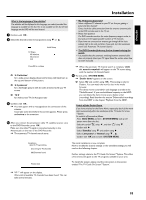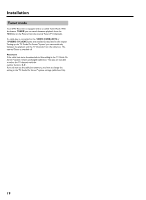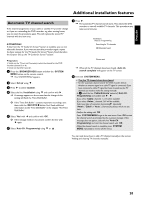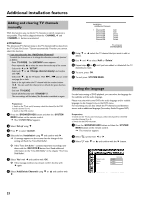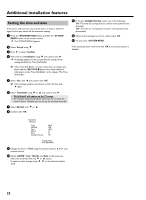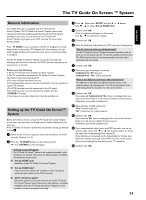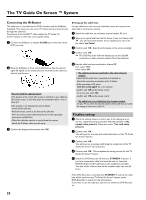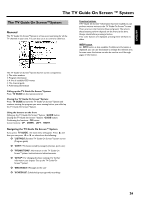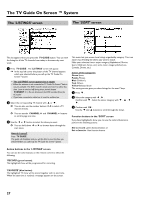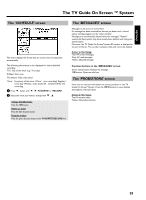Philips HDRW720 User manual - Page 30
Setting the time and date, Set up, System, Installation, Time/Date, Not allowed, Manual, AM/PM, Month - 02
 |
View all Philips HDRW720 manuals
Add to My Manuals
Save this manual to your list of manuals |
Page 30 highlights
Additional installation features Setting the time and date If the time is still incorrect, this may be due to a weak or faulty TV signal. In this case, switch off the automatic setting. 1 Press the BROWSER HDD button and then the SYSTEM MENU button on the remote control. P The 'SYSTEM MENU' appears. A In the line 'Daylight Saving', select one of the following: 'On': The time set corresponds to summer time (summer time activated) 'Off': The time set corresponds to winter time (summer time deactivated) B When all the settings are correct, confirm with OK . C To end, press SYSTEM MENU . 2 Select 'Set up' using B . 3 Press C to select 'System'. 4 Select the line 'Installation' using B and confirm with C . P A message appears on the screen that the change of this setting will flush the 'Time Shift Buffer'. O If the 'Time Shift Buffer ' contains important recordings, save them with the REC/OTR n button first. Read additional information to the 'Time Shift Buffer' in the chapter 'The Time Shift Buffer'. If the setting has been confirmed with OK the automatic system is disabled 5 Select 'Yes' with D and confirm with OK . O If the message window was closed, confirm the line with C again. 6 Select 'Time/Date' using B or A and confirm with C . a 'Not allowed' will appear on the TV screen b The time/date will automatically be taken from the TV Guide On Screen™System. Therefore you can not set the time/date manually. 7 Select 'Manual' with B or A . 8 Confirm with OK . Time/Date Manual Time AM/PM Year Month Date Daylight Saving 09:02 AM 2004 01 01 Off To exit press SYSTEM MENU 9 Change the time in 'Time' using the number buttons 0..9 on your remote control. 0 Check 'AM/PM', 'Year', 'Month' and 'Date' in the same way. Select the entry field with the B or A button. If required, make changes using D , C or the number buttons 0..9 . 23