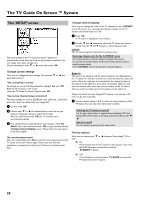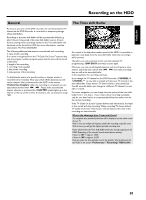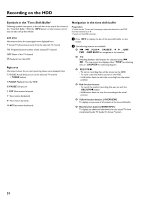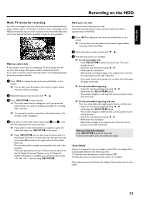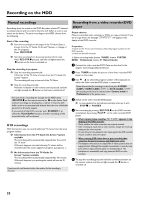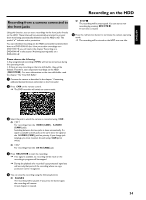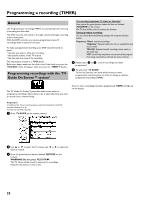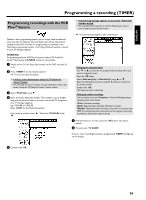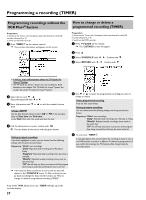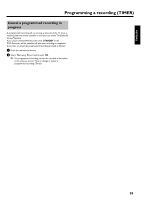Philips HDRW720 User manual - Page 41
Recording from a camera connected to the front jacks, PO PO PO PO
 |
View all Philips HDRW720 manuals
Add to My Manuals
Save this manual to your list of manuals |
Page 41 highlights
ENGLISH Recording on the HDD Recording from a camera connected to the front jacks Using this function, you can store recordings via the front jacks directly on the HDD. These titles will be automatically protected to prevent them from being automatically deleted in case the HDD is full. The symbol 'F' indicates such a protection. You can edit these recordings on the HDD and transfer (archive) them later on a DVD+RW/+R disc. How you archive recordings on a DVD+RW/+R you will read in the chapter 'Recording on a DVD+RW/+R' in the section 'Archiving (storing) titles on a DVD+RW/+R'. O STOP h The recording will be interrupted. You can start a new recording by pressing REC/OTR n . A new title is created. 6 Press the red function button to terminate the camera operating mode. P The recording will be stored on the HDD as a new title. Please observe the following: •) Any programmed recordings (TIMER) will not be carried out during this operating mode. •) If there are any recordings in the time shift buffer, they will be deleted. Therefore, store important recordings on the HDD ( REC/OTR n ). For more information on the time shift buffer, read the chapter 'The Time Shift Buffer'. 1 Connect the camera as described in the chapter ' Connecting additonal devices/Connect camcorder to the front jacks' 2 Press CAM on the remote control. P The DVD recorder will switch to camera mode. 3 Select the jack to which the camera is connected using CAM . O 'CAM1' For recordings from the VIDEO (CAM1) , S-VIDEO (CAM1) jacks. Switching between the two jacks is done automatically. If a signal is available at both jacks at the same time, the signal at the S-VIDEO (CAM1) jack has priority. If you change jack (unplug), you must re-select the jack using CAM (press twice). O 'CAM2' For recordings from the DV IN (CAM2) jack. 4 Press REC/OTR n to start the recording. P If no signal is available, no recording will be made or the recording in progress will be stopped. P During the playback of a recorded 'copy protected' signal you will see only that parts of the recording where no copy protection can be recognized. 5 You can stop the recording using the following buttons: O PAUSE 9 The recording will be paused. If you press the button again, the recording will resume. A new chapter is created. 34