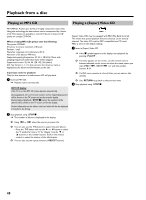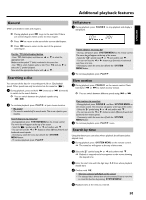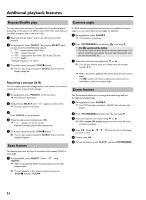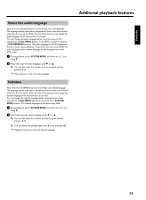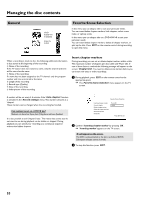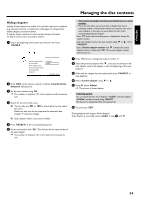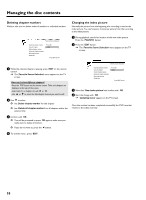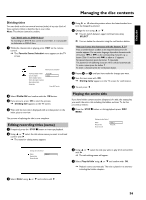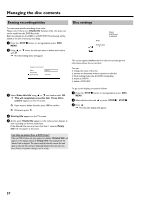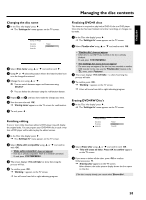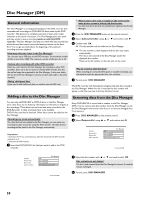Philips HDRW720 User manual - Page 61
Hiding s, AENGLISH
 |
View all Philips HDRW720 manuals
Add to My Manuals
Save this manual to your list of manuals |
Page 61 highlights
ENGLISH Managing the disc contents Hiding chapters Initially, all the chapters are visible. You can hide chapters for playback (e.g. unwanted scenes) or make them visible again. In editing mode, hidden chapters are shown darker. A chapter always consists of a start marker and an end marker. To hide a certain scene, proceed as follows: 1 Search the beginning of the scene you want to hide. Press PAUSE 9 . Favorite Scene Selection Inserting chapter marker Current chapter Delete chapter marker Delete all chapter markers New index picture Divide title Press OK visible Press EDIT to exit 2 Press EDIT on the remote control to call the 'Favorite Scene Selection' editing menu. 3 Set the start marker using OK . P The number of chapters ('C') in the menu line will increase by one. 4 Search for the end of the scene. O You can also use O or N to search faster for the end of the scene. Make sure that you do not jump into the next title (title number 'T' must not change). O Only chapters within a title can be hidden. a The number of chapters ('C') has increased by two or more numbers b This is the case when you want to hide a chapter that, due to automatic chapter numbering (if switched on), stretches over two or more chapters. In this case, you must delete the start of the automatically generated chapter: - Press T/C twice while the editing menu is displayed to change the chapter number. - Select the chapter between the new markers using B or A . Press PAUSE 9 . - Select 'Delete chapter marker' with B to delete the current chapter marker. Confirm with OK . The current chapter number decreases by one. 7 Press T/C twice to change the chapter number 'C'. 8 Select the previous chapter with B , since you are already in the next chapter (end of the chapter is also the beginning of the next chapter). 9 Wait until the chapter has been played and press PAUSE 9 to stop playback. 0 Select 'Current chapter' using B or A . A Using C select 'hidden'. P The picture is shown darker. Switching quickly You can switch between show chapters ('visible') and hide chapters ('hidden') quickly and easily using SELECT . This function is independent from the selected line. B To end, press EDIT . During playback this chapter will be skipped. If the chapter is not visible, select 'visible' in step A with C . 5 Press PAUSE 9 at the corresponding position. 6 Set the end marker with OK . This will also be the start marker of the next chapter. P The number of chapters ('C') in the menu line increases by one. 54