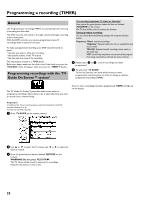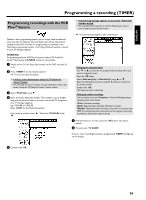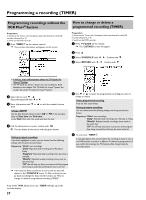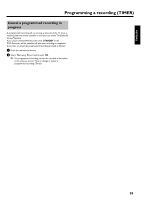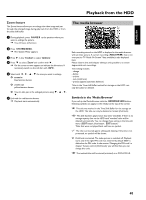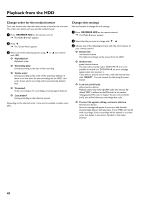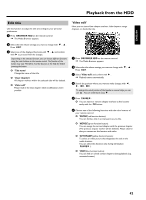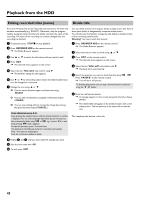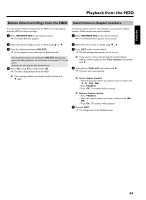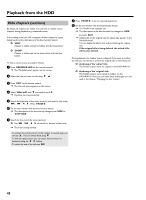Philips HDRW720 User manual - Page 47
Zoom feature, The media browser, Symbols in the 'Media Browser'
 |
View all Philips HDRW720 manuals
Add to My Manuals
Save this manual to your list of manuals |
Page 47 highlights
ENGLISH Playback from the HDD Zoom feature The Zoom feature allows you to enlarge the video image and pan through the enlarged image during play back from the HDD or from the time shift buffer. 1 During playback, press PAUSE 9 at the position where you want to enlarge the picture. P You will see a still picture. 2 Press SYSTEM MENU . P The 'System Menu' appears. 3 Press C in line 'Toolbar' to select 'Options'. 4 Press B to select 'Zoom' and confirm with C . P On the screen arrows appears to indicate the directions. If neccessary switch on the info bar with INFO . 5 Select with D , C , A , B the area you want to enlarge. O zoom in blue function button O zoom out yellow function button O You can also pan in the enlarged picture using B , A , D , C. 6 End with the red function button. P Play back starts automatically The media browser Each recording stored on the HDD is displayed in the media browser with an index picture. A current recording ( REC/OTR n ) that is not over yet (no TV Guide On Screen™data available) is also displayed here. Please observe that title/chapter editing is only possible to a certain degree with such recordings. Title editing includes: - change - delete - archive - lock (child lock) - protect (against automatic deletion) Titles in the Time shift Buffer marked for storage on the HDD, can only be locked or deleted. Symbols in the 'Media Browser' If you call up the Media Browser with the BROWSER HDD button, following symbols can appear in the infobar at the top of the screen: 'P' This title was marked in the Time Shift Buffer for the storage on the HDD. This title can only be deleted or locked (child lock) 'E' This title has been played once (has been 'watched'). If there is no storage capacity free on the HDD such 'watched' titles will be deleted automatically. You can change these setting in the title edit menu ( EDIT button, blue button, EDIT button ) Titles that were not played back, will have no symbol. 'F' The title is protected against editing and deleting. If the title is not protected, no symbol will be shown. 'i' Child lock is activated. The index picture is switched off. Playback starts only if the right PIN code was entered. By default '0000' is defined as the PIN code. In the section 'Changing the PIN code' in chapter 'Access control (Child Lock)' you will find how you can change this code. 'Q' The marked titles will be stored (archived) on a DVD+RW/+R. 40